Reporting
- Feature
With the growth of the entities’ number in the system, especially members and invoices, the requests to the database became far larger and heavier. This made a way more difficult for the system to generate reports for a large number of entities. Moreover, once a big report containing information of thousands of members, has been generated, sometimes it used to overload the system and lead to error 500.
All in all, we’ve analyzed the requests to the database and made the refactoring of the reports generation process for members and invoices.
Previously, requests to the database were made for each entity separately so when a report has been generated, 1 request per each member and invoice has been created and thus it overloads the system.
Currently, instead of creating hundreds of requests, the system makes a bulk request to the database for all the entities at once, which significantly reduces the system load and allows us to generate reports for thousands of entities.
- Feature
We have changed the order of display and output of columns for the advanced reports. The order of the columns in the report itself is also changed according to the order that is presented in the generation window. The change is applied to the person list and course participant list advanced reports.

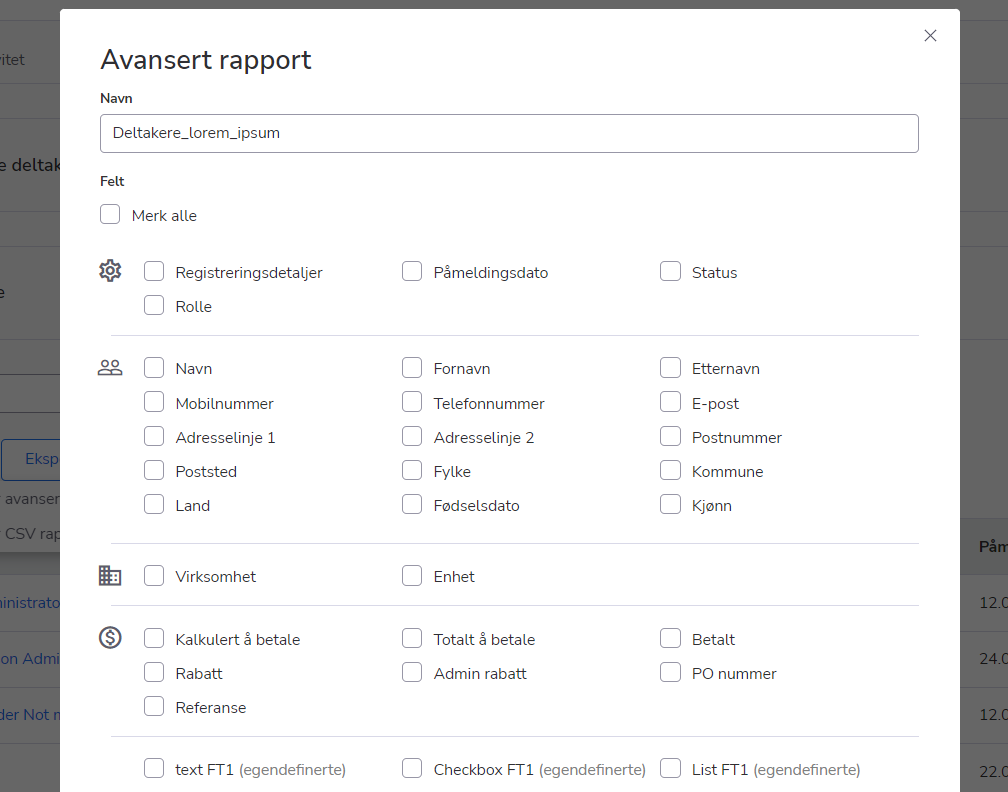
- Feature
Before the current update, Back-Office Admins were able to download a report with the current state of the invoices. With the new release, it will be possible to download a Saldorapport that contains exactly the same information as if it has been generated in past. It means Back-Office now are able to see today what invoices are not paid and for how long in past, e.g, in September this year, or any date inside the previous years.
- Feature
We have implemented some changes in the “Turnover report” so that to make it more efficient and user-friendly.
Some columns in the report were deleted and renamed.
Also, we have added two new columns – the “Kurs namn” and the “Kurs status” which will display the name and the status of the course.
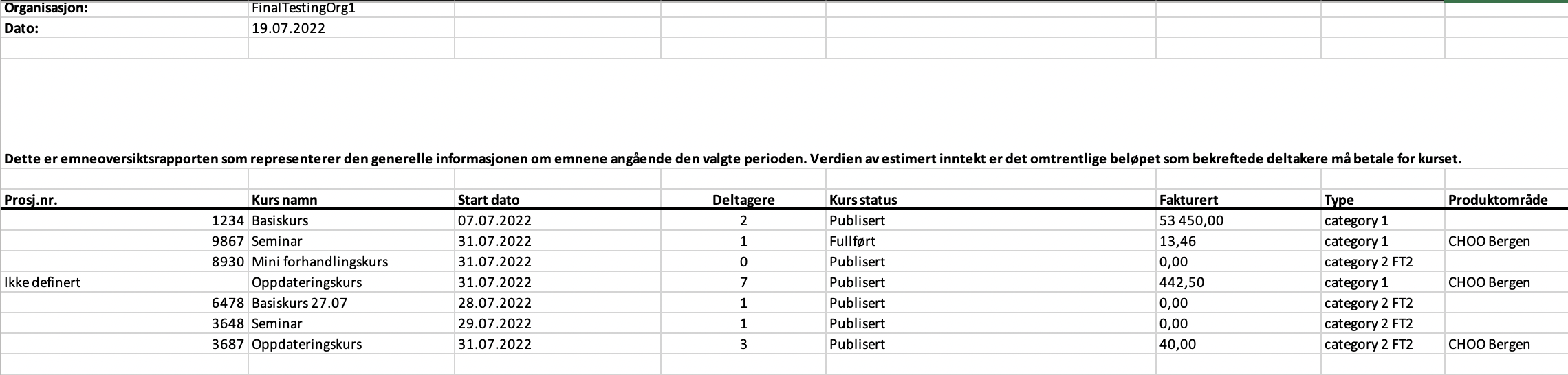
- Feature
As a level leader or administrator needs to follow up on the payments in the local/county team or inside the organization, a new column “Is the last membership paid?” was added to the member list both on My Page and Back-Office. This field contains one of 2 options: “Yes” (for Paid/Overpaid invoices) or “No” (for all other invoice statuses). A new field was also added to the filter block, and to the member card.
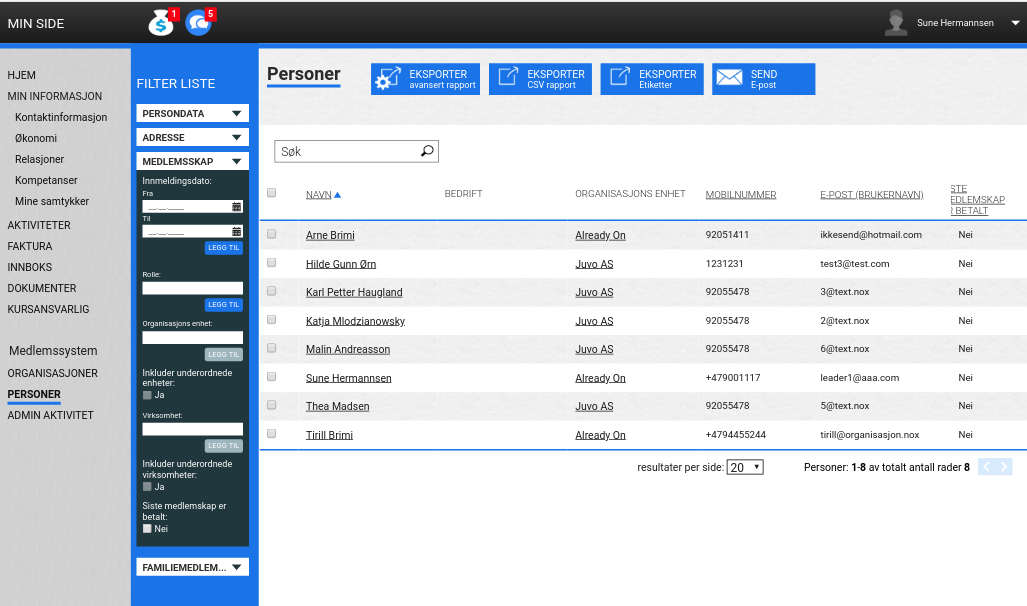
How it works: The system checks all the member active membership subscriptions and finds the invoice for the current period (or the previous period if there wasn’t still any invoice issued for the current one). The period is got depends on the subscription period length (1, 3, 6 or 12 months), so, it could be different for different subscriptions. Then it shows the “Yes” option only if the invoice for all the subscriptions has the “Paid” or “Overpaid” status (Credited invoices aren’t counted).
- Feature
Right now, you’re able to download the Visma and Aldersfordelt reports per the certain invoice issuer. The choice of invoice issuer is optional for report generation, if you won’t choose any of the invoice issuers the report will include all invoice issuers that you have in the system.
How to use:
1. Go to Back-Office
2. Click on the “Invoice” tab
3. Click on the “Export” button and choose the “Visma”/”Aldersfordelt” report
4. Select the invoice issuer(optional)
5. Select the information in other mandatory fields
6. Generate and download the report
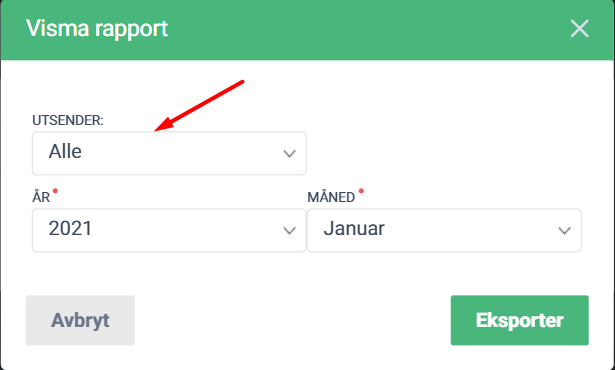
- Feature
The process of downloading the reports from the system was improved and now all the numeric fields are exported as numbers it the XLS files. The further managing of numeric data, applying functions for data calculating will be greatly simplified due to the changes for numeric fields in the downloaded file. 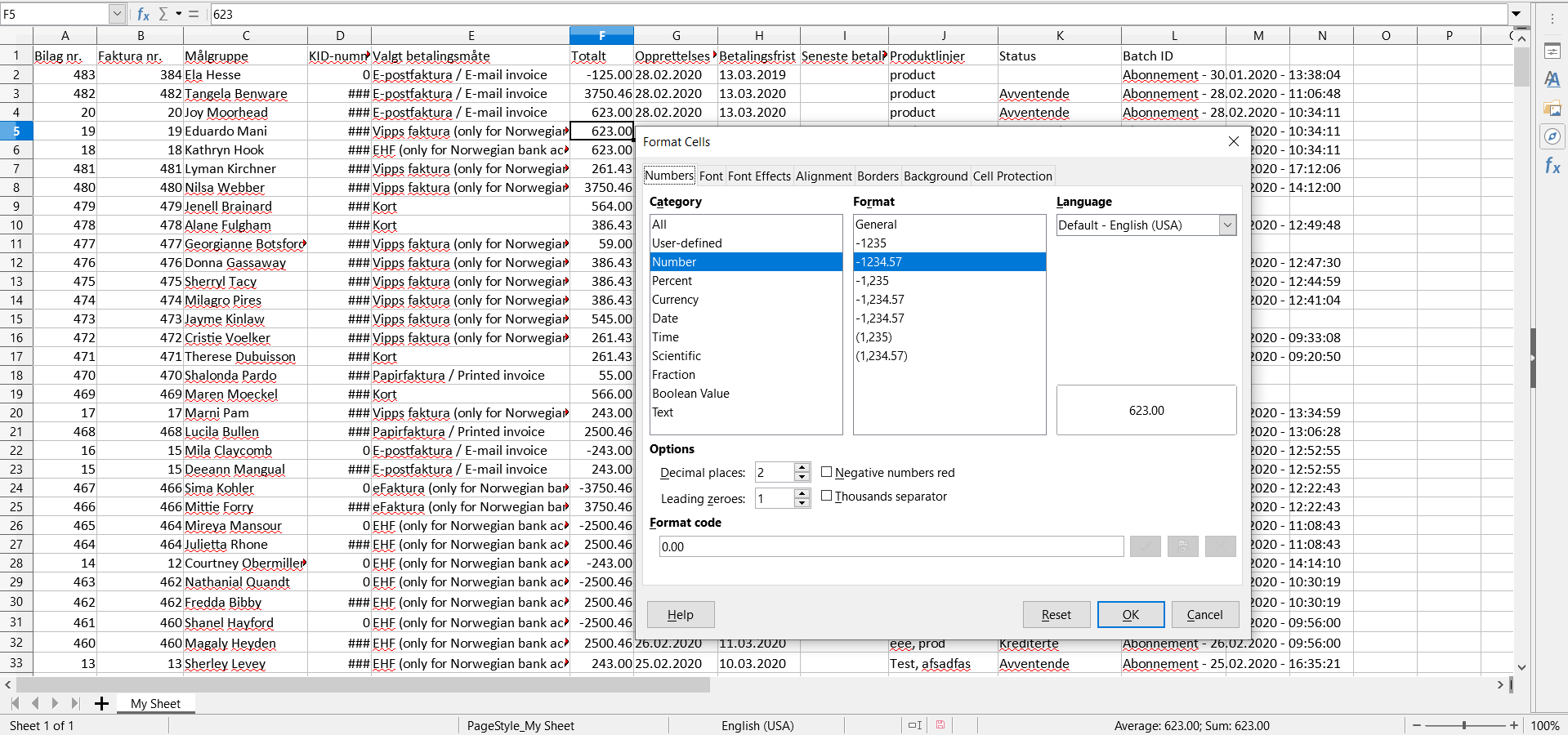
- Feature
From now on, once you’ll download the participant report from the list of participants of one course, the report name will contain the name of the course.
- Feature
We have added Månedsrapport to Administrator, on the Settings tab.
Månedsrapport can be taken per invoice issuer and only for the closed period.
Each invoice issuer in Choo has two balance accounts:
- Payments – this account summarizes all payment transactions minus refunds.
- Accounts receivable – this account summarizes all invoices minus payments and credit memos.
Balance is shown in three fields in the report:
- IB (Incoming balance) – is the outgoing balance of the month before.
- Change – has all the changes: transactions and invoices during the chosen month.
- UB (Outgoing balance) – is the calculation of IB with Change.
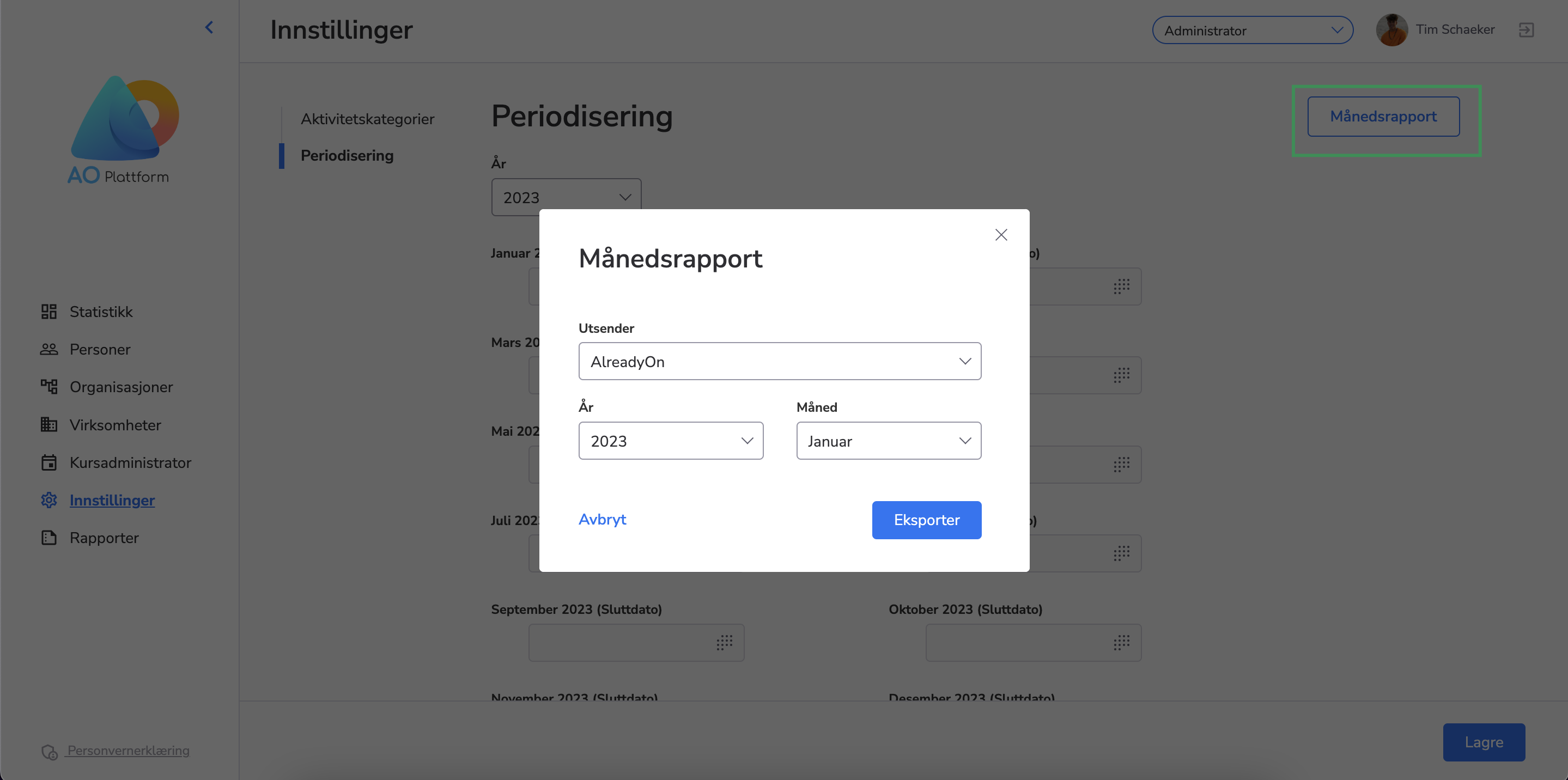
- Feature
Age-distributed balance is a report that contains information about the non-paid invoices in the system. The age-distributed report includes information about the organization, report period, generation date of the report. An Administrator could check the invoices having the status “Not Paid”, “Partly Paid” or “Pending” and the number of days spent from the due date, so it aims the process of monitoring the payment data in the system. The age-distributed report could be downloaded on the Invoices tab in the system. 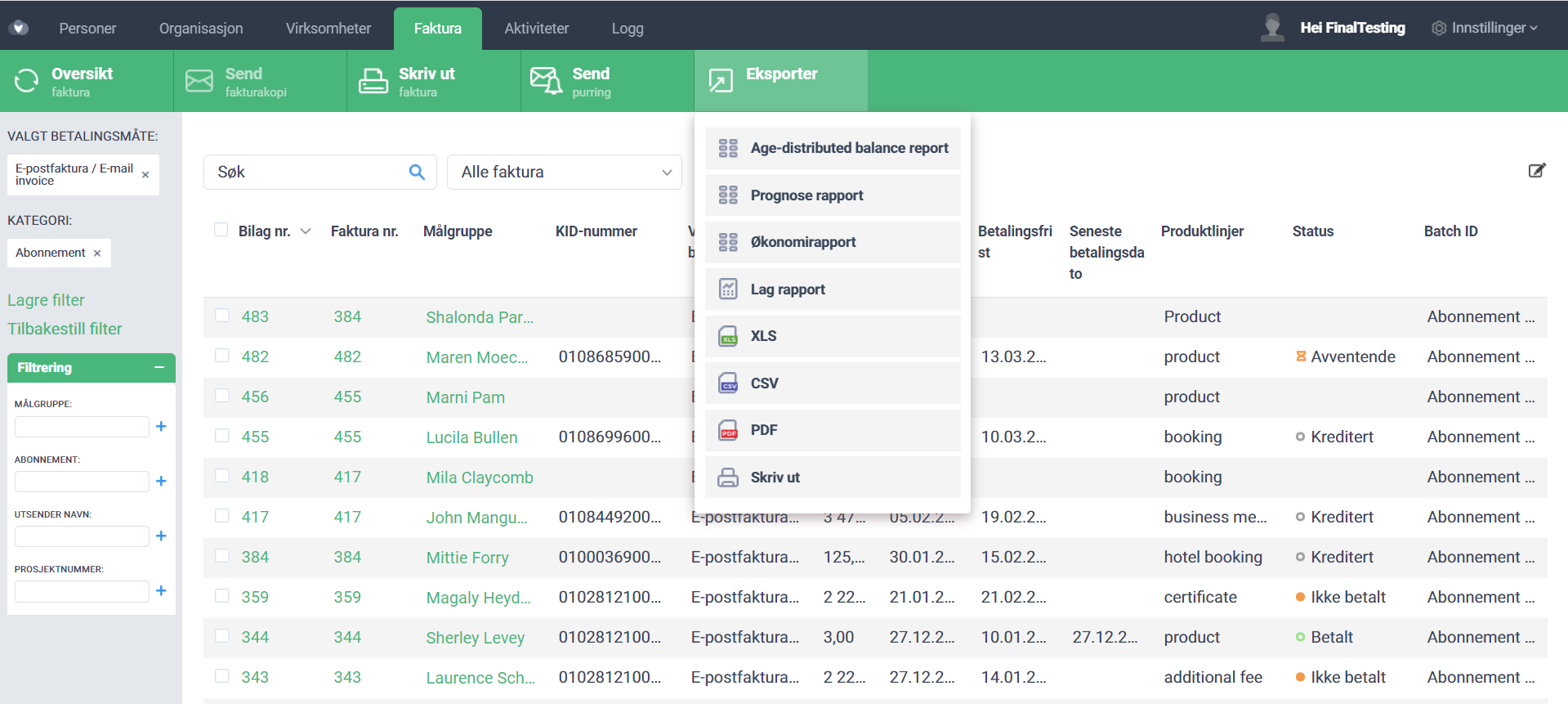
- Feature
Now the page with labels consists of 8 strings instead of 7(before it was displaying 7 strings)
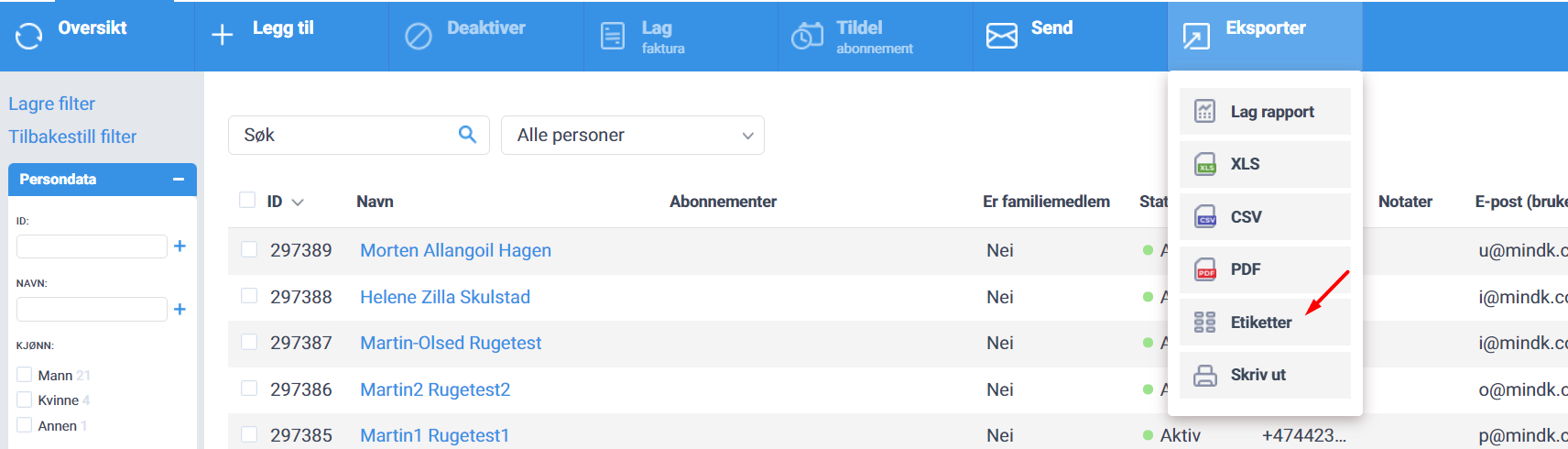
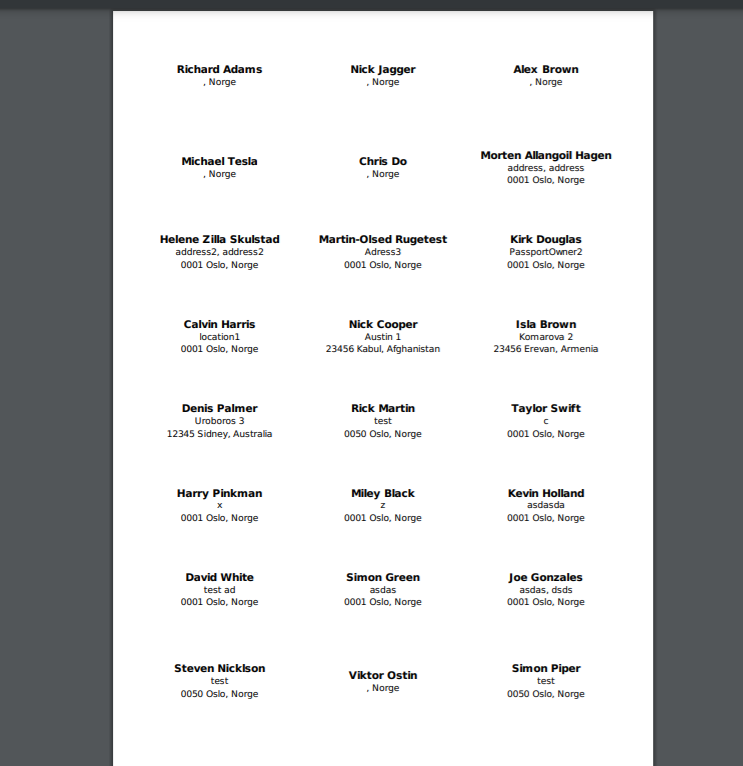
- Feature
More options have been added to the Extended report on BackOffice Person list. Now an administrator could get more data regarding person roles in levels or companies. What we’ve added:
- For active company roles – Start and End Date
- For active level roles – Start and End Date
- For inactive (both past and future, both company and level) – Level Name, Start and End Date
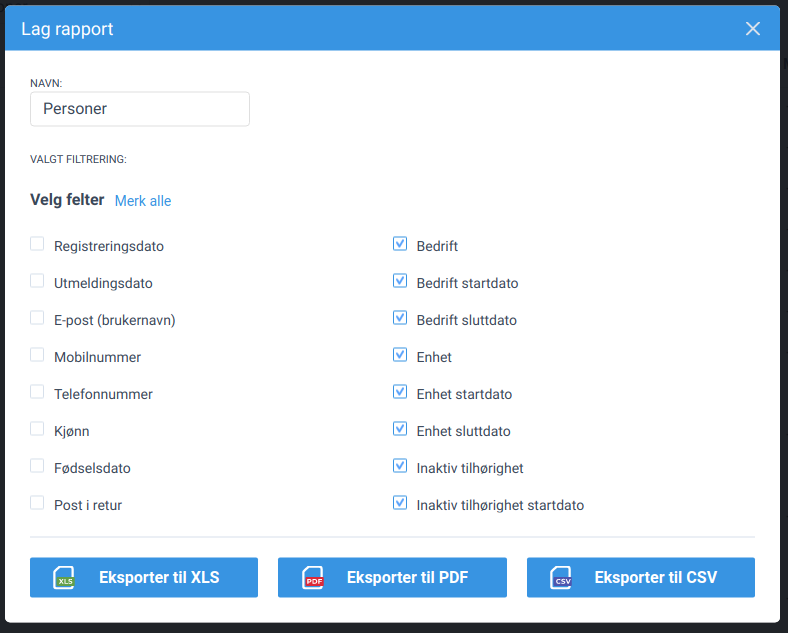
- Feature
A change is made inside the “Aldersfordelt saldoliste” report. It is the following:
- All “Pending” invoices are now available in the report with the positive (“+”) sign. Before the change they were negative.
- Feature
The new counters were added to the system for summarizing the statistics over the products. The counters were added to calculate the using number and total sum for products selected on the Product list in BackOffice.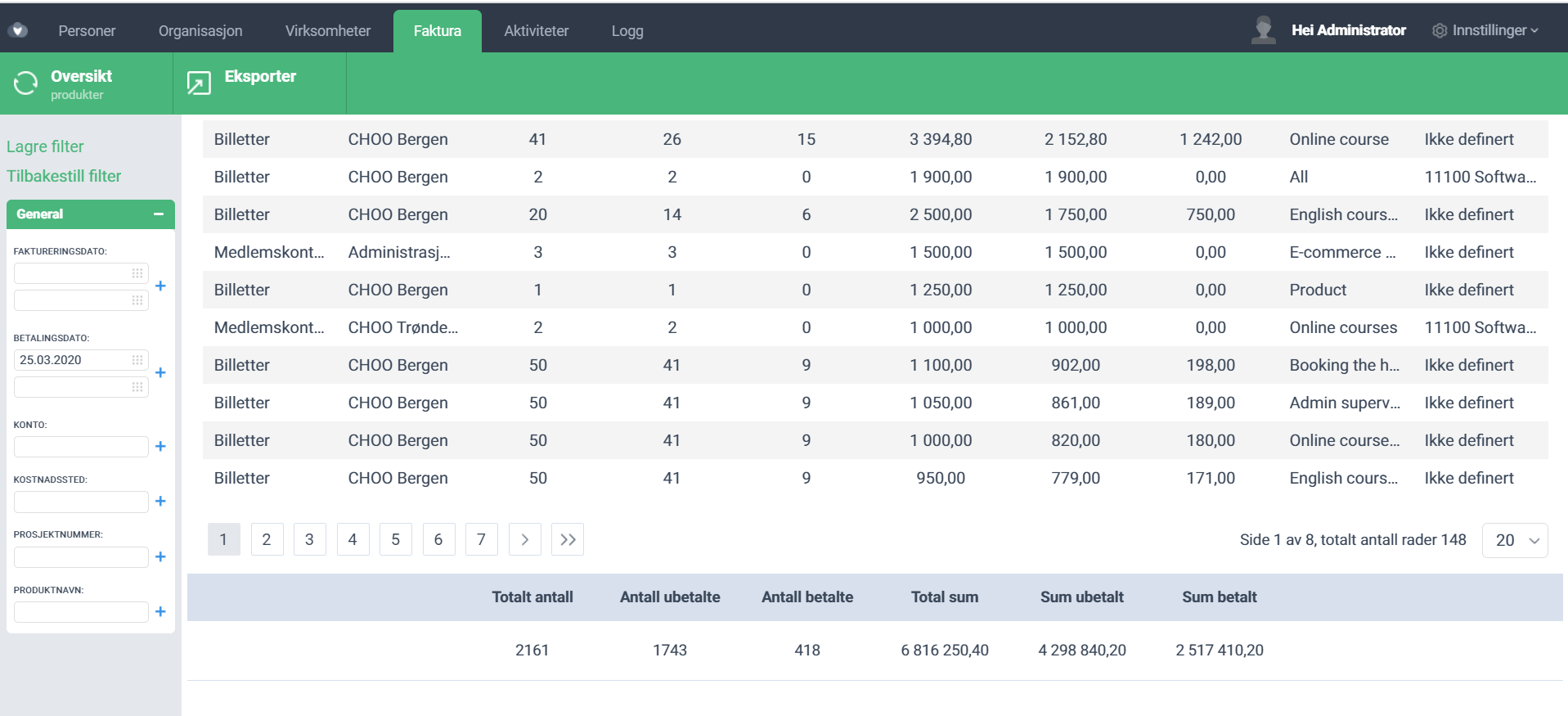
- Feature
Currently, credit notes are displayed in the economy report, in a separate block, and with the “-” sign before the sum values.
How to use:
1. Go to the Back-Office, as a Back-Office admin
2. Click on the “Invoice” tab
3. Navigate to the “Export” button and select “Economy report”
4. Set the data, in order to generate the report
5. Open a downloaded file and see the information about the credit notes for the selected period(if they were created in the selected period)
- Feature
We have made several changes to the Visma report:
- Previously we displayed the number of the invoice issuer (1 for AO etc). Now the two first digits in the account place number (kostnadssted) will be displayed instead.
1″20200201″ “53” “Invoice” “0” “0” “0” “0” “32220” “0” “0” “0” “” “150.00” “10” “1004” “400009” -
We have added two columns one with course ID and one with invoice/credit note id (at the end of each product line)
1″20200201″ “53” “Invoice” “0” “0” “0” “0” “32220” “0” “0” “0” “” “150.00” “10” “1004” “400009” “8389” “750“ - Connection of issuer’s accounts to the balance accounts. One for payments (10210) and one for accounts receivable(12005). These are in the Monthly and Visma report.
- Feature
Previously, when you were generating an extended report from any overview page, all selected filters have been set as the default report name. Now the system only uses entity name (e.g. Persons, Companies) and the current date. And also administrator can change it during exporting the data.
How to find: On any overview (both back-office and My page) open “Export extended report” modal.
- Feature
Administrators can now export data from back-office transactions list. There are two options available – quick grid report and extended report.
Where to find: Back office Transactions page (sub-menu on invoices page).
- Feature
We added a new feature for super administrators that enables them to generate a revenue report for a specific time period. To access this feature, simply go to the BackOffice and click on the invoice tab. From there, click on the “export” dropdown menu and select revenue report (omsetningsrapport).
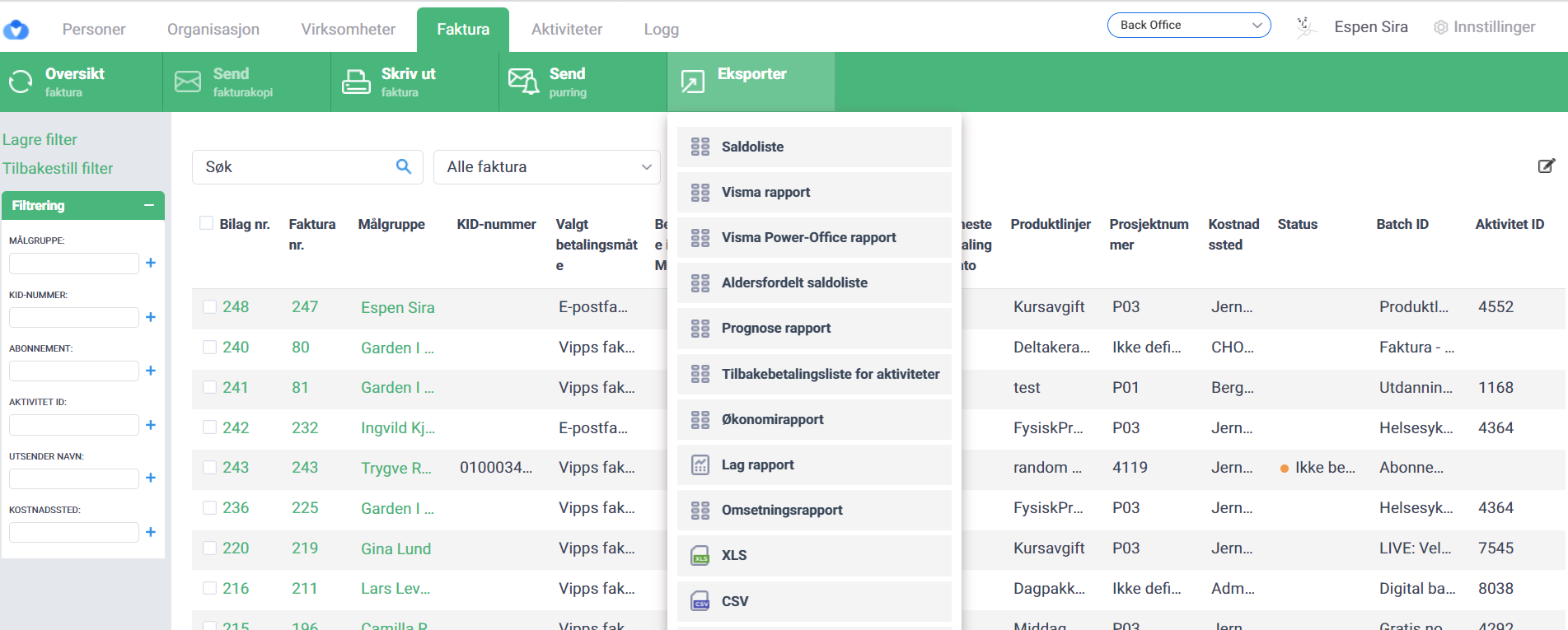
A modal window will appear, prompting you to input the start and end dates of the time period you wish to analyze. The revenue report generated will display each customer as a separate row, with the total value of revenue received during the specified time period. The report is sorted by the total revenue value, with the highest revenue generating customers appearing at the top of the report.
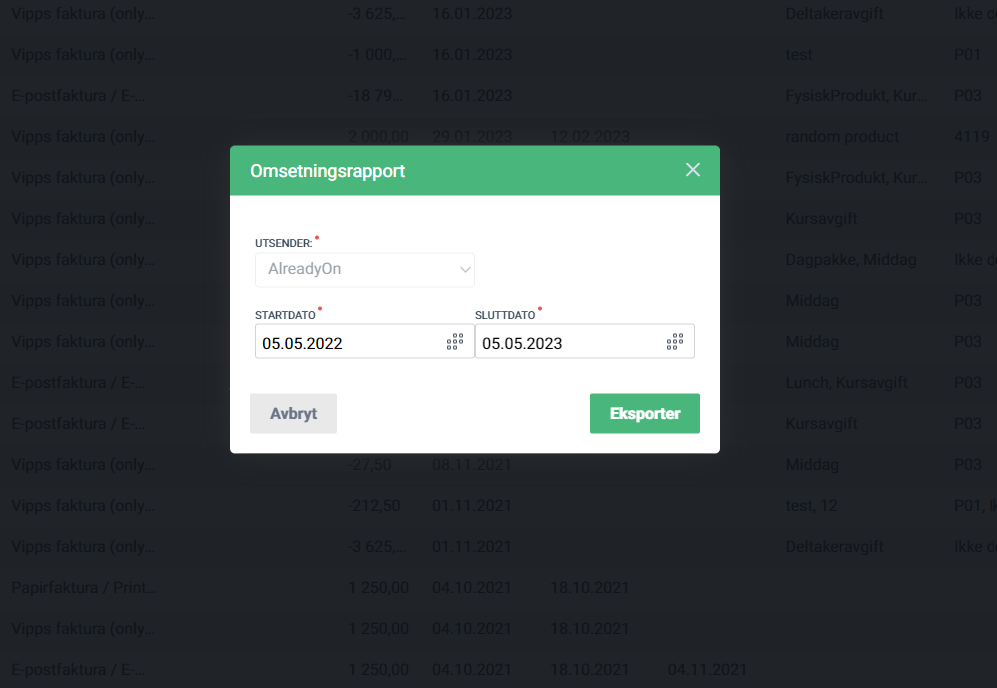
It is important to note that only “paid, overpaid, partly paid” invoices will be counted in the report.
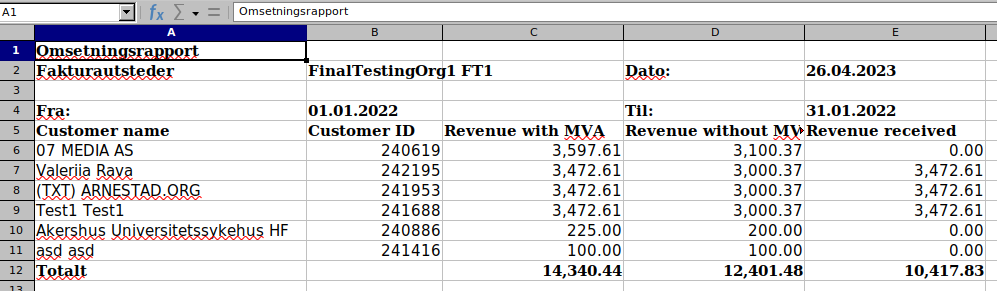
The generated revenue report can be exported in an Excel format, which can be easily shared and analyzed. This feature is aimed at providing super administrators with a overview of revenue generated during a specific time period, allowing for more informed business decision-making.
- Feature
In BackOffice, administrators can now export person/company ID on all invoices in the create report feature from the invoice overview.
The ID is taken from the person or company the invoice is created for.
This makes it possible to match the reports with the person reports and to make more advanced statistics.
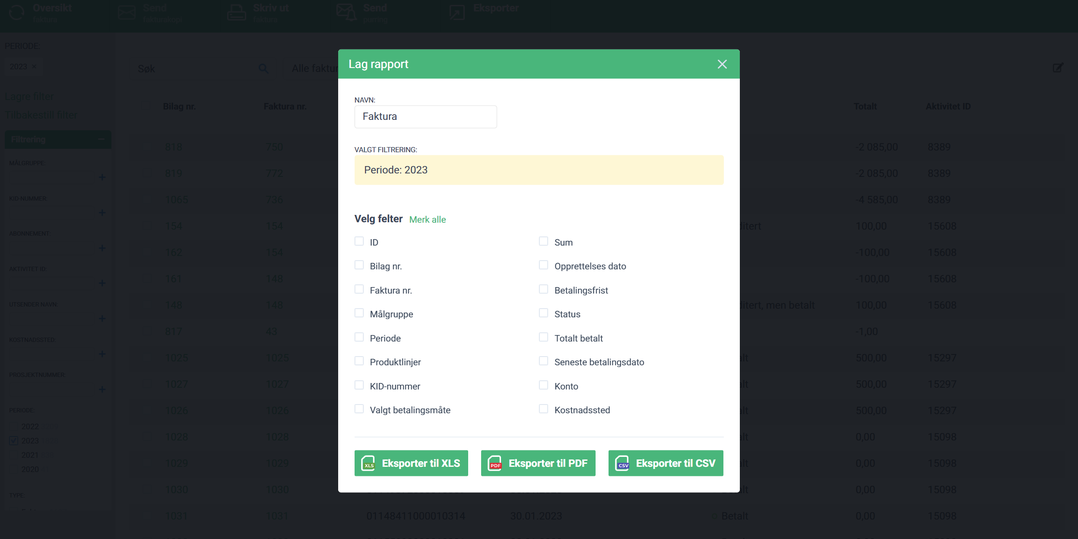
- Feature
We added a possibility to create a Visma Power Office report, which has a different file structure and logic for data displaying compared to the current Visma report in our system. This report was made so that the Power Office accounting solution (https://poweroffice.no) can read and manage it. So in case if you’re using the PowerOffice accounting, this report might be helpful for you.
- Feature
Now back-office admin can generate a new report “Payment from unregistered” from the invoices tab, in the Back-office. This report reveals information about people who were registered for the certain course(s) and paid for it, but they have an “Unregistered/Not finished” status in the course. So you’ll be able to see these persons and courses in one report, by setting up the date range when you’re creating your report.
How to use:
1. Go to the back-office, as a back-office admin
2. Click on the “Invoice” tab
3. Click on the “Export” button and choose “Payment from unregistered” report
4. Set the dates “From” and “To”, in order to generate your report
5. Click on The “Export” button
Warning: The “Total amount to pay” and “Total amount paid” display the full cost of the invoice. That means if you got few people in the invoice you will see the full cost of the invoice, not the cost for the particular person.
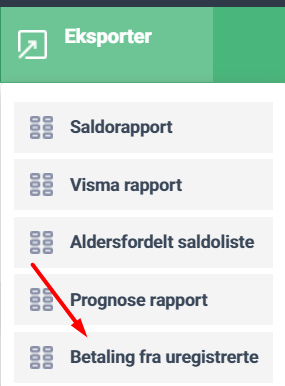
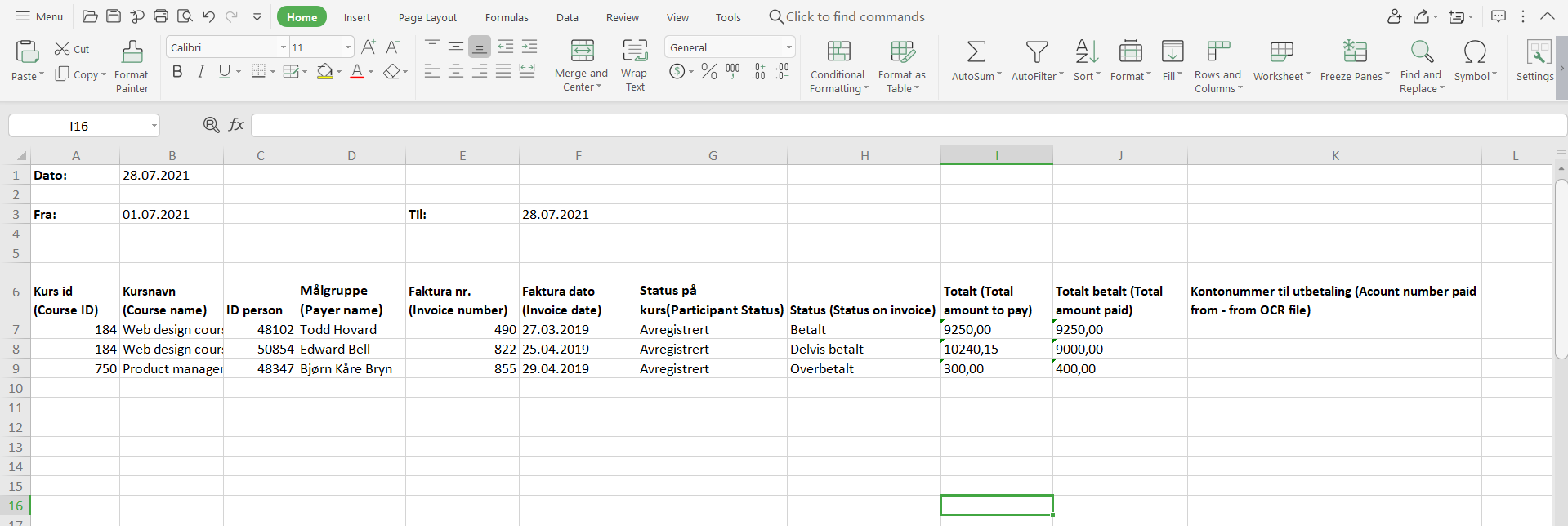
- Feature
In order to keep your account information up-to-date, we’re presenting a couple of changes to the income report such as:
- Income report now doesn’t include credited invoices
- A list of income is grouped by a payment method (Vipps/Print/Card/etc)
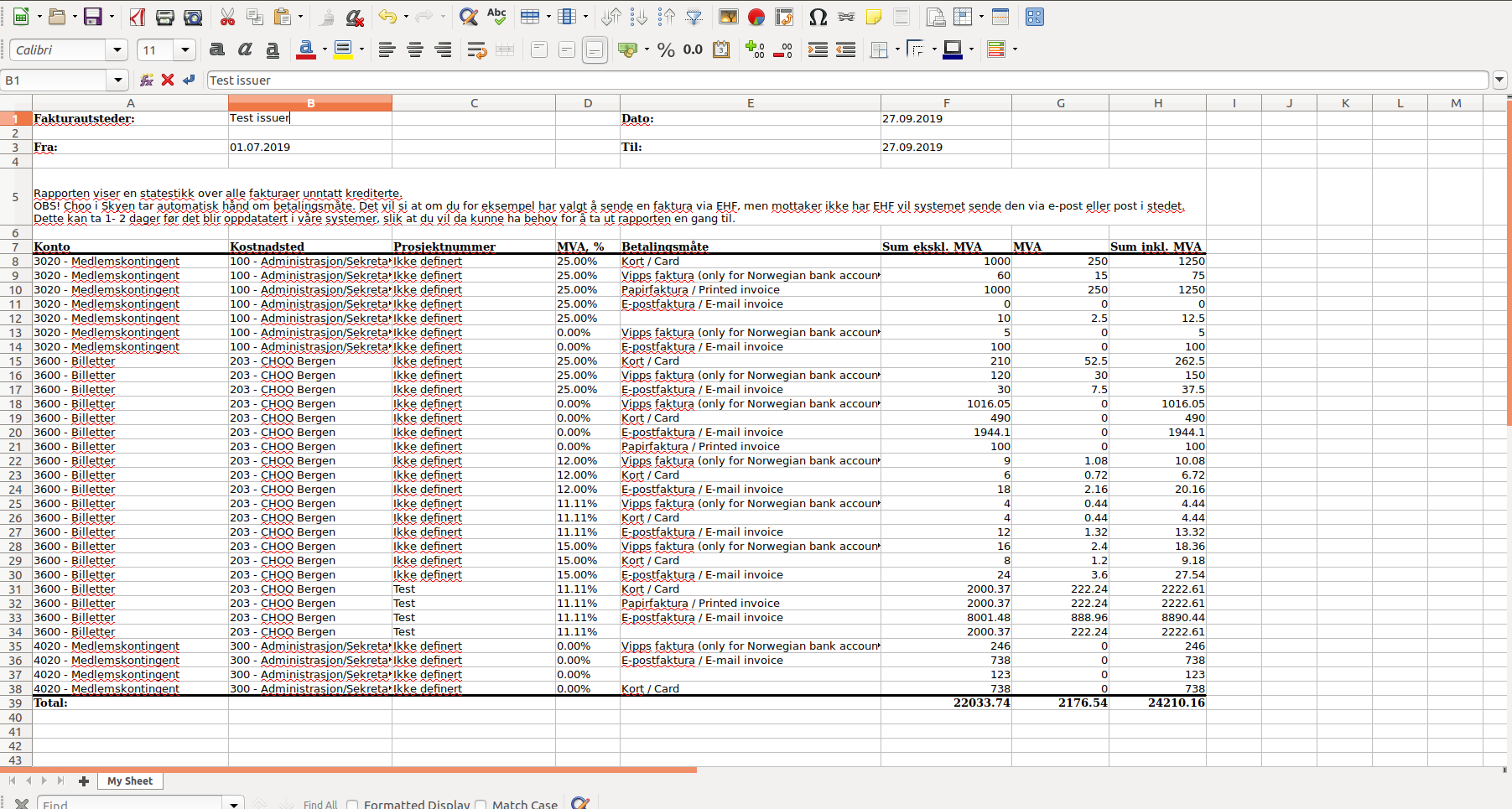
- Feature
Now, it is possible to include the data about the course participant’s PO and reference (in case this information is filled in the course participant account) when generating the advanced report. In order to do this, you need to check the PO and Reference checkboxes and upload the report
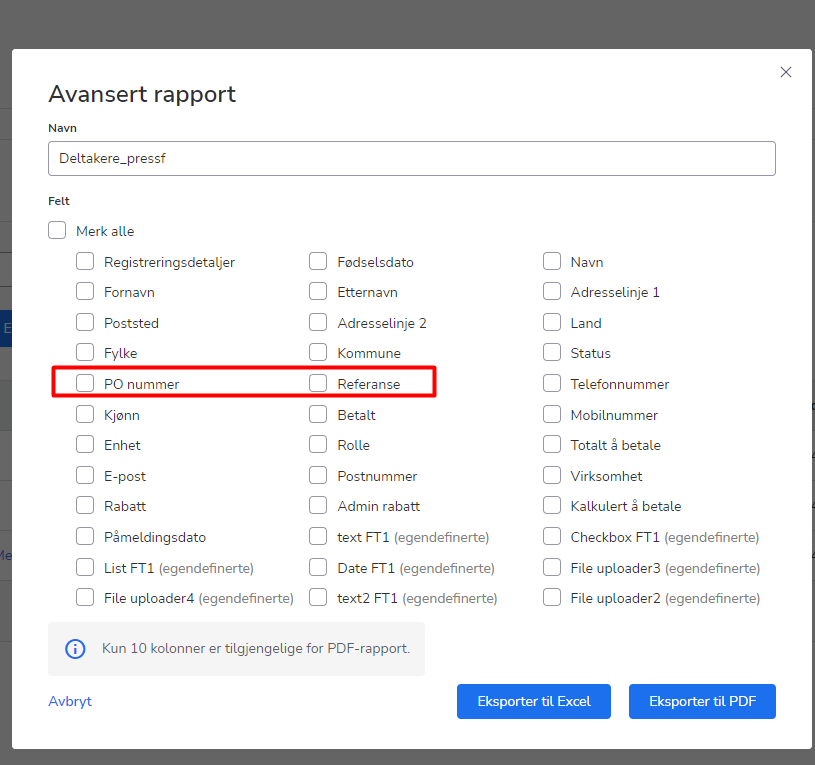
- Feature
We continue to work on the logic of the special report required for the organizations to receive funding from the Norwegian government. In this release, we have implemented the basic logic of building and outputting data in the report. The report will contain the following information:
– ID of the organization that sends the report and receives
– course ID
– course subject
– course contact information
– number of participants per course and their distribution by age and gender
– course start date
– amount of hours spent on online studies and learning with a teacher
– date of publication of the course
The possibility to generate the report will be done in the next release
- Feature
We are excited to announce the latest release of our API, introducing new endpoints that significantly enhance the functionality of our Public API. In this sprint, our team focused on expanding the API capabilities to provide our users more flexibility and ease of use.
New Public API endpoints:
POST /v1/reports/visma
- Create reports in the Visma format using this new endpoint.
GET /v1/issuers
- Search issuers to retrieve specific issuer details.
POST /v1/issuers
- Create new issuers using this endpoint.
PUT /v1/issuers/{id}
- Update issuer details by specifying the unique identifier in the URL.
GET /v1/product-categories
- Search product categories to find specific categories.
POST /v1/product-categories
- Create new product categories using this endpoint.
PUT /v1/product-categories/{id}
- Update category details by specifying the unique identifier in the URL.
GET /v1/divisions
- Search divisions to retrieve specific division details.
POST /v1/divisions
- Create new divisions using this endpoint.
PUT /v1/divisions/{id}
- Update division details by specifying the unique identifier in the URL.
- Feature
Added new condition for the courses – “Archived”. The transfer of the course to this state can only be done manually, by System Course Super Admin, Course Super Admin, Editor, Back-Office Admin. After the course transitions to the “Archived” state, the system generates an automatic report on course participants. The functionality for automatic reporting with course participants will only work if the organization has the special course report feature enabled. This report includes information about course participants having “Finished” status. Also, after transferring the course to the “Archived” state, all automatic operations are terminated, and the course information becomes inaccessible for editing. However, the administrator still has the opportunity to return the course to an active state, after which the information will again be available for editing. If you decide to move the course to an “Archived” state, then to make it “Active”, and after that, you move the course to “Archived” again, the system will generate a new report. The latest version of the report can be downloaded from the “Settings” tab in the course card. Or you can find all the versions that were generated in the “Reports” page. In the list, there it will be named as “Automatic course report”
How to change the course condition into “Archived”:
1. Go to Back-Office as a Back-Office admin
2. Visit the “Activity” page
3. Choose the course and enter to it
4. Click on the “Archive” button on the top bar
5. Save the changes
OR
1. Go to Front-Office as a System Course Super Admin/Course Super Admin/Editor
2. Visit the activity list page and find the course that you need
3. Switch Off the toggle in the “Active” column toggle
4. Save the changes
How to download the generated report
1. Go to the Front-page as a System Course Super Admin, Course Super Admin, Editor
2. Go to the list of the courses and find the report with the “Archived” condition
3. Go into the course card, in the “Setting” tab
4. Scroll to the “Participants report” block and download the report
OR
1. Go to the Front-page as a System Course Super Admin, Course Super Admin
2a. Go to the “Reports” page
3a. Filter the list of the reports by the course_id, report_id, or name of the report and find the reports that were generated for your course.
4а Press the “Download” for downloading the reports that you need
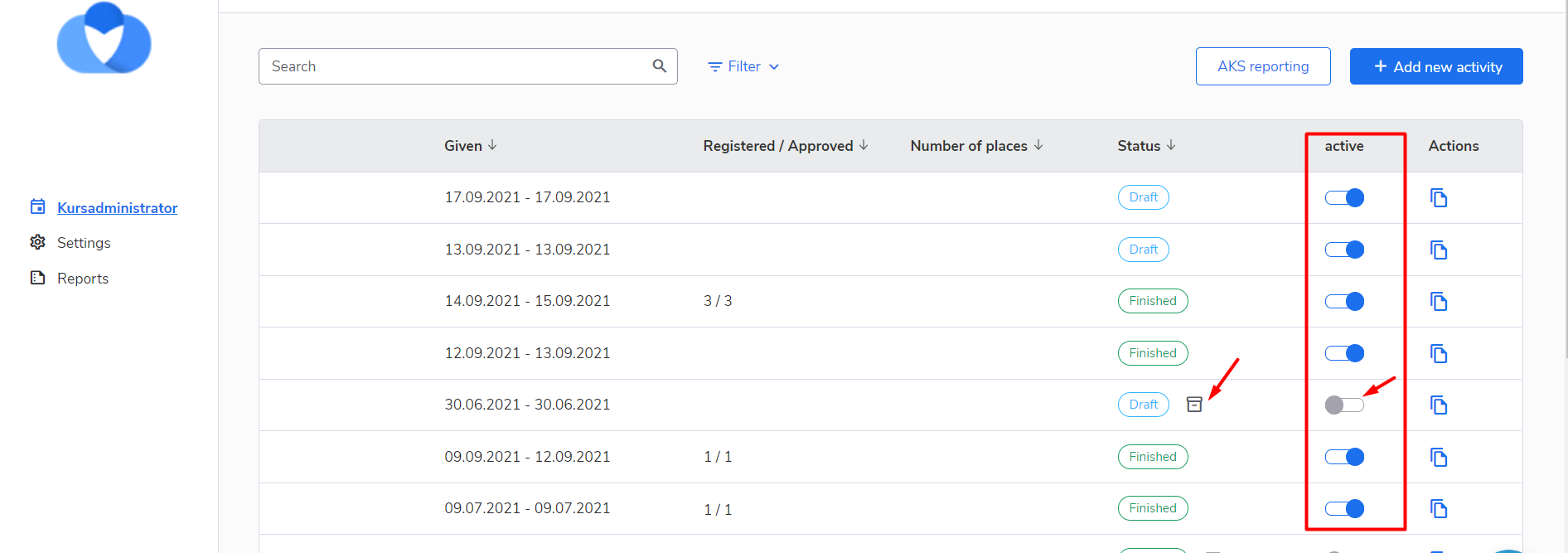
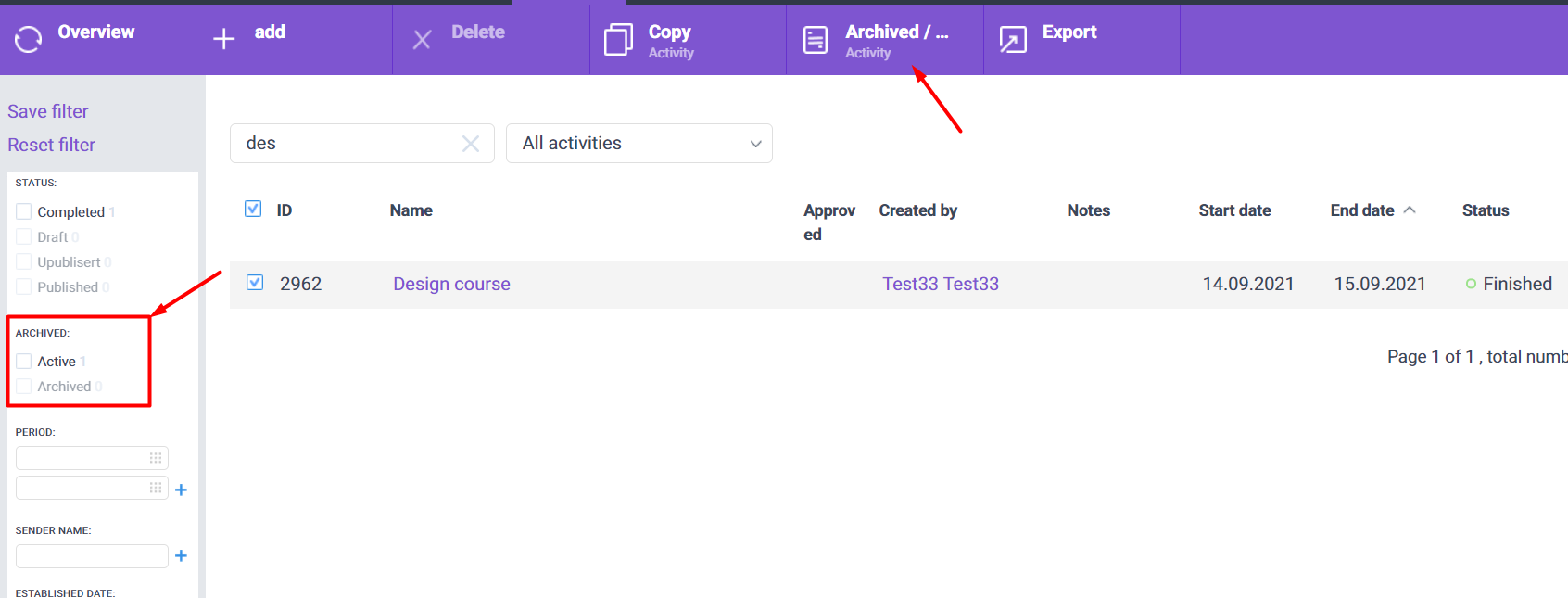
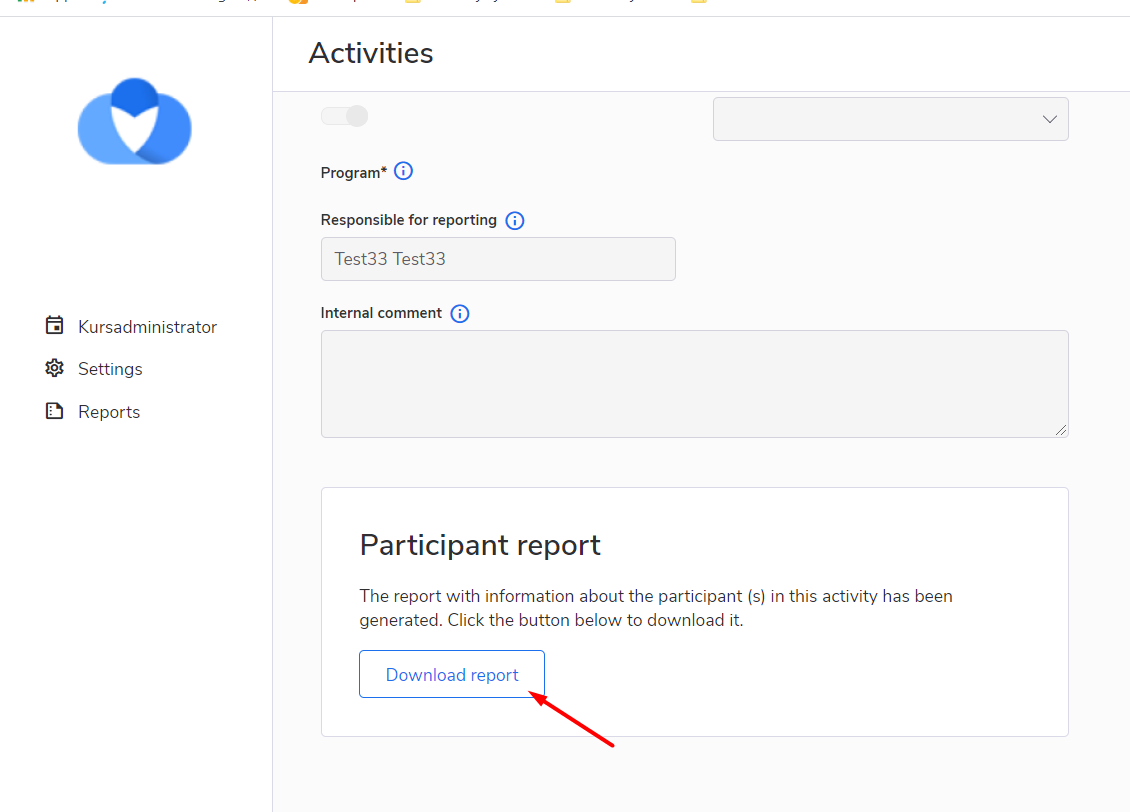
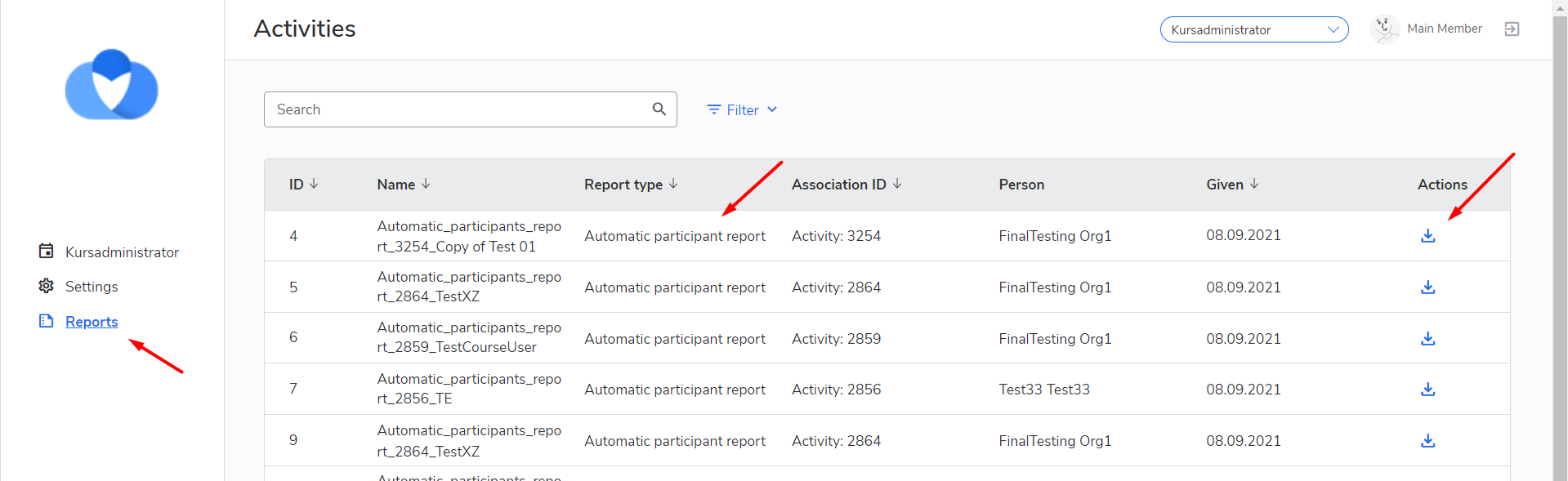
- Feature
We added a new column “Calculated to pay” into the pop-up form with the list of suggested columns for advanced course report generation. This column predicts the sum which course participants will have to pay(before the invoices will be generated to the participants) according to the sum of the selected products, by the participant, on the course for the participant.
How to use:
– Go to the course card on the My Page, as a Course administrator
– Click on the “Export” button and then click on the “Export advanced report”
– Choose the values(columns) that you want to see in your report, including the “Calculated to pay” value
– Download the report by pressing the “Export Excel” or “Export PDF” button
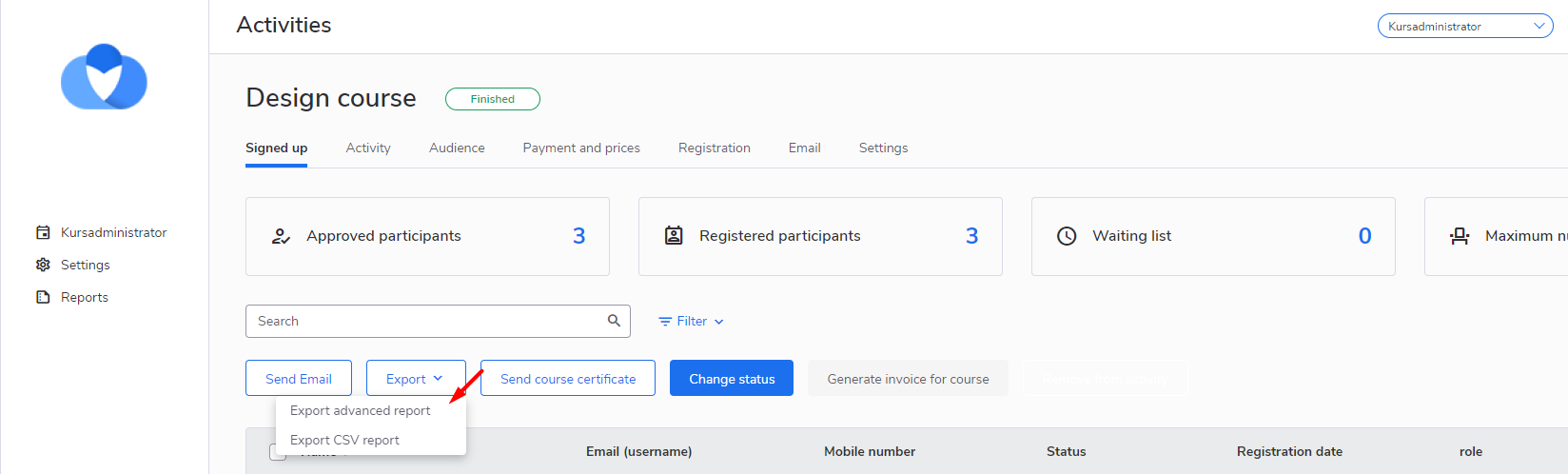
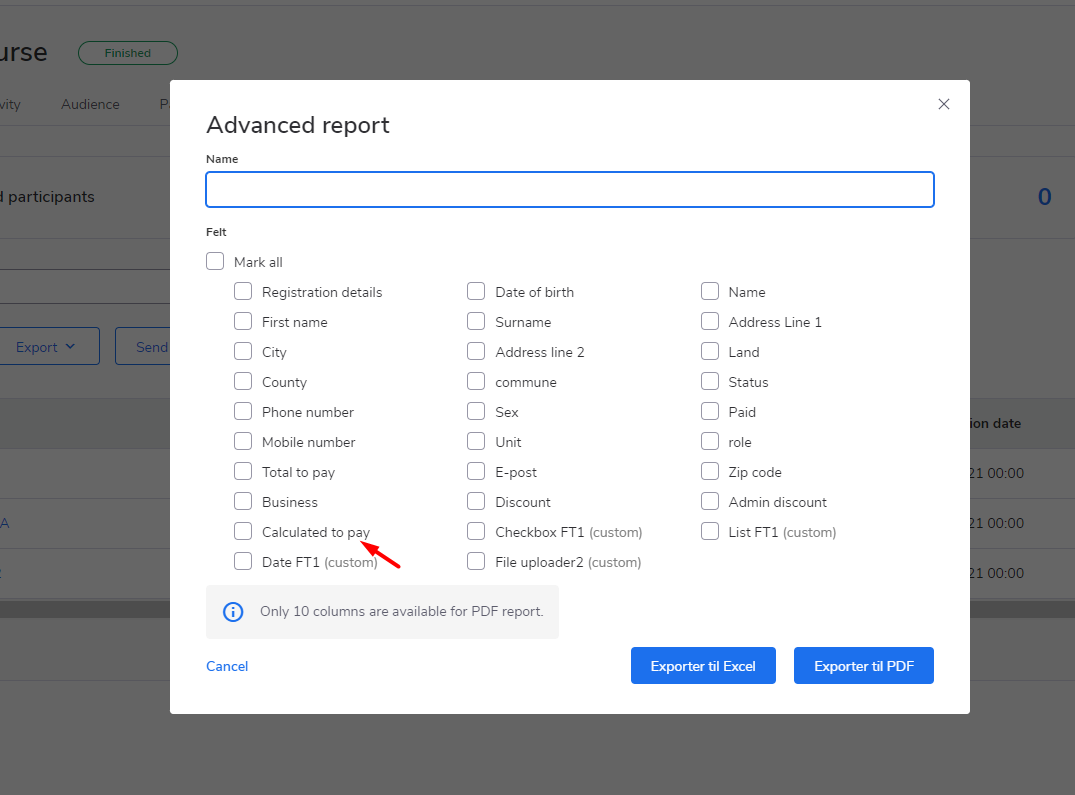
- Feature
We’ve finished the feature with special course reporting. This feature will allow organizations that conduct educational courses to receive funding from the Norwegian government by submitting a special report to the appropriate proxy organization. This feature will be available only to those organizations that have submitted a request to enable this functionality.
The report will contain the following information:
– ID of the organization that sends the report and receives
– course ID
– course subject
– course contact information
– number of participants per course and their distribution by age and gender
– course start date
– amount of hours spent on online studies and learning with a teacher
– date of publication of the course
How to get your course included in the special report:
1. Be sure that this feature is enabled in your organization
2. Go to My Page as a System Course Super Admin/Course Super Admin/Course Admin/Course Editor
3. Find the course that you need in the activities list
4. Go to the “Setting” tab of the course
5. Find a block with the toggle “Include this activity in the reporting”(see the screen below)
6. Fill the mandatory fields
7. Apply the entered information by clicking the “Apply” button at the Buttom the Page
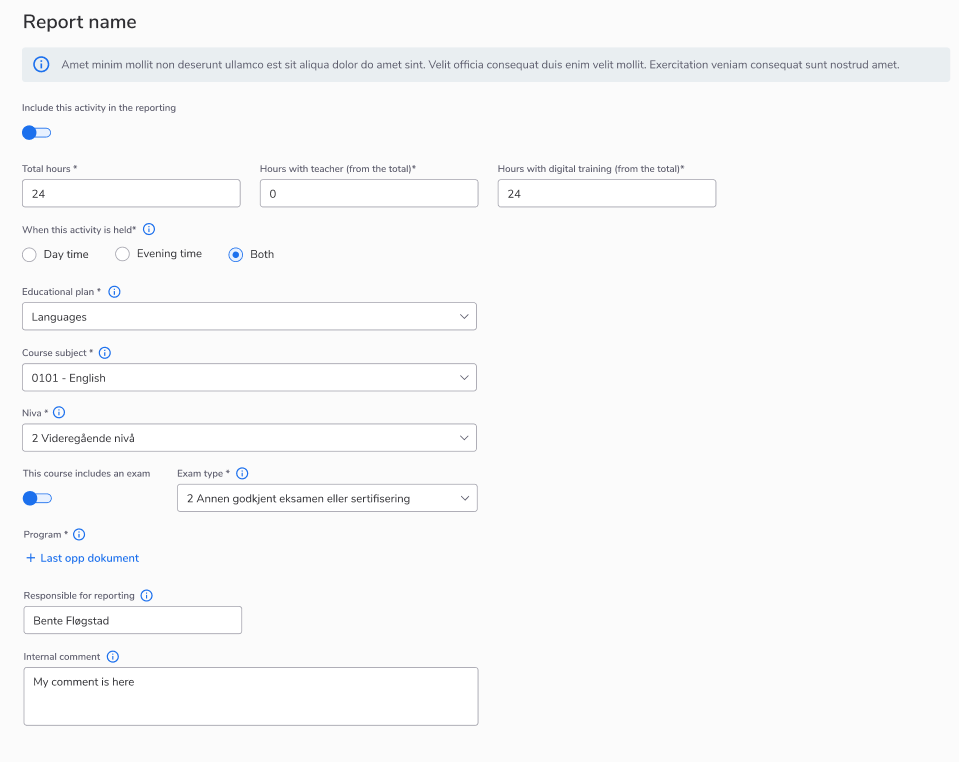
In order to generate the special report, you have to:
1. Go to My Page as a System Course Super Admin/Course Super Admin/Course Admin/Course Editor
2. Go to the list of the Activities
3. Press the special report button
4. Select the time period and apply it
You will receive a file with a report, which will display all courses for which the toggle “Include this activity in the reporting” was enabled and the start date of which falls within the period that you specified when generating the report
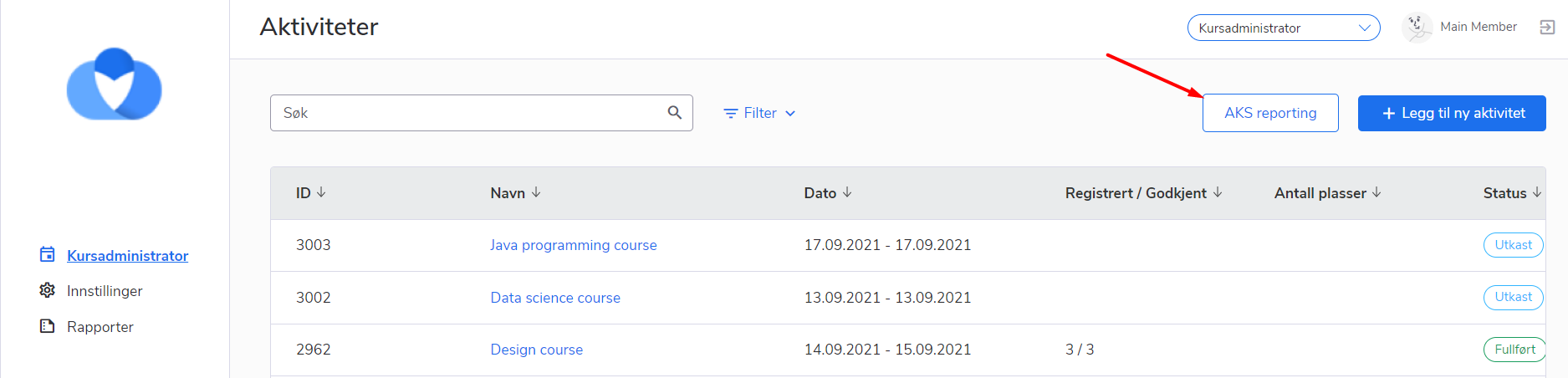
- Bug fix
Admins weren’t able to summarize/get statistics using Excel reports, as they contained digits shown as plain text.
- Bug fix
An empty payment method was always shown when exporting invoices data from back-office. Fixed.
- Bug fix
On back-office courses list, when you were exporting the extended report, a number of participants were exported as a text, not as digits which made it impossible to make further math operations with that data in Excel. Fixed!
- Bug fix
The KID number was started from the second digit in the report downloaded from Choo i Skyen system if its first digit was zero. The format of the KID number was changed and all the digits in the KID number should be shown now.
