MyPage
- Feature
Now, the admin won’t be able to create a new invoice for the course participant, if he/she already got the invoice for the course and it wasn’t credited yet. In case the course invoice was credited, then the admin will be able to create a new invoice for the course.


- Feature
In case your level leaders struggle with choosing the correct invoice issuer for courses they create from My Page, now you’re able to set up a connection between a level and an issuer to solve this. Having this functionality set up, once the level leader will create a new course on My Page, the invoice issuer will be automatically chosen once the level for the course is chosen. If the connection is not set up, course leaders are still able to choose the invoice issuer from the list of all issuers created in your organization.
The connection is not shown in the interface, so let us know if you’re interested. Upon your request, we’ll set up a connection from our side, and all new levels you’d create will automatically have an issuer connected. The connection will be decided by the following logic:
- We set up a default invoice issuer for the organization. It is used once you create a new “mother” level.
- If you create a nested level, the issuer will be the same as for the “mother” level.
- Feature
A year of the course is added to its description. Now a person is able to differentiate courses over the years.
- Feature
A new ability is added to the course certificate functionality of Choo i Skyen. Now it’s possible to add custom short text to the course certificate issued once a participant finishes up the course/activity. The text should not be long – it’s limited by the number of symbols. Once you fill it in, the system will use it in the certificate pdf. Functionality is available both for course leaders on My Page, and Super Admins in Back Office.
How to use:
- Go to the course/activity page, and turn on the setting “Generate course certificate”.
- Put in the text to the text box that is shown, and save changes.
- Once you change the status of the course participant to “Finished”, the system will generate the course certificate pdf that will include the text you’ve just filled in.
- Feature
We’ve added an additional block with the fee information to the course settings: in case your organization charges the course participants for not showing up to the course, then you can inform them about the fee for no show. Warning: It is just an informational block, the system does not create the invoices for the no-show fee.
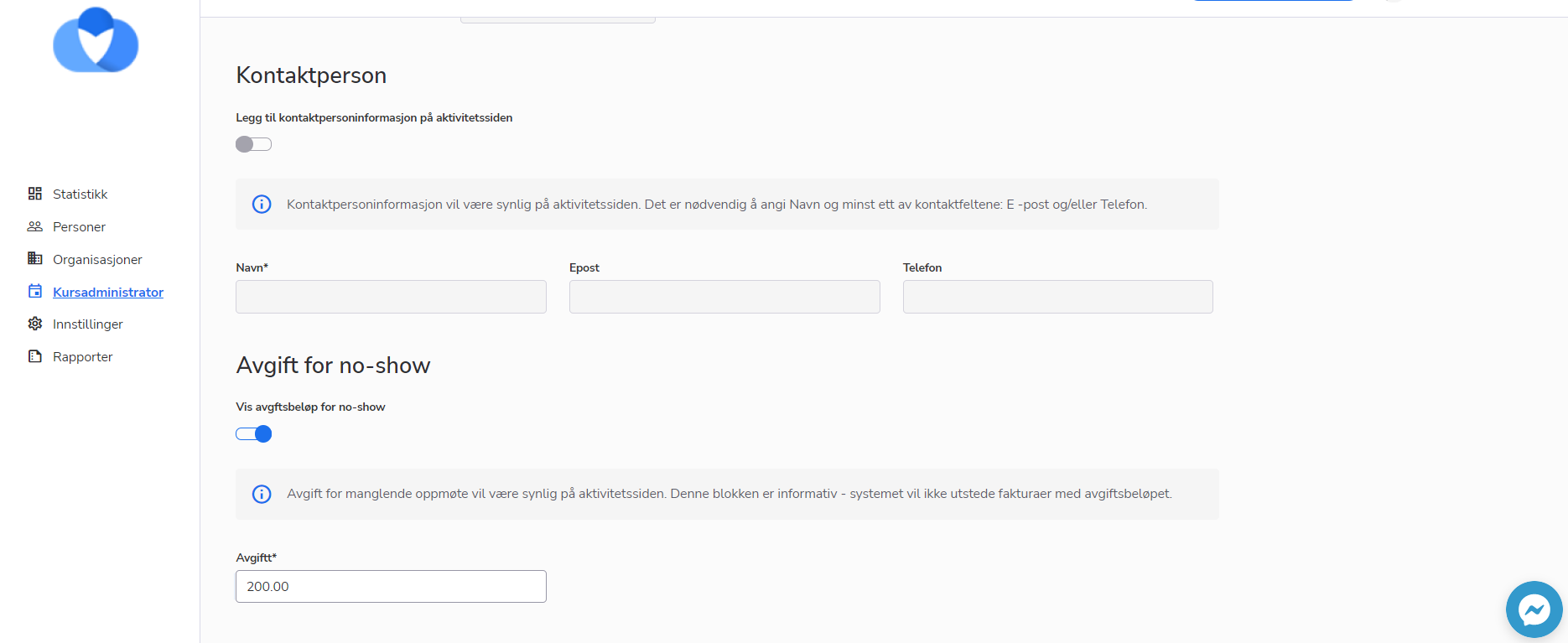
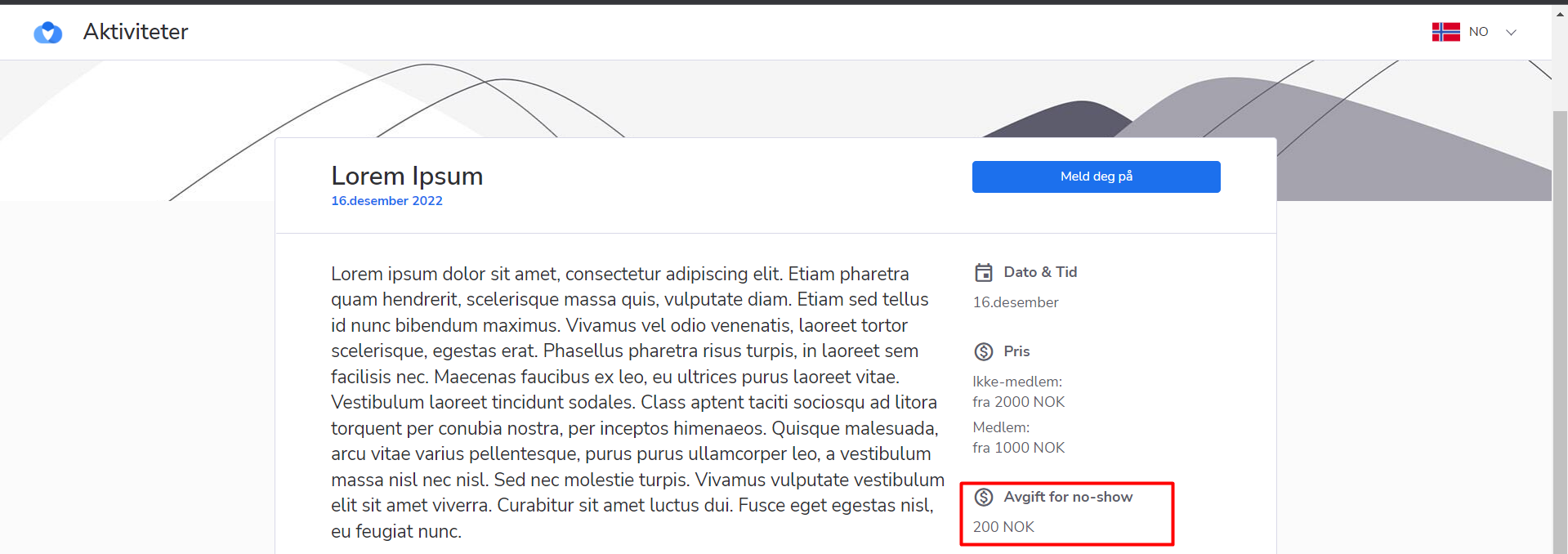
- Feature
A new premium feature is released – now course leaders and Super Admins are able to have more flexibility in defining who from the course participants should be able to see the attachments added to the course. This update includes the following:
- An ability to add course attachments that should be shown to course participants with “Approved” status.
- An ability to share course documents with people who have finished the course (course participants with “Finished” status).
How to use once the feature is turned on:
- Go to the course description page/step, either on My Page or inside Back-Office.
- Upload a new document, and choose the type of the document near by. You may choose from the following options: “For all” (then it’ll be working in the same way as today – the document will be publicly available for all people), “For approved participants”, “For finished participants”, “For approved and finished participants”.
Each ability may be turned on separately. Talk to us to get more information.
- Feature
When a member changes his/her address on ‘Min side’, sometimes he/she also wants to become a member of a new local/county team. In this case, the person needs to ask one of the admins to do this update on behalf of him/her. Thus, we have added a reminder with a short instruction that is displayed once a member changes and saves a new address on ‘Min side’.
This is on/off feature. In case you’d like to have this functionality to be turned on for you, please inform our support.
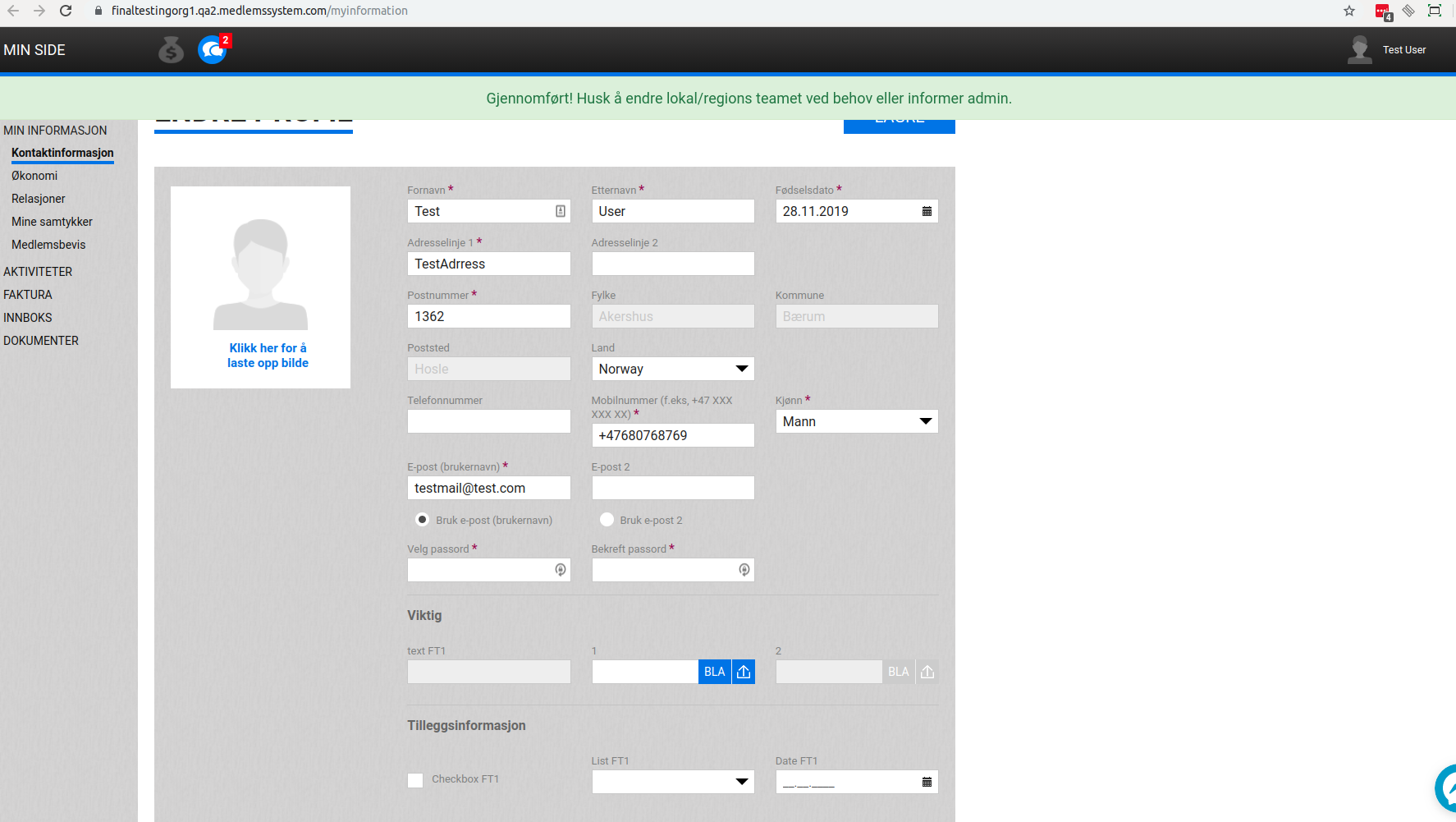
- Feature
The autocomplete for course responsible on My Page shows not just the name and surname of the person, but also his/her email address
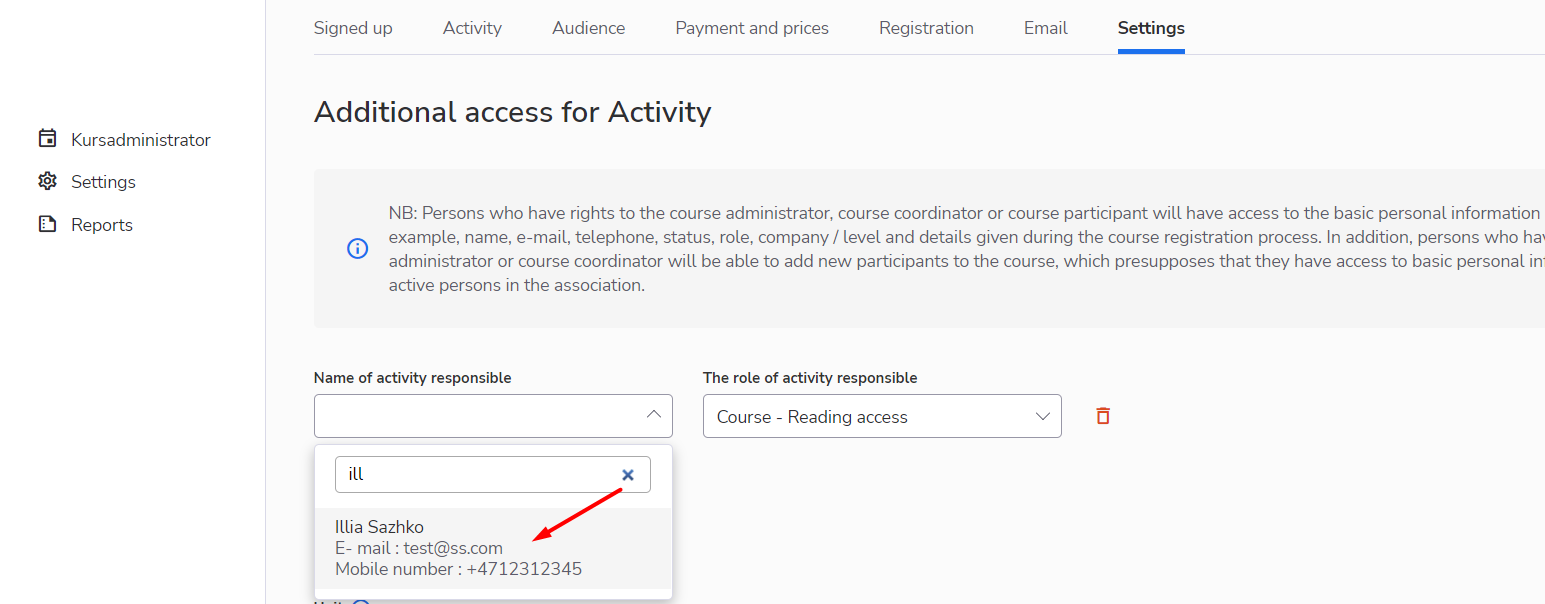
- Feature
This block shows the contact information of the person with whom the course participants can contact and discuss questions about the course. The contact information itself is displayed on the course card with the registration. The settings for the display of the block and information in it can be adjusted in the “Activity” page in the course settings.
How to use:
1. Go to the My Page as Course System Super Admin/Course Super Admin/Course Admin/Course Editor
2. Enter to the “Activity” page of the certain course
3. Navigate to the “Contact person” block in the “Activity” page of the course settings
4. Enable the toggle and set up the contact information for your person
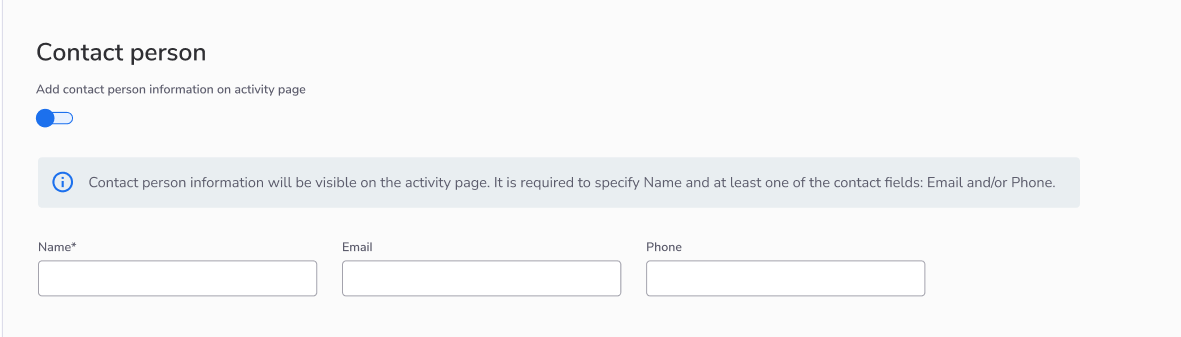
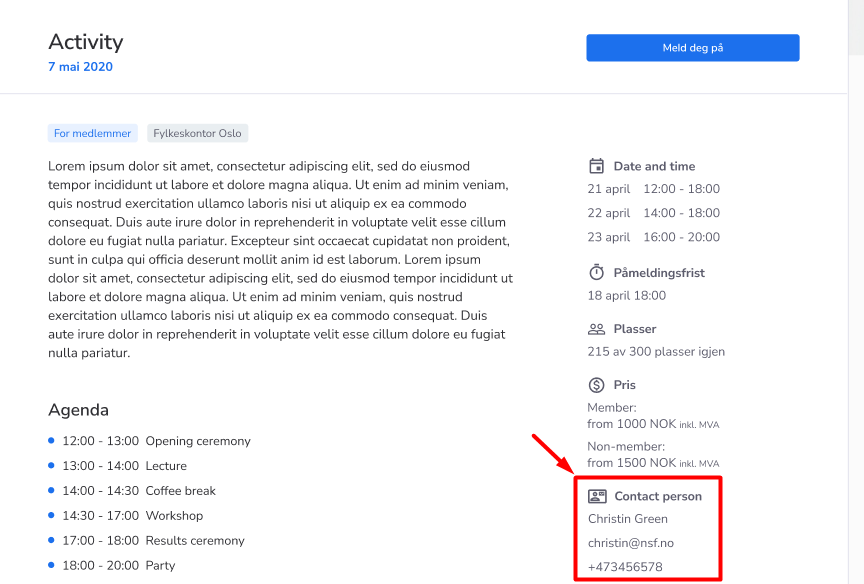
- Feature
We have changed the order of display and output of columns for the advanced reports. The order of the columns in the report itself is also changed according to the order that is presented in the generation window. The change is applied to the person list and course participant list advanced reports.

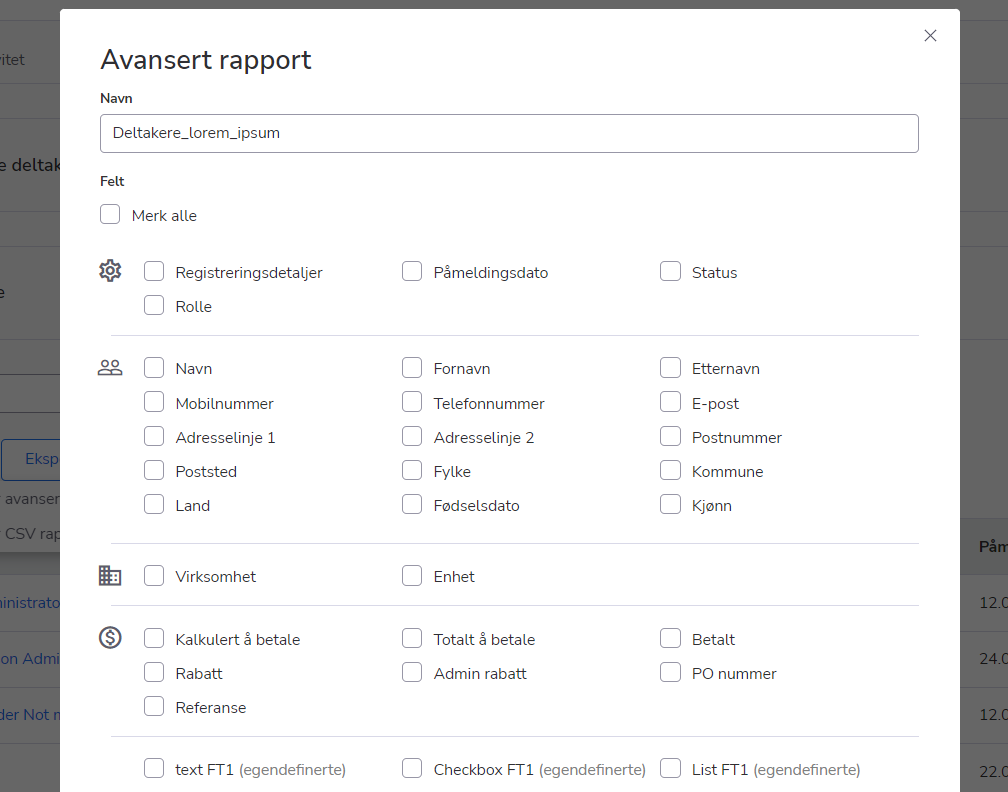
- Feature
Now people having read or write access to a level are able to print out labels for all people inside the team. All together with this change, the ID of a member has been removed from a label card.
- Feature
We have simplified the ability to download an invoice and now instead of clicking on the icon with an invoice download, you can download the file by clicking on the line with the invoice
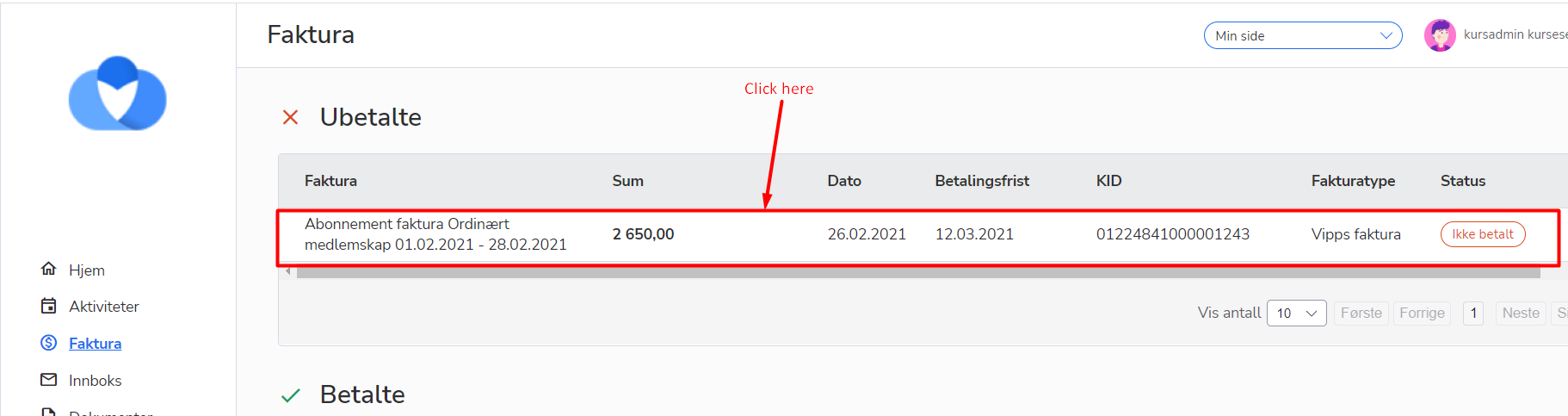
- Feature
We have added a table with a list of sub-levels that refer to the main level selected on the dashboard. In this table, you will see the same information as for the main level, but for each sub-level in particular.
How to use:
0. Make sure that Dashboard is enabled for your organization
1. Go to My Page as Person Super Admin, Person Admin, Person Editor, Person Contributor
2. Select the main level(with the connected sub-levels) for the Dashboard
3. Navigate to the table with sub-levels
Warning: If the selected main level doesn’t have any connected sub-levels the table won’t display on the Dashboard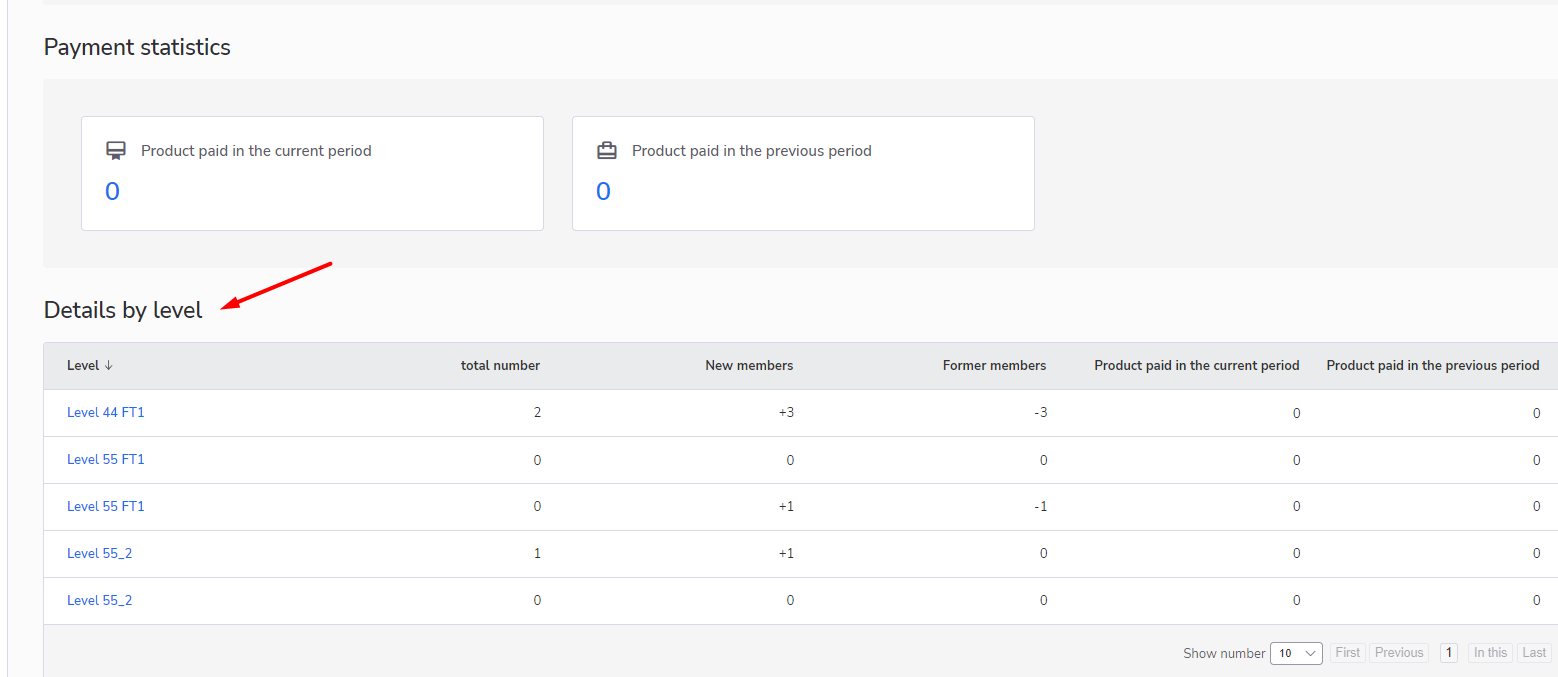
- Feature
We’ve added 2 blocks to the person card. These 2 blocks display the general information about a person’s subscriptions and courses that he/she was registered for. The subscription block represents up to 2 active person’s subscriptions, including the dates of the subscription start and subscription end (if it was set up). The course block represents data about the number of active courses, that the member registers for and the data about the last course (the status of the member on this course and the name of the course)
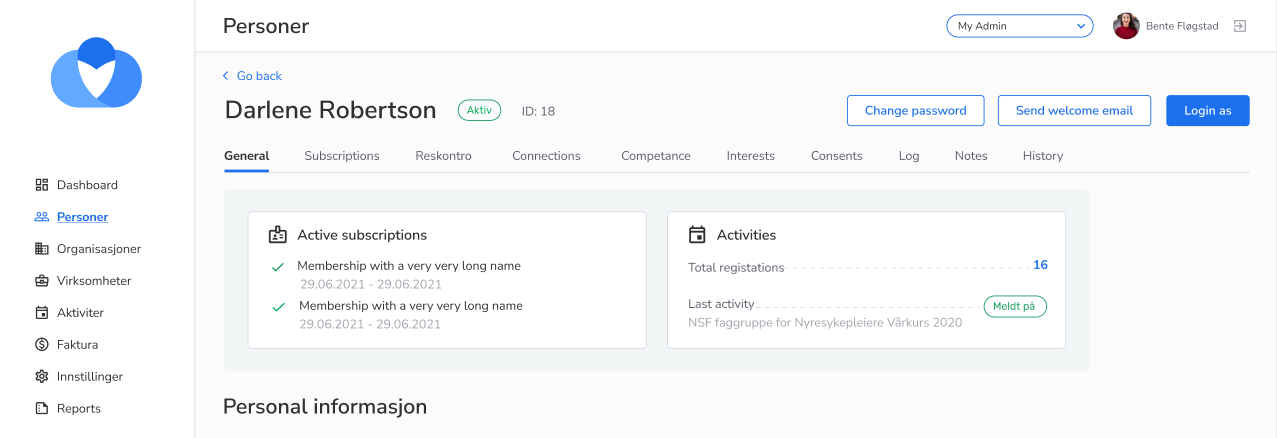
- Feature
We’re releasing an ability to add custom fields for courses of your association. This feature gives you the ability to put extra fields if you feel something is missing in our core fields for courses.
The list of supported field types is the following:
- Text field (small)
- Text area (big text field)
- Checkbox
- Dropdown
- File uploading
By default, this feature is turned off, and you may request it separately. After the request sent to us, we’ll define the list of fields you’d like to add. These fields will be available for all Super Admins and course leaders in accordance with their regular rights, and will not be shown for course participants.
How to use:
- Request a feature, and we’ll set up a list of fields for your organization separately.
- We’ll turn on these fields for you.
- Back-Office Admins will be able to see and edit all the fields from the course card inside the Back-Office course card, settings tab.
- Course leaders will be able to just see (Course Contributors) or see and edit (Course Editors, Admins, Super Admins) all fields on the course card, settings tab.
- Feature
We added a few filters:
1. For the Person list, the “Membership” tab is in the filters, “Role start period” filter. The added filter allows filtering the persons per their role start period. It works as a date picker, where you can set up the range of dates, apply the filter and the system will show all persons whose membership started in the selected period
2. “View all members” for the Dashboard page. When the admin clicks on the filtering button, the system transfers him into the Person list page, with the “Level” filter and “Include nested levels” checkbox applied. The “Level” filter takes the value of the level that was selected in the dashboard
3. “View new members” for the Dashboard page. When the admin clicks on the filtering button, the system transfers him into the Person list page, with the “Role start period” filter applied. The filter applies the value of the last 30 days, from the current day
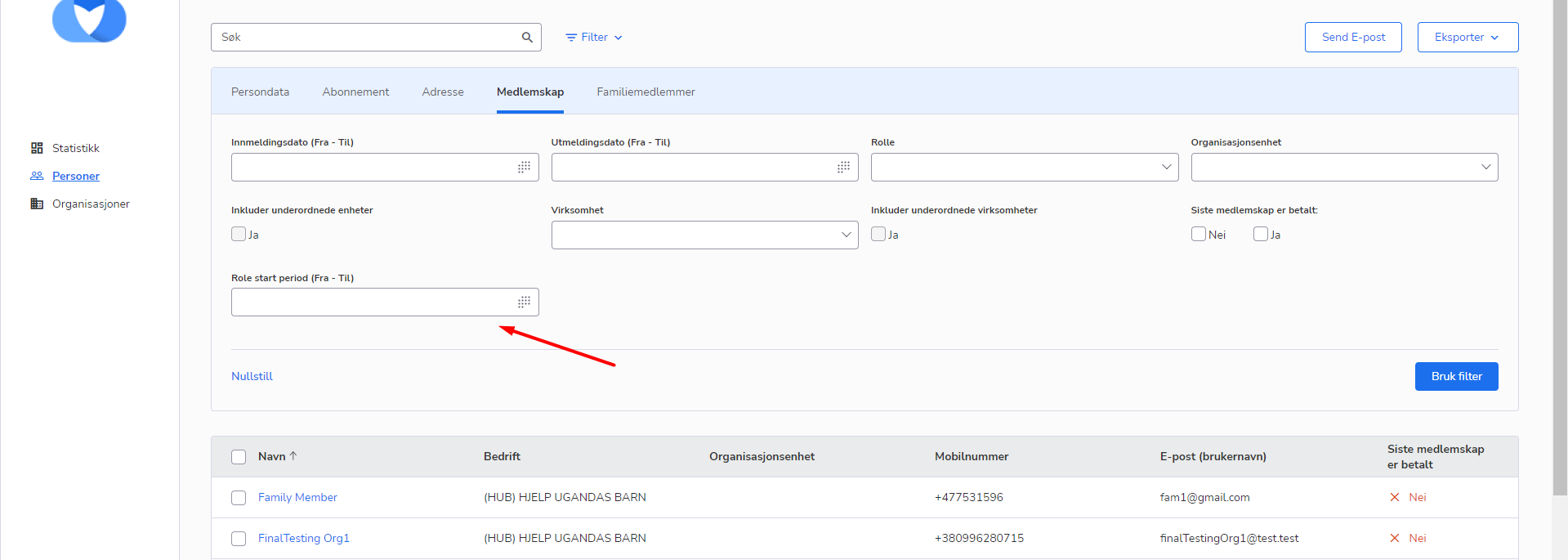
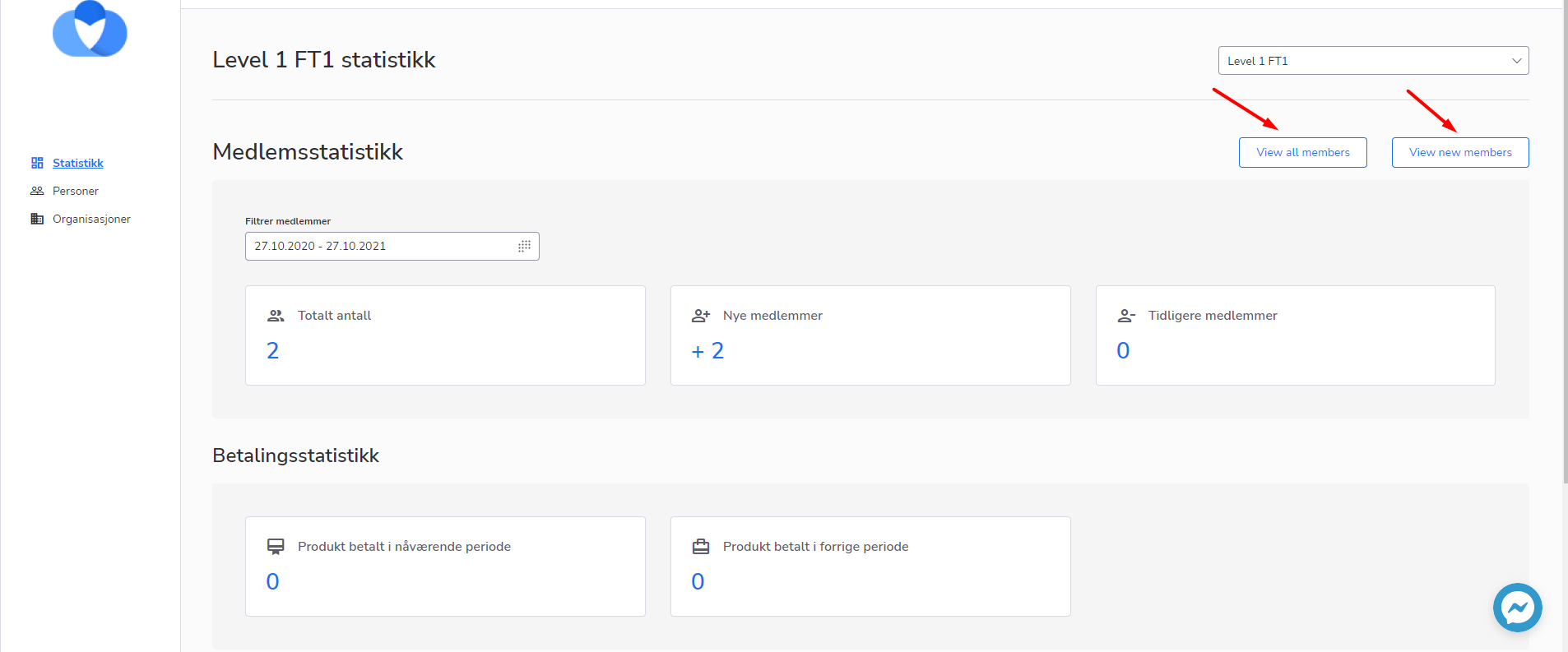
- Feature
We have begun work on improving the security of the password recovery form. We plan to implement password recovery so that the system will not give the user a clear answer about the presence or absence of a certain email or phone number in the system. This improvement will be made in the context of the requirements from GDPR.
- Feature
You can add a field with this type to the member contact card on back-end and/or My page. A user can upload a file up to 8Mb size.
- Feature
A Course Administrator now is able to manage participants’ status, using the same logic and limitations as in Back Office. A Course Administrator can change course participant status using a dropdown with statuses instead of 6 separate buttons as it is in Back-Office.
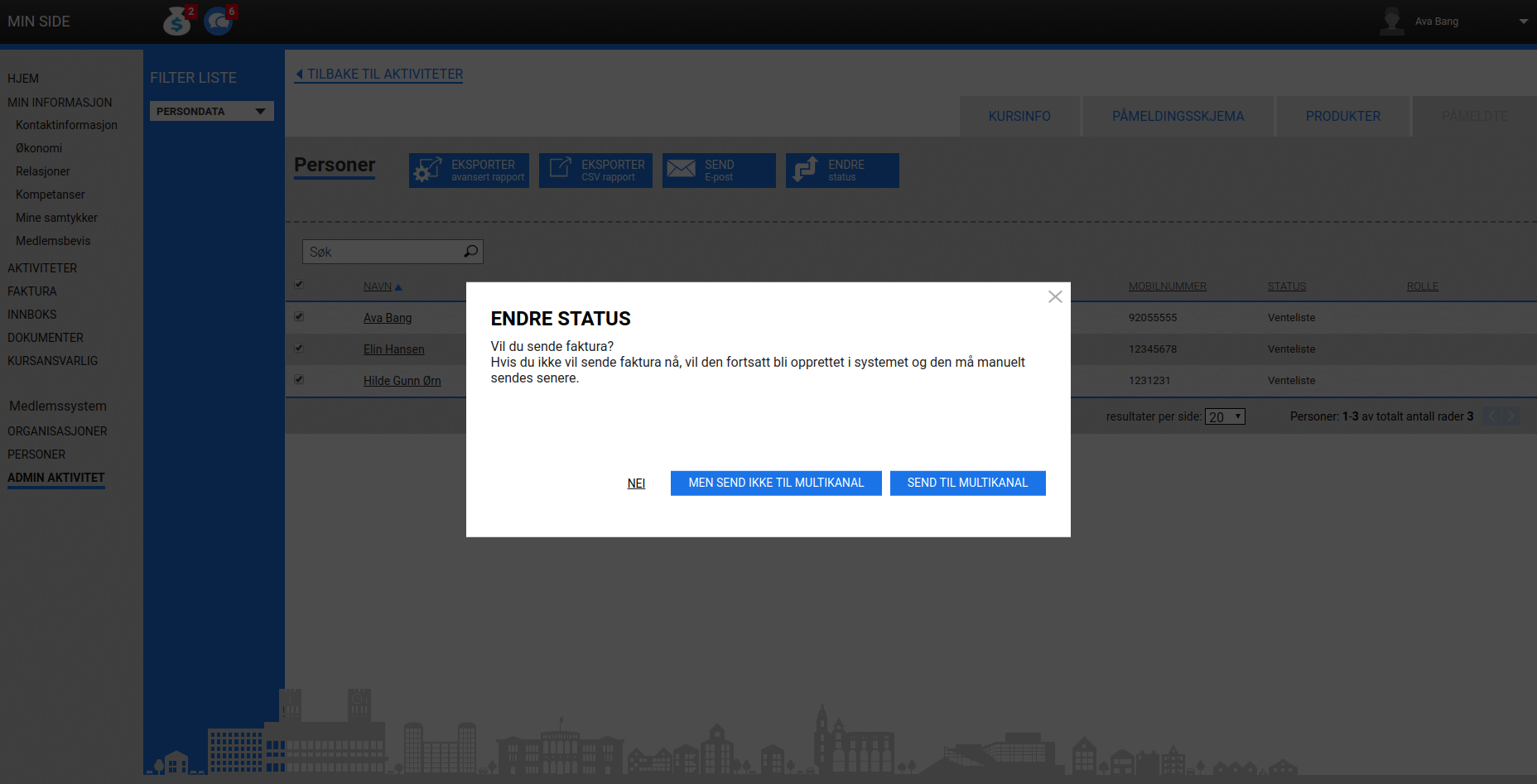
Also, if a Course Admin is trying to change the status of several participants, but some of them already have it, then system shows up a notification that the status will be changed only for some of the participants.
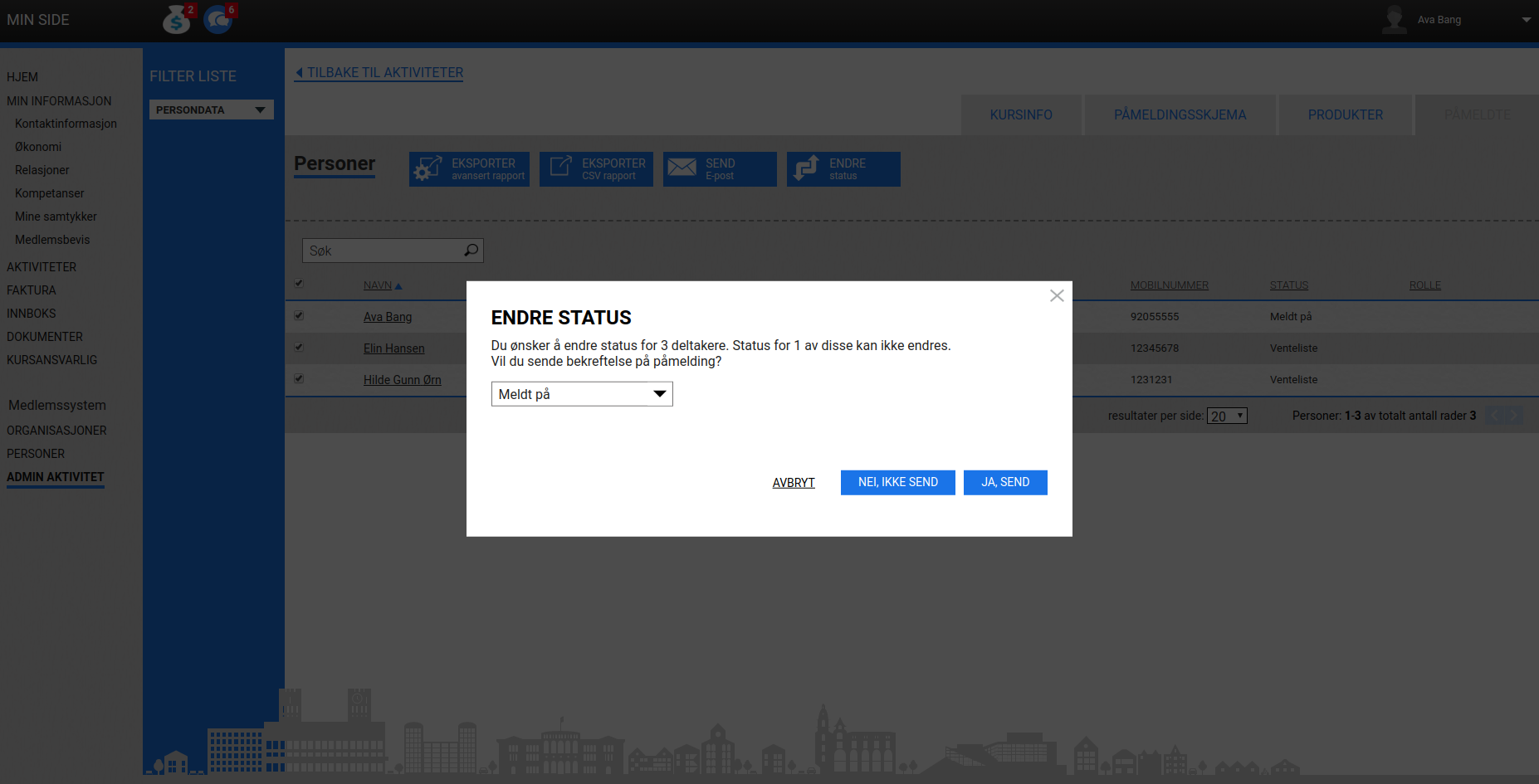
- Feature
A Course Administrator can now set up and manage the course registration form with the same functions as in Back-Office.
Associated questions have the next managing options: hiding of questions, headings, the number of participants who have chosen each radio option, drag’n’drop of questions. Once optional products will be added, a Course Admin will also be able to use them on radio question options.
- Feature
One of the new goals for Choo i Skyen is to provide you and your level leaders (e.g, local team leaders, group leaders, etc) with the ability to overview the statistics of members’ development inside the level. The full version of the dashboard will be released in a few iterations, and this month we’re presenting the first part of it.
The first version of the Dashboard gives your level leaders (Level Admins, Super Admins, Editors, and Contributors) the following functionality:
- Ability to switch between different levels (e.g, if a leader is assigned to a few local teams, he/she can switch between them);
- Ability to see the number of active members (people having at least one subscription with the type “Membership”);
- Ability to see the number of paying members for the last period (people having all membership invoices with “Paid” or “Overpaid” status in the last period).
In the future releases next year we’re going to extend this functionality even more.
Dashboard functionality may be turned on for your account by sending a separate request to us. You can decide if you’d like to have this functionality for all your level types, or just a few of them (e.g, it’s possible to turn it on for local teams, but switch it off for groups). Please note this is a premium feature.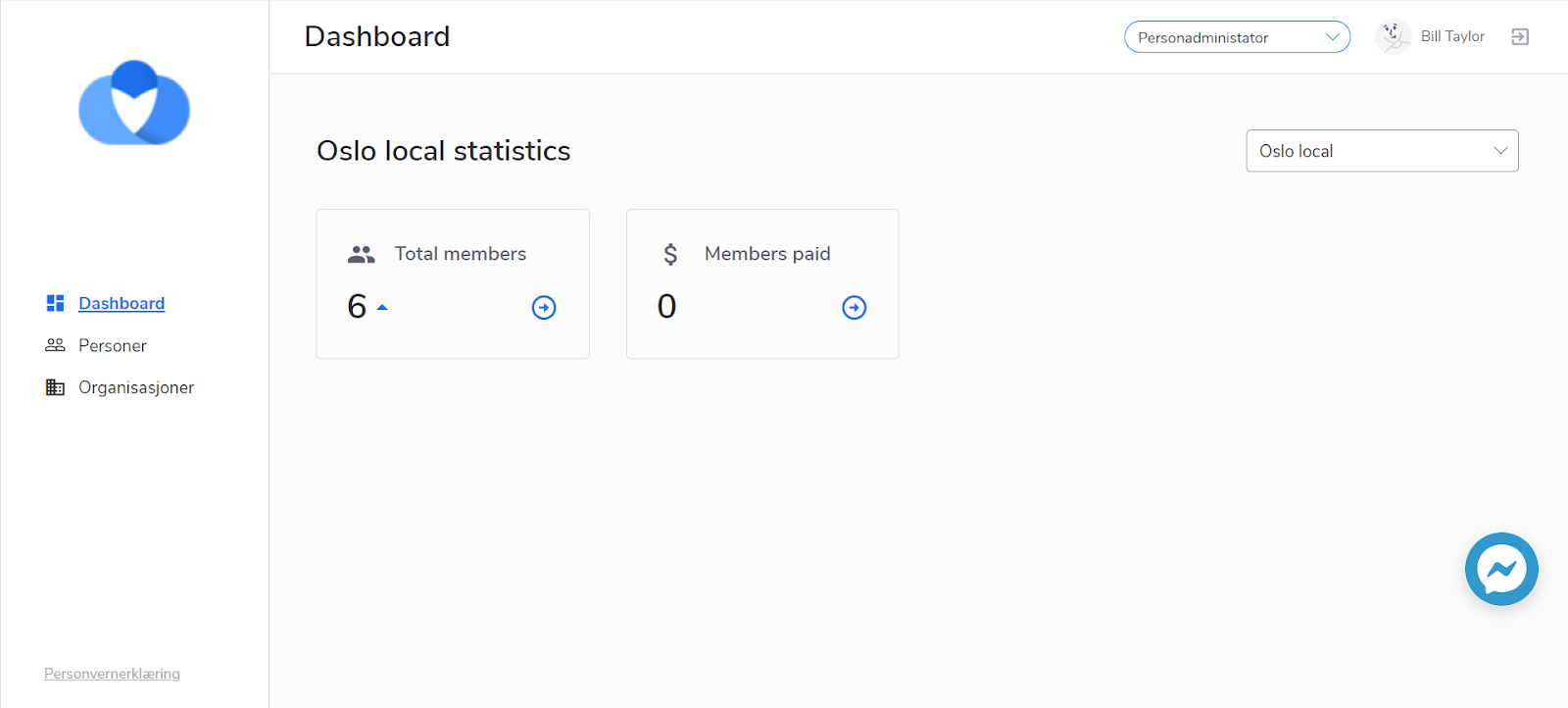
- Feature
As a level leader or administrator needs to follow up on the payments in the local/county team or inside the organization, a new column “Is the last membership paid?” was added to the member list both on My Page and Back-Office. This field contains one of 2 options: “Yes” (for Paid/Overpaid invoices) or “No” (for all other invoice statuses). A new field was also added to the filter block, and to the member card.
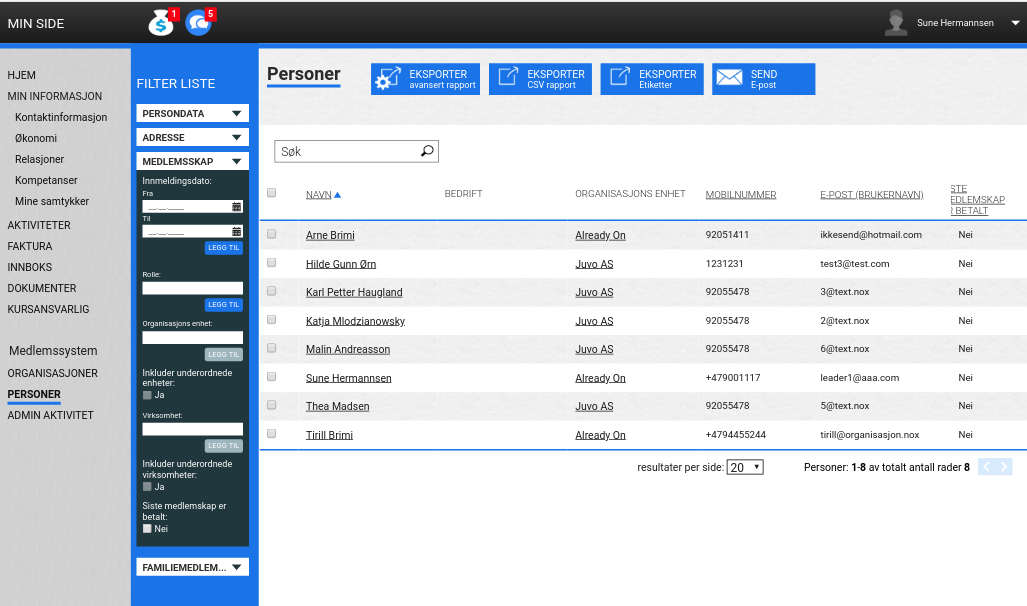
How it works: The system checks all the member active membership subscriptions and finds the invoice for the current period (or the previous period if there wasn’t still any invoice issued for the current one). The period is got depends on the subscription period length (1, 3, 6 or 12 months), so, it could be different for different subscriptions. Then it shows the “Yes” option only if the invoice for all the subscriptions has the “Paid” or “Overpaid” status (Credited invoices aren’t counted).
- Feature
A level leader is able to see if the person has been paid during the last 3 periods. The system shows more detailed statistics about payments in the “Last contingent” block. New fields with detailed information about the subscriptions were added:
Payment data is generated on the basis of all active membership subscriptions for a particular member, then the invoice status is checked.
If all the invoices for a certain period are paid, a confirmation is added in the field “Is the Membership paid?”, if at least one of the invoices is unpaid, it is displayed “No”. Information about the payment data is displayed in the “Additional Information” field for each period as well.
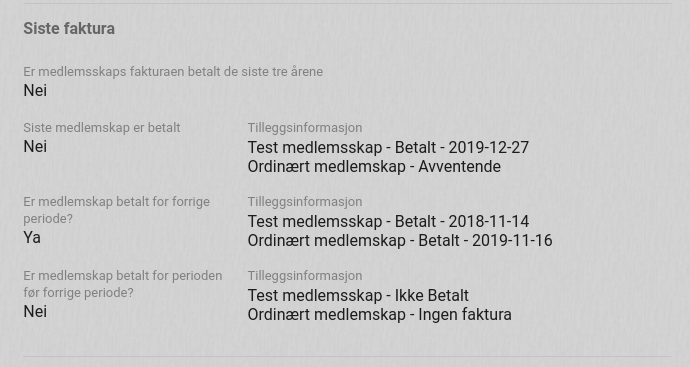
If there wasn’t an invoice for the current period then the previous period is used as the current one. Also, if there wasn’t an invoice for a period then “No invoice” message is shown instead of the payment data for the subscription.
- Feature
New functionality was added – member interests.
Administrator can add interests united into interest groups, selecting for each interest if it should be shown / editable for members on My page. Member can specify own interests on My page or during the registration process.
- Feature
A very new opportunity was added to the system – now administrators and level leaders can tag people using the list of labels, set up for each association. Labels are set up by an administrator in the Back-Office Settings. The same list for all the levels of the organization.
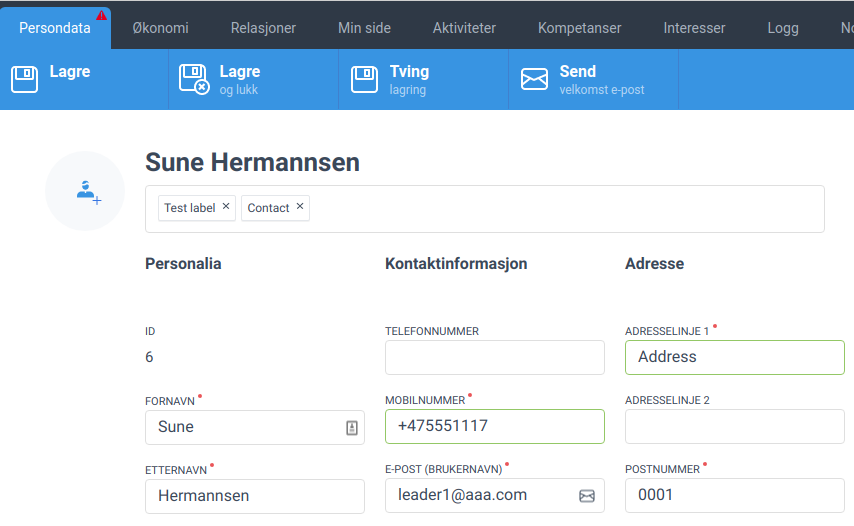
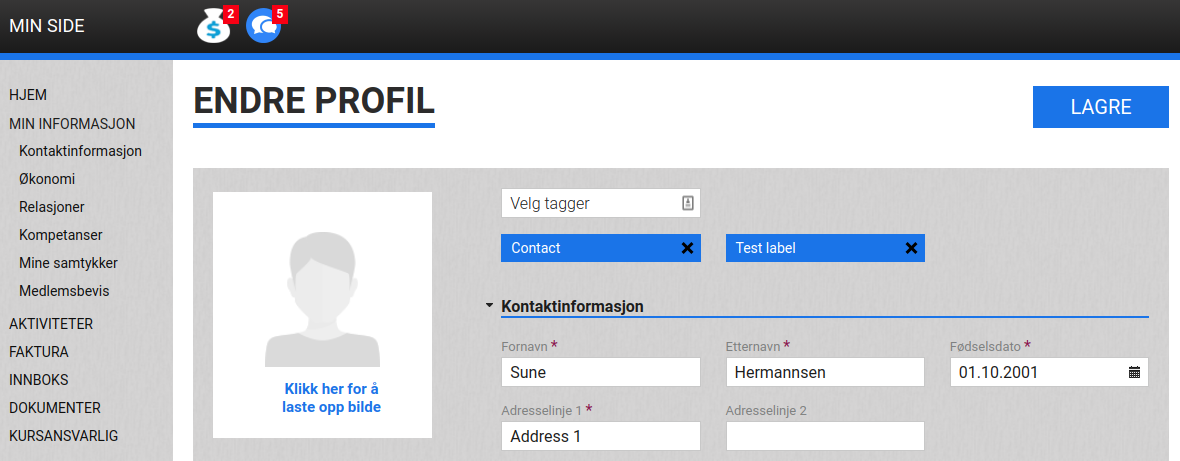
Also, a filter per labels was added to Back-Office and My Page and it is developed now as autocomplete.
- Feature
One more new feature was added – each organization could select if they want to show contact information about the level leaders for the members of the level. During the onboarding process, a product team can define a set of level types and positions for an organization to be shown in a new block on My Page (to show all people with defined positions within defined level types, with a particular order: e.g. all positions of county team – leaders, secretaries, and then all positions of local team – leaders, secretaries).
One block is typical:
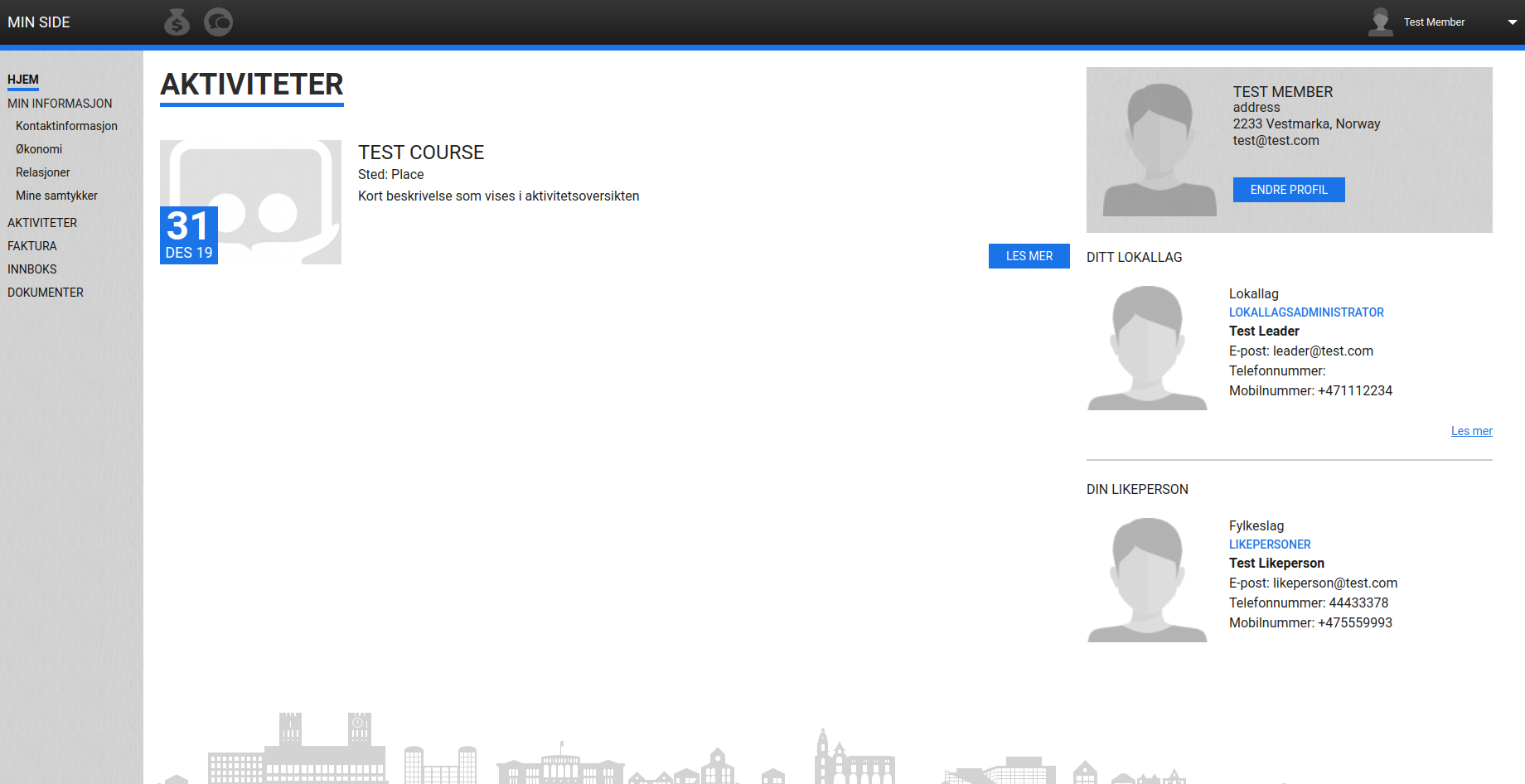
- Feature
After the new update launched, Super Admins in Back-Office and course responsible on My Page will be able to generate/regenerate the course automatic invoice manually once needed. For that, a new button is added to the participants’ list – “Generate invoice”.
How to use:
- Go to the course card, and open the list of participants
- Choose one or few participants having “Approved” status
- Click on the “Generate invoice” button
- The system will show up a confirmation message asking if you’re sure and if you want the invoice to be sent out via Multikanal
Limitation: course automatical invoice may be issued manually only for course participants having “Approved” status.
- Feature
To make sure the accountant information is correct in all published courses/activities in your association, new functionality is released. Now you can set up the list of emails for people who should be notified once the new course/activity is published. Also, a new email template is added for this purpose. The full functionality includes the following:
- Go to Back-Office Settings, and open a new setting – list of email addresses who should be notified once the course is published
- Go to Back-Office Settings – Course emails, and find the new template inside – “Published courses notification”, and change the text to be suitable for your association
- Once everything is set up, emails from the list will be notified each time a new course/activity is published, both from the Back-Office and My Page
- Responsible people should have Super Admin/Course Super Admin access to be able to login to Choo and check if the accountant information published on the course is correct
- Feature
A small adjustment is added to the course setup for offline courses. Now for all courses created from the Back-Office and from My Page, it will be possible to set up just one time per each date – either “from” or “to” (before the update both “from” and “to” time was required). It is still possible to set up a course date with both “from” and “to” time as well.
- Feature
We have added functionality for the admin to be able to set up the order and number of displayed columns in order to make it simpler to manage information.
When the admin clicks on the settings icon and selects Configure table button, a new window is opened in which the admin can select:
- Which columns to display or not by clicking the checkboxes
- The order of displayed columns by using the drag-drop option
When the changes are applied, the latest saved version of the ordering is displayed in the system. At the same time, by clicking the Reset button, it’s possible to restore the default version of the column list
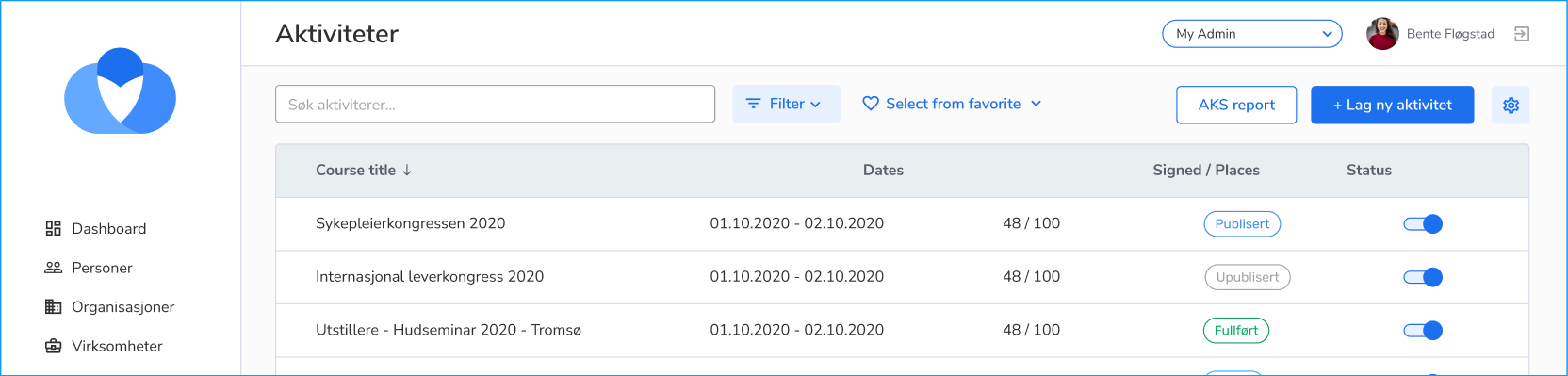
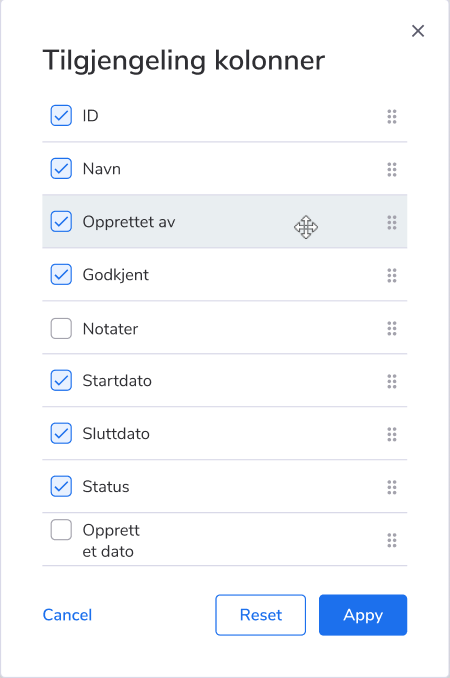
- Feature
We have changed the validation processes for the password reset: now, when the user enters an email and mobile number, the system does not report whether the correct email/phone number was entered or not. Instead, the user always receives an answer that if the data is entered correctly, he will receive a recovery code to his email/phone. This change was made in accordance with the GDPR requirements for personal data.
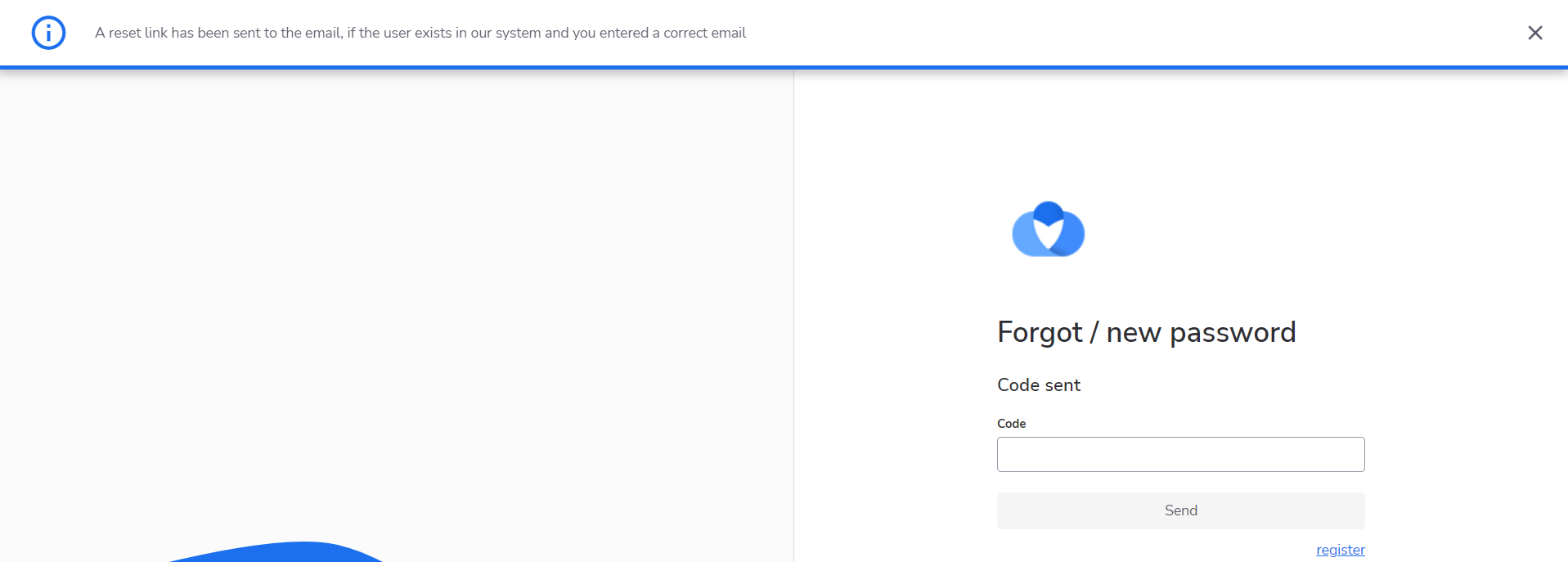
- Feature
Now when you create a video streaming course, the system will not require you to fill in the course address and place. These fields may be empty for online courses but are still mandatory for offline courses.
- Feature
Now when the admin goes to My Page, in the pop-up window, he will have the ability to switch between the back office and the My page admins(if the admin has rights in both parts of the system).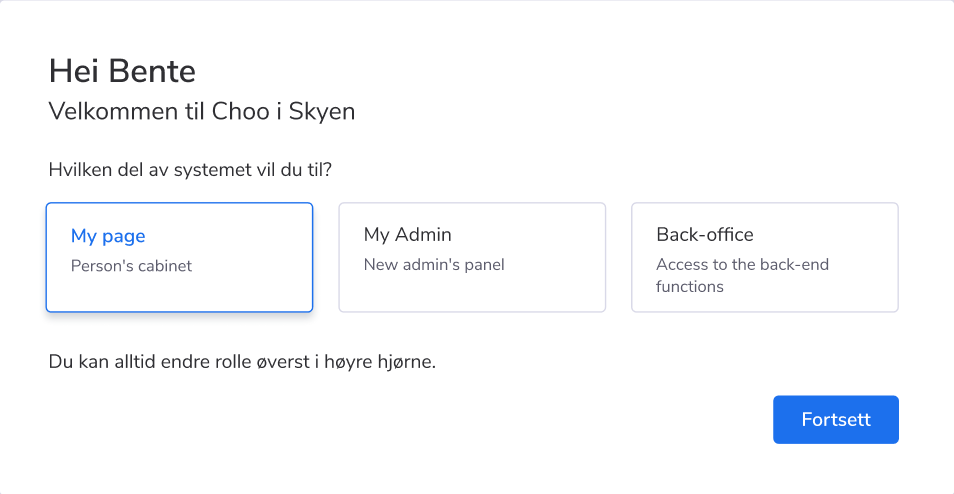
Also, it is possible for an admin to switch between Front and Back Offices after he logged in, by using the selector in the top panel

- Feature
Now your course leaders (Super Admins, Admins, Editors, Contributors) are able to see two additional columns on the list of courses available for them on their My Page. These columns are the following:
- Number of people registered for the course (including all participants with any status except Cancelled) / Number of approved participants (participants having status Approved or Finished)
- Number of places available for the current course (if applicable)
- Feature
In the current release, we’re launching an ability for setting up a separate sender email for each course separately. It means you can decide which email will be used as “from” email for all automatic system notifications connected to the course (e.g, email about participant status changing, etc). Previously, the system always used the email defined as “email for outgoing system notifications” defined in the onboarding form.
How to use:
- Open the course card in the Back-Office or on My Page.
- Go to the “Activity” tab/step.
- Find a new field “Activity sender email”.
- By default, the system shows standard email for outgoing system notifications for your organization. You can change the email (just the main part, without the ability to change the email domain).
On My Page, this field is available for Course Super Admins, Admins, and Editors for viewing and updating, and Contributors are able to read only the new field.
- Feature
New columns are added to the Participants report available both in the Back-Office and on My Page for course leaders. The additional columns are the following:
- All extra fields for members available for your organization
- Gender
- Address fields (Address line 1 and 2, Postcode, etc)
- Feature
We have added the ability to create an e-learning course, for those cases when participants will take a course on a third-party online platform. The e-learning course has a similar setup compared to offline courses, however, there are differences in the following aspects:
– Participants of the e-learning course will not receive reminder notifications for the course
– For e-learning courses the registration of the participants is mandatory
– When setting up and creating an e-learning course, the administrator/editor must indicate a link to the e-learning system in which the participants will be trained.
The ability to create an e-learning course for the organization is regulated by the setting for the organization. The setting is disabled by default.
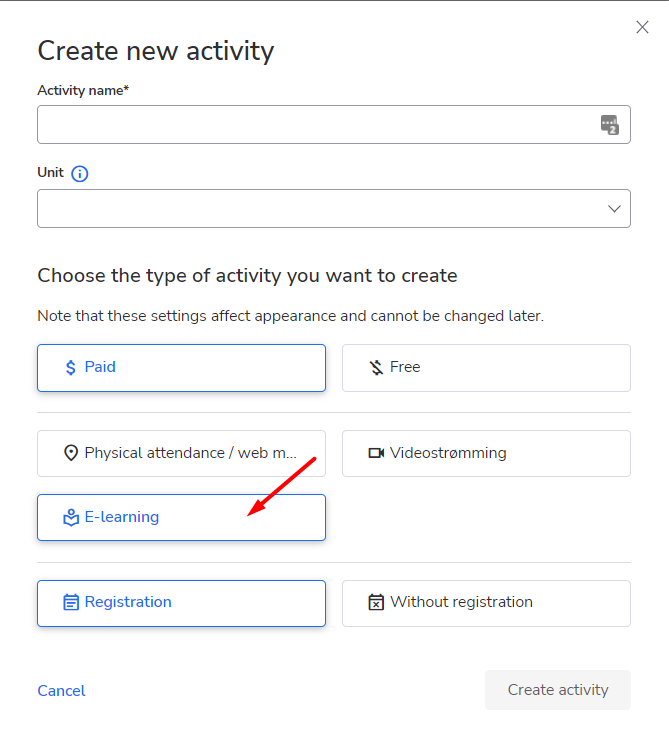
- Feature
We have a possibility to hide the left (navigation) menu in order to have more space for displaying the data.
When the user clicks the LEFT icon button in the open navigation menu, the menu is closed and only icons of the menu items are displayed. And the selected menu item is displayed in a different colour (blue) in order to show that it’s selected. Once, you hover over the hidden menu item you can see the name of the item in the pop-up.
The hidden menu is opened when the same icon (in this case it’s directed to RIGHT) is clicked.
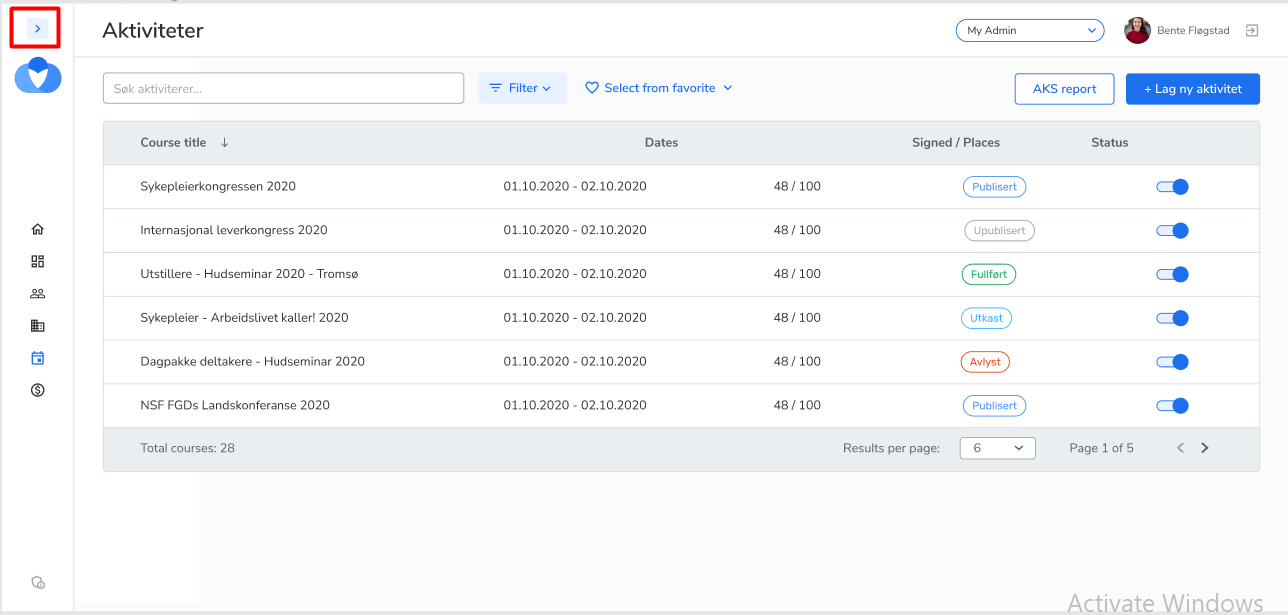
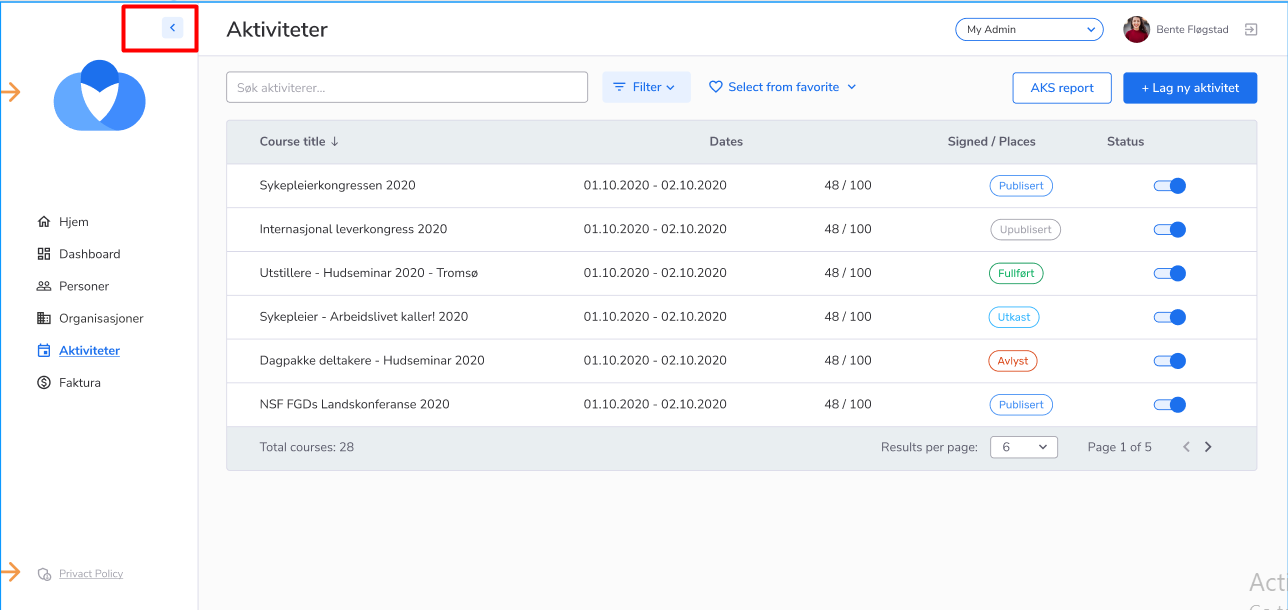
- Feature
Now you’re able to log in as a user on My Page if you have Administrator rights.
How to use:
1. Go to My Page as a Person Admin
2. Go to the Person list
3. Enter into the account of the person
4. Click on the “Login as” button

In order to go back to the admin account, the user should click on the “Exit” icon
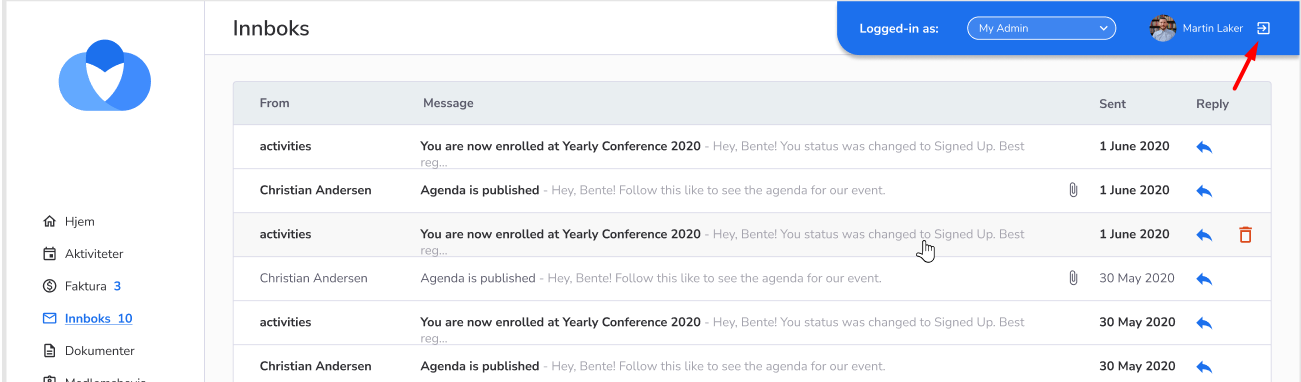
The user is able to switch between the roles of the person, under whose account he logged in
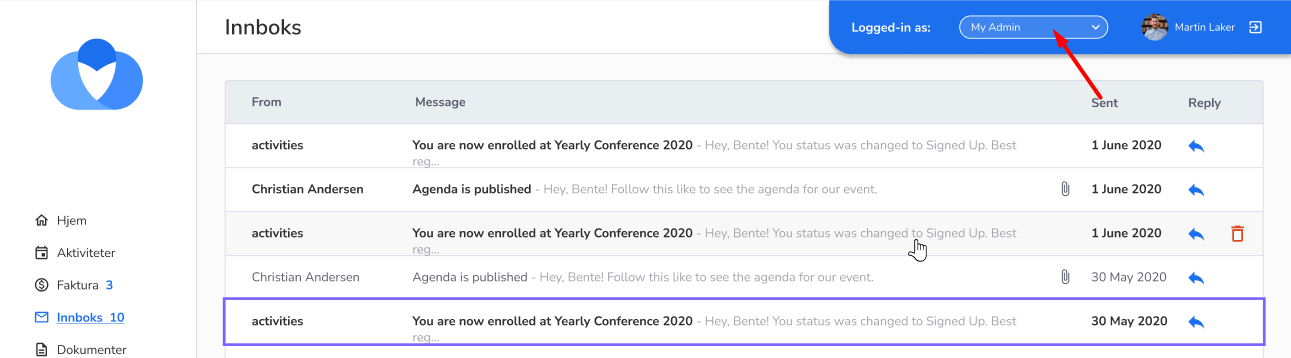
- Feature
Planning an overall meeting for all members of a local team? Use our new option – publishing activity/event without a registration to invite everybody to join in.
How-to: go to BackOffice – Activities (Aktiviteter) – and check ‘Aktivtet uten behov for påmelding’ on course settings (Instillinger) while creating a new course. The course will be published without asking persons to register.
- Feature
Delegate a possibility of setting up the course fee to your local leaders using a new possibility of Choo i Skyen – adding prices for main products through Min Side. This feature shall be configured through the request to the development team.
How to use: your local leaders now are able not just to create a course, but also to create a fee for local courses participation. They need to go to Min Side – Admin Activitet – one-course page – Producter. All the products will be created using the default account, account place, project number set up by the dev team.
Not using this feature? No problems, it is not added automatically. For all customers who haven’t requested the change, this feature will be locked.
- Feature
Previously, it was impossible to direct users to the necessary page after registering for the course successfully. A new setting for the course has been added to the back-office. An administrator can set the URL of the page that will open to the user after registration for the course is completed. This will allow an Administrator to direct people to the pages that will bring maximum benefit (e.g. tracking the success and not completed registrations).
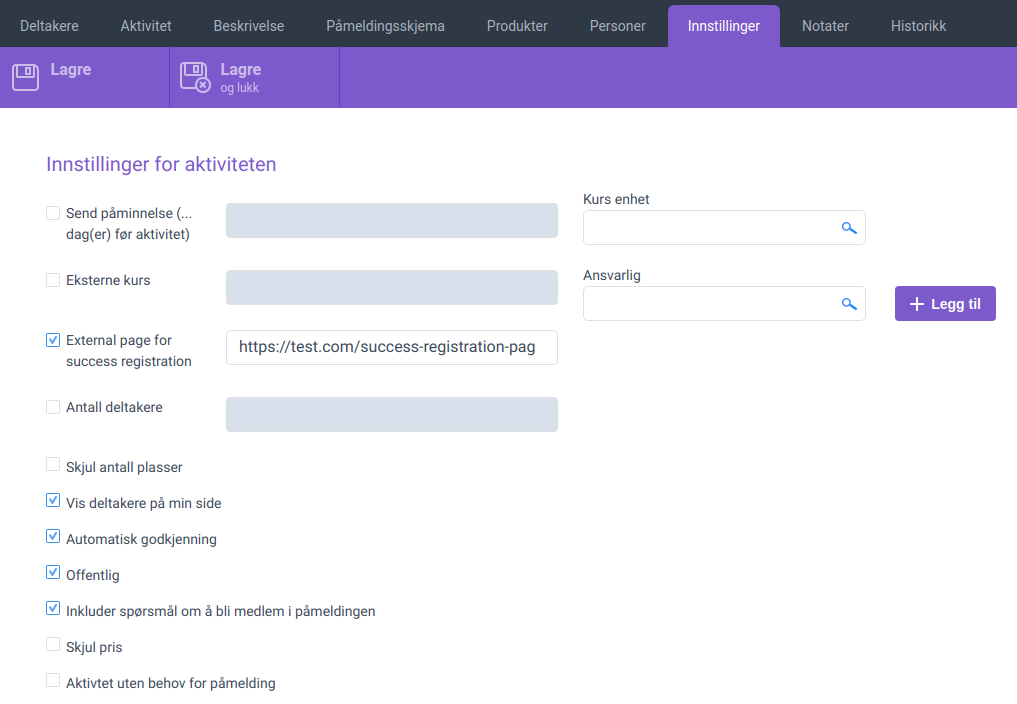
- Feature
We added a possibility for Back-office Admins to enter to My Page with the maximum permissions that the person can have in the system. That’s why we created a new role for My Page – Organization Admin. That means, if the person has Back-Office Admin permission, he/she automatically has the Organization Admin permission for My Page. Also, you’ll be able to login into the system as a regular user.
What are the permissions that the organization admin has?
The Organization Admin role is the combination of the current roles: Course Super Admin + Person Super Admin. The Organization Admin has all the permission that these two roles have. However, some functions from the Back-Office will be still unavailable, like grid management, SMS sending, invoice information, etc. This is because we don’t have this functionality on My Page yet, but we already moving the functionality from Back-Office, so step by step we will transfer all the functionality to My Page, so the Organization Admin will be able to manage the system fully by using My Page only.
- Feature
Now the structure of PDF invoices has become more convenient. The information about the invoice issuer is placed now under the company logo on the right. Also, the currency was added to the payment column to avoid misunderstandings in the payment of the invoice.
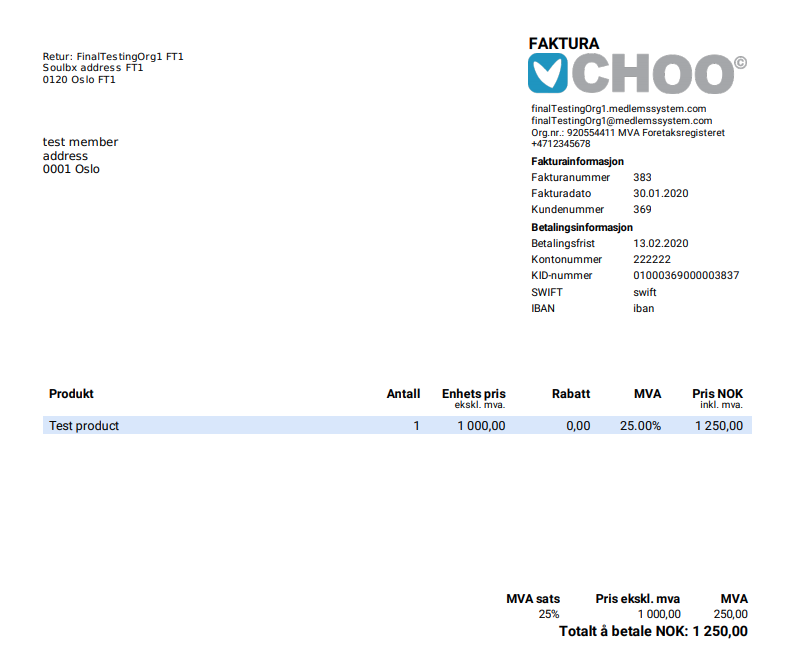
- Feature
An administrator in the CiS system is able to organize different accounts, account places, and MVA categories into сourse product category to use it later. This set of parameters is connected to the invoice issuer. Course Administrators can manage сourse product categories for all product lines from My Page as well.
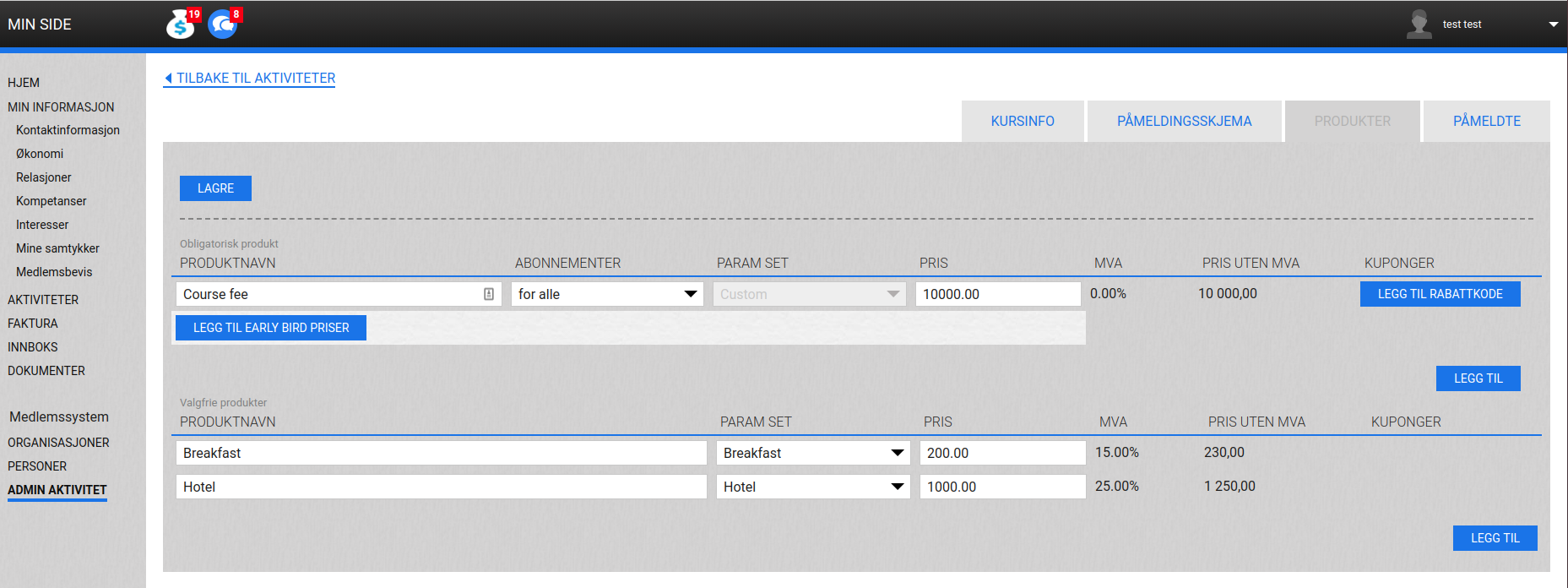
An administrator manages a list of сourse product categories in Settings. He can’t delete the course category, but the admin is able to set the “Inactive” status. Inactive status means that this category will not be shown for all new courses created after status changed, so it does not affect all existing courses.
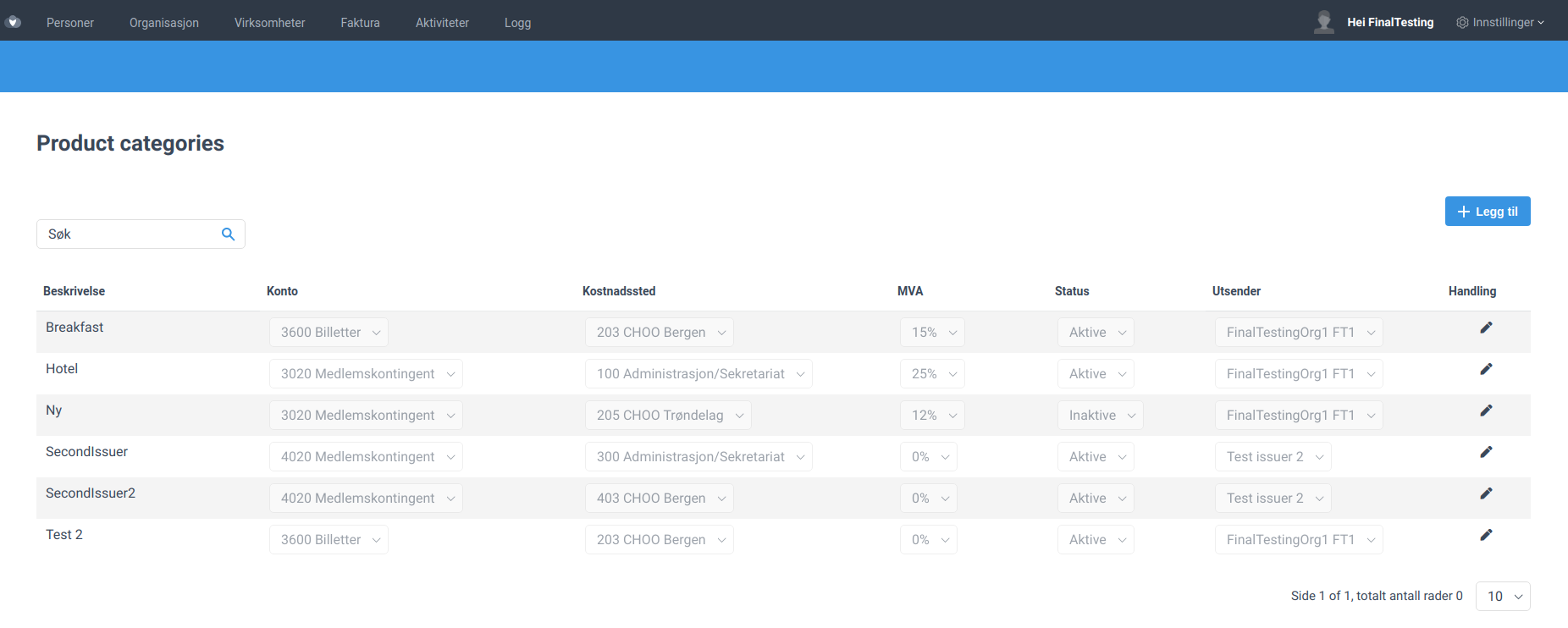
NB: By default, the project number is set as “Not defined” for all course products. If “Not defined” category is selected then it can’t be edited from My Page.
In case no course product category is set up for association, the system should work as today.
- Feature
A new feature has been added – now a course administrator also has an opportunity to set up discounts for obligatory and optional products from My Page.
Also, there is a new approach to set up the value of the coupon. Previously, the next validation rule was applied: you can’t set a discount bigger than the smallest price of the product, taking into account “Early bird” special prices. Now coupons can be set up with any value, and the system will calculate the correct price when the coupon is applied. This feature partially solves the problem of a 100% coupon.
- Feature
Now there is new functionality for Course Administrator that allows adding optional products to the course from My Page. Course Administrator has quite the same rights for adding the optional products as for the mandatory ones: adding the name of the product, price and product category. Moreover, Course Administrator сan link them to the course questions.
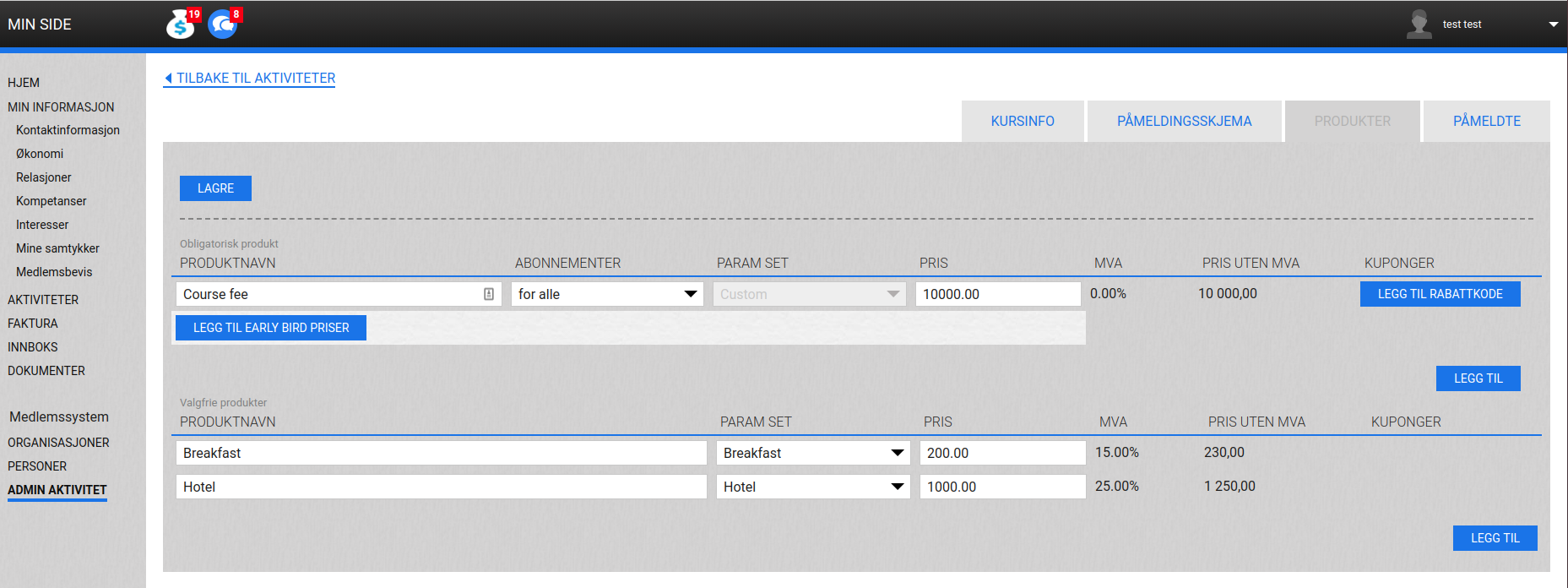
- Feature
Special prices for the mandatory course products could be set up by Course Administrator from My Page. Special prices have the same managing option for Course Administrator as for Administrator in the back-office: name of the period, Start and End dates, price value.
Course Administrator has all the necessary managing rights for adding, deleting, editing the special prices from My Page.
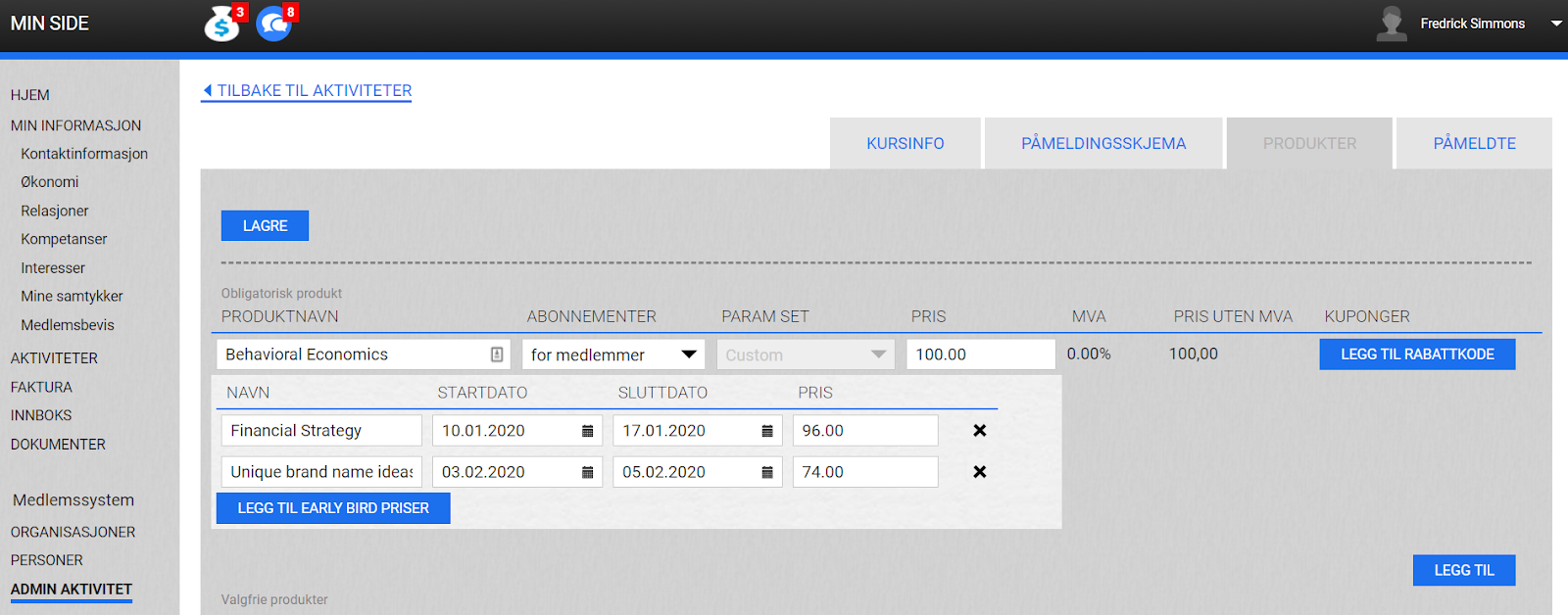
- Feature
After the Sprint 2 release, you and your course admins will be able to set up a sender email for a separate course. The system will send out all course notifications from this email. Since we need to verify the sender domain for each association in order to be able to send emails from the domain, there is a limitation. Admins and course responsibles will be able to edit the first part of the email, while the domain is the same for all admins and responsibles of the association.
How to find:
- Open the course card or wizard on the “Activity” step/tab, either in the Back-Office, or on My Page.
- Go to the “General information”/”Generell informasjon” block, and find a new field there – “Activity sender email”. By default, the field should contain the verified sender email for the organization, but you can change the first part of the email.
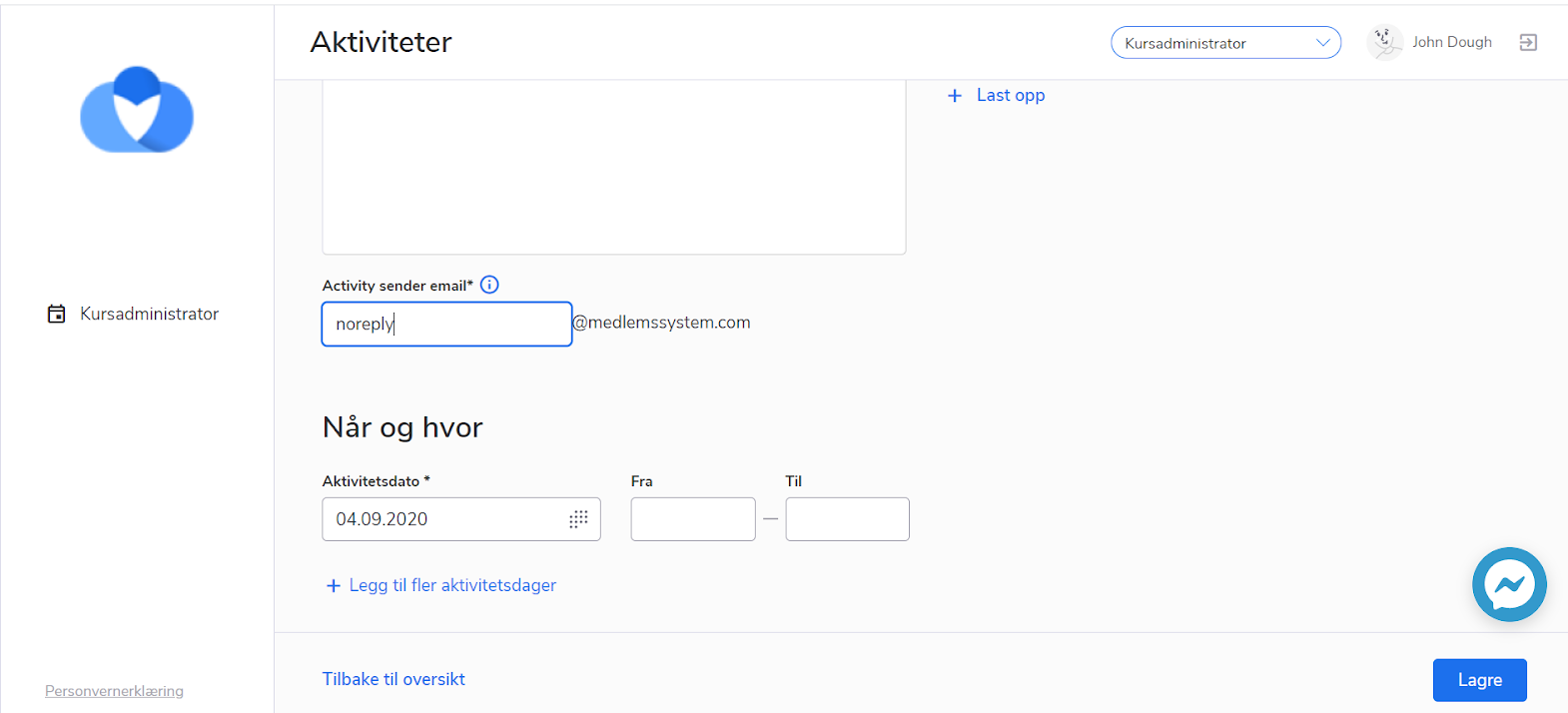
- Feature
A Course Administrator gets an opportunity to add a person from the observers’ list using the autocomplete field. It is possible to search for a person on the list by name. To prevent errors the personal email and mobile number will be shown during searching.
Regarding the managing options for a Course Administrator, only one person could be added to a course at once and new participants will be always added with “Waiting for approval” status as in the back-office. A Course Administrator can also remove any number of participants from the course at once.
