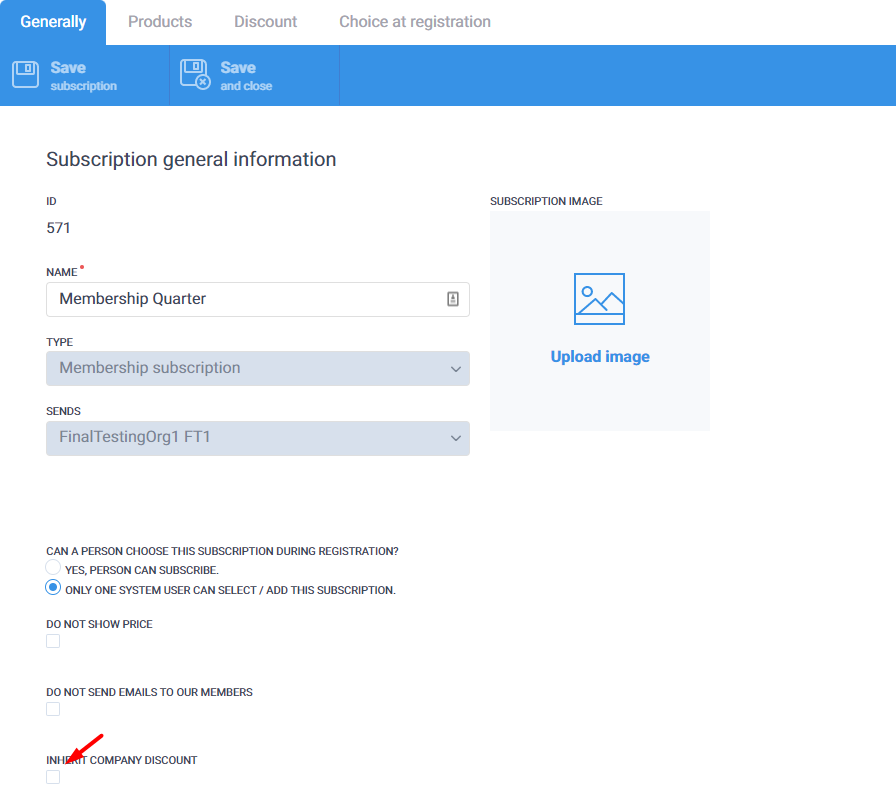Activities
- Feature
Once admin creates questions for the course, sets up the questions with the “radio” type, he/she is able to track how many participants have agreed to each option.
Here are a couple of examples of how this form behaves:
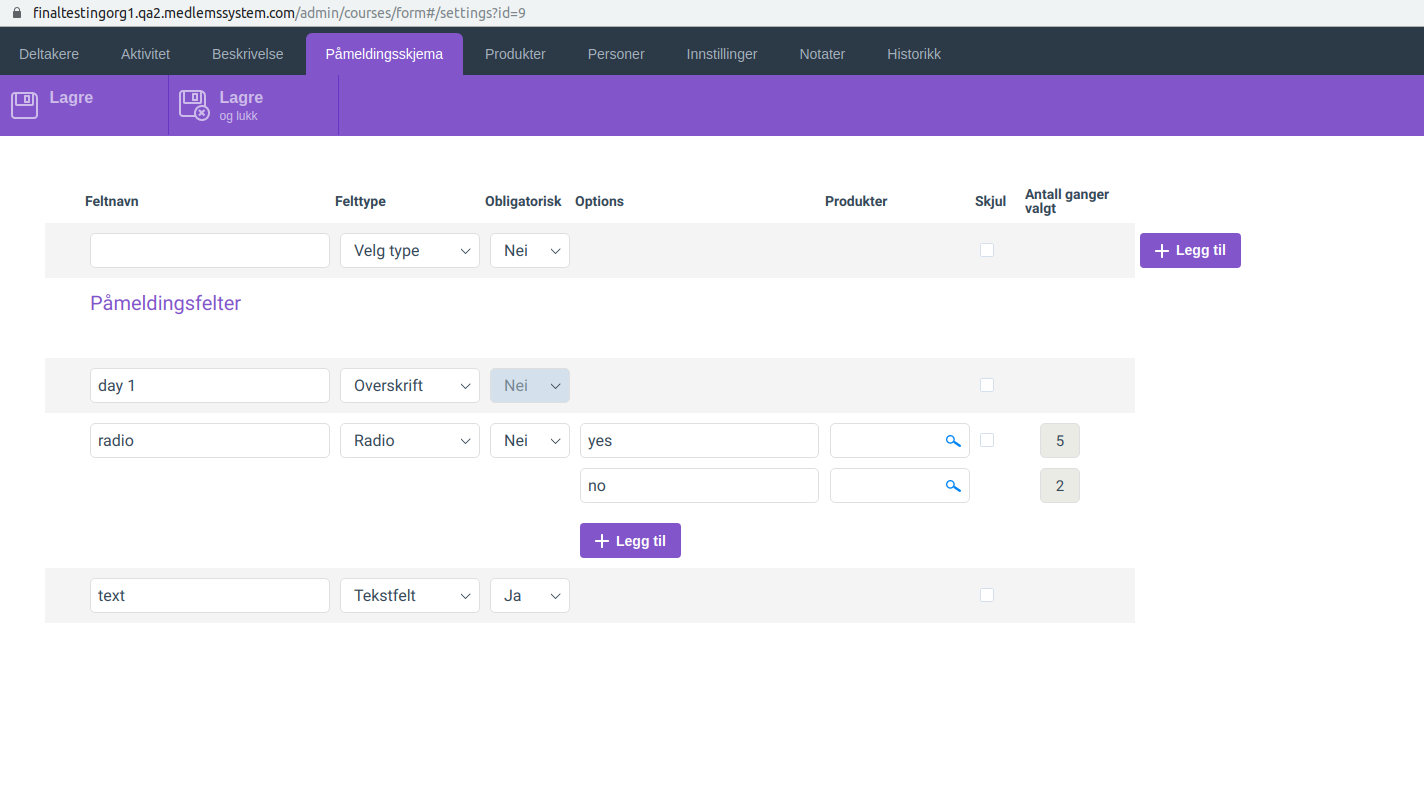
- Feature
Previously, to change the status of participants on the Course tab, an admin could select only 10 participants per iteration what makes this process inconvenient and time-consuming.
Taking into account the feedback that it takes too long to mark all participants at an event as “participated”, the limit has been changed. Currently, an admin can select 100 people registered to the course at once and change their status.
- Feature
Now, the admin won’t be able to create a new invoice for the course participant, if he/she already got the invoice for the course and it wasn’t credited yet. In case the course invoice was credited, then the admin will be able to create a new invoice for the course.


- Feature
Admin is able to change the status of those who haven’t shown up. For these people a new status is added, as well as a new email template. Once you’re changing the participant’s status to Haven’t finished, it’s up to you to decide whether you’d like to send an email regarding this change.
- Feature
A year of the course is added to its description. Now a person is able to differentiate courses over the years.
- Feature
A new ability is added to the course certificate functionality of Choo i Skyen. Now it’s possible to add custom short text to the course certificate issued once a participant finishes up the course/activity. The text should not be long – it’s limited by the number of symbols. Once you fill it in, the system will use it in the certificate pdf. Functionality is available both for course leaders on My Page, and Super Admins in Back Office.
How to use:
- Go to the course/activity page, and turn on the setting “Generate course certificate”.
- Put in the text to the text box that is shown, and save changes.
- Once you change the status of the course participant to “Finished”, the system will generate the course certificate pdf that will include the text you’ve just filled in.
- Feature
We’ve added an additional block with the fee information to the course settings: in case your organization charges the course participants for not showing up to the course, then you can inform them about the fee for no show. Warning: It is just an informational block, the system does not create the invoices for the no-show fee.
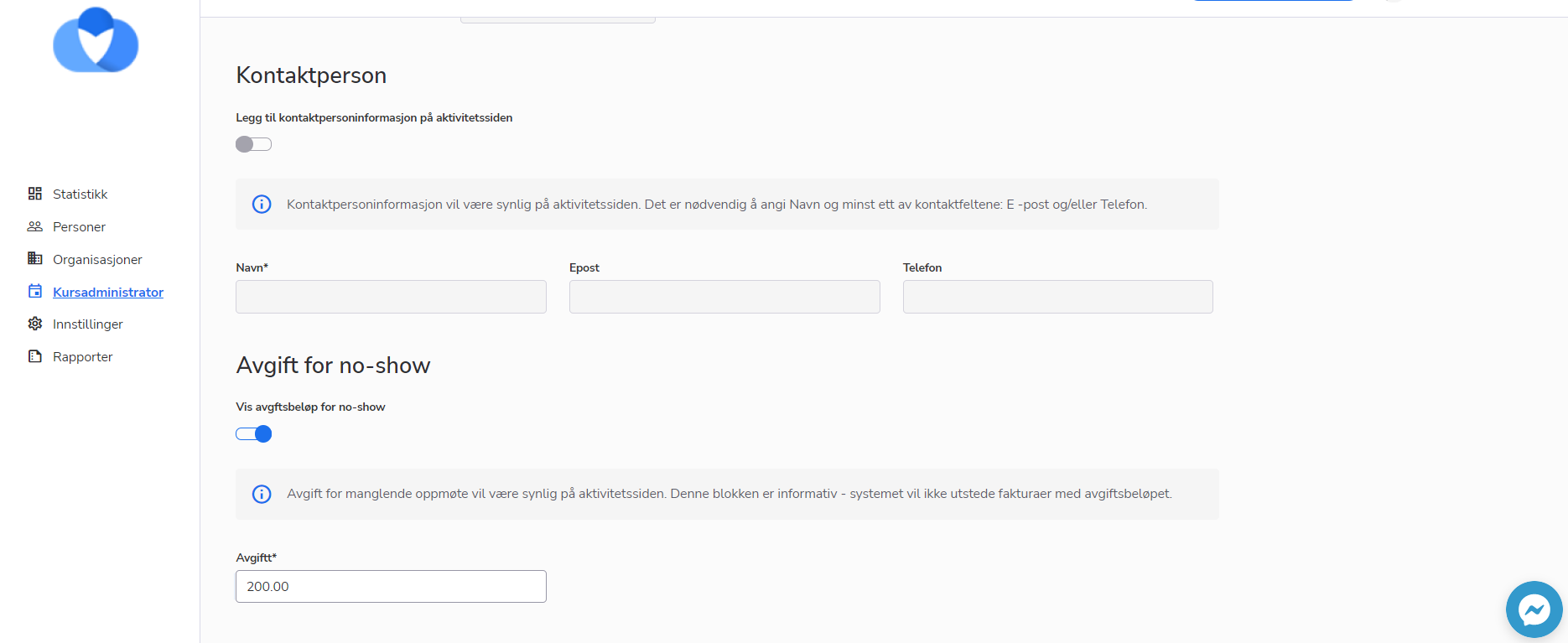
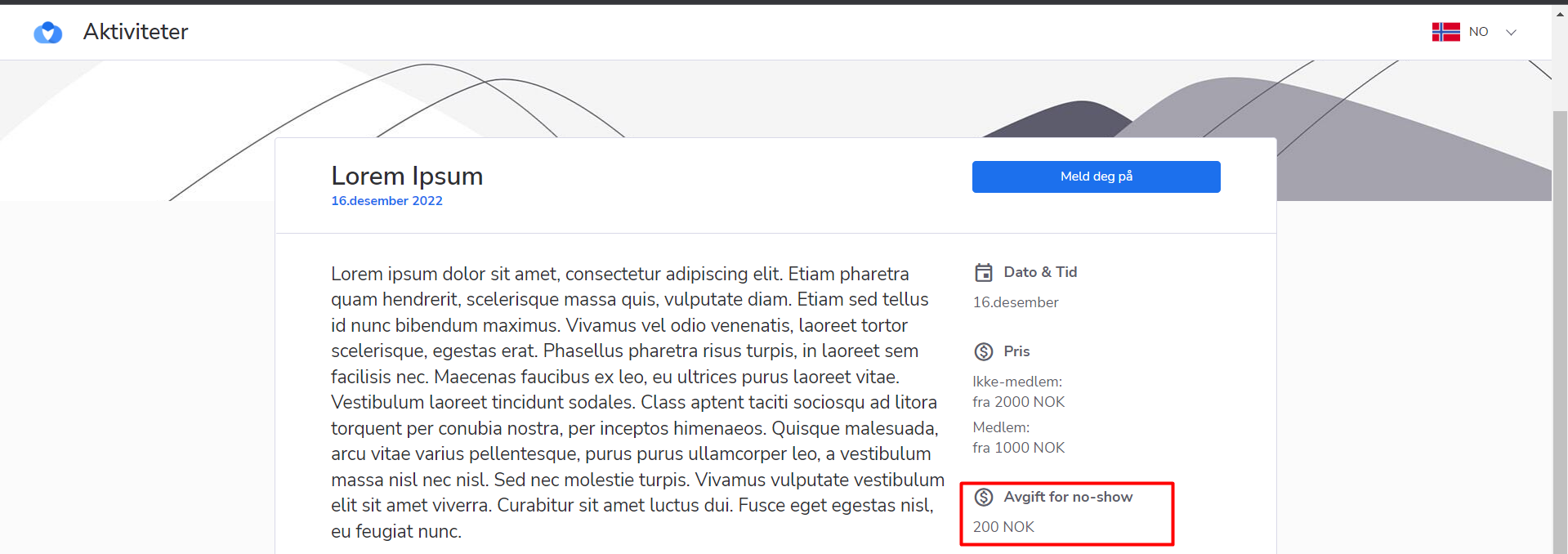
- Feature
A new premium feature is released – now course leaders and Super Admins are able to have more flexibility in defining who from the course participants should be able to see the attachments added to the course. This update includes the following:
- An ability to add course attachments that should be shown to course participants with “Approved” status.
- An ability to share course documents with people who have finished the course (course participants with “Finished” status).
How to use once the feature is turned on:
- Go to the course description page/step, either on My Page or inside Back-Office.
- Upload a new document, and choose the type of the document near by. You may choose from the following options: “For all” (then it’ll be working in the same way as today – the document will be publicly available for all people), “For approved participants”, “For finished participants”, “For approved and finished participants”.
Each ability may be turned on separately. Talk to us to get more information.
- Feature
The autocomplete for course responsible on My Page shows not just the name and surname of the person, but also his/her email address
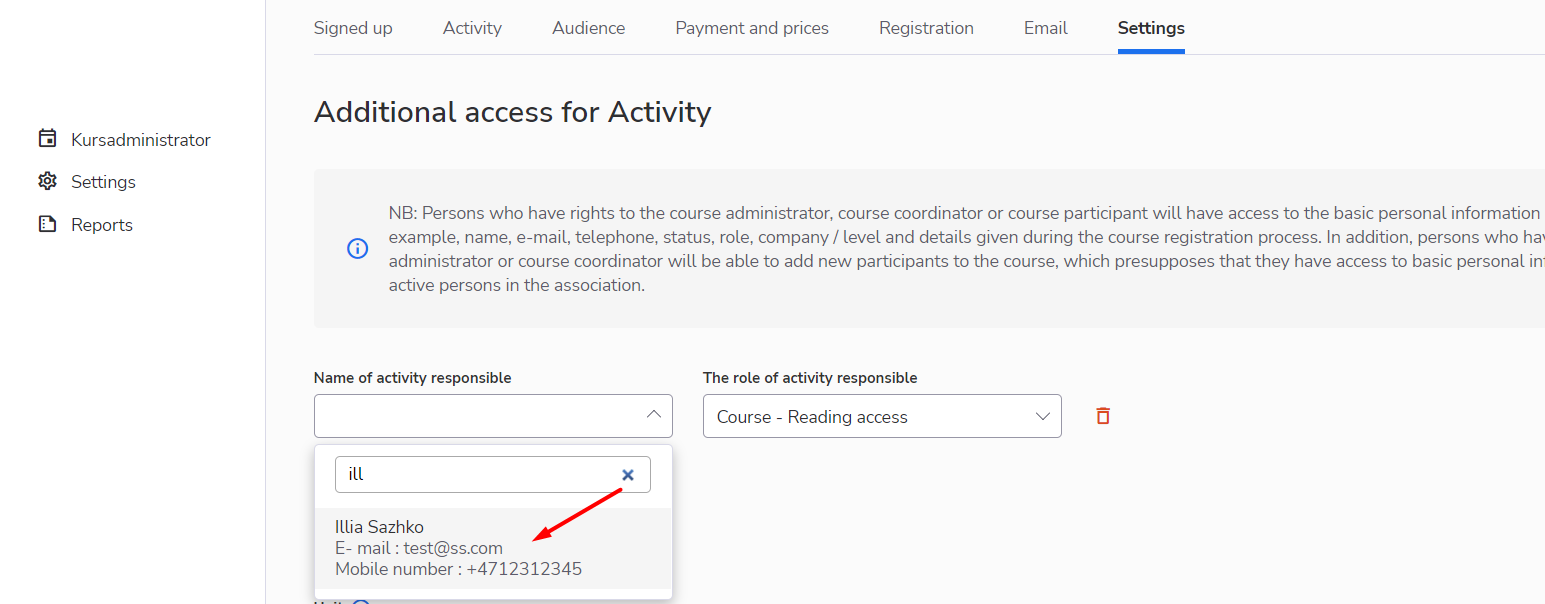
- Feature
This block shows the contact information of the person with whom the course participants can contact and discuss questions about the course. The contact information itself is displayed on the course card with the registration. The settings for the display of the block and information in it can be adjusted in the “Activity” page in the course settings.
How to use:
1. Go to the My Page as Course System Super Admin/Course Super Admin/Course Admin/Course Editor
2. Enter to the “Activity” page of the certain course
3. Navigate to the “Contact person” block in the “Activity” page of the course settings
4. Enable the toggle and set up the contact information for your person
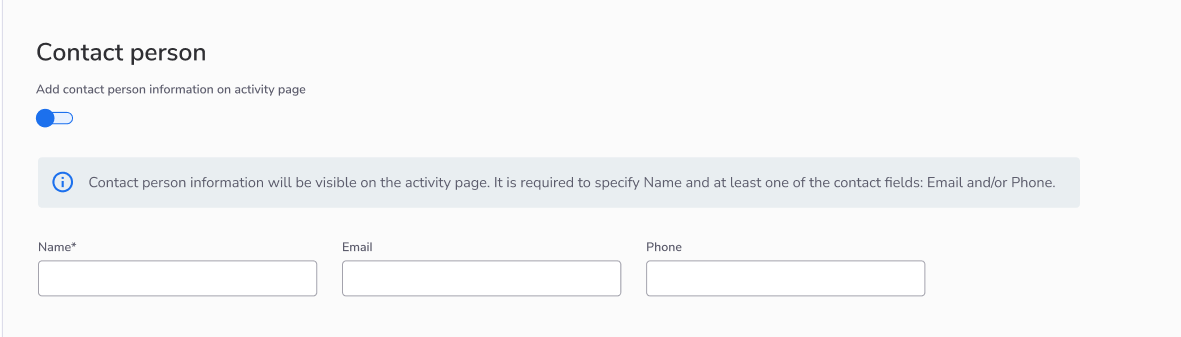
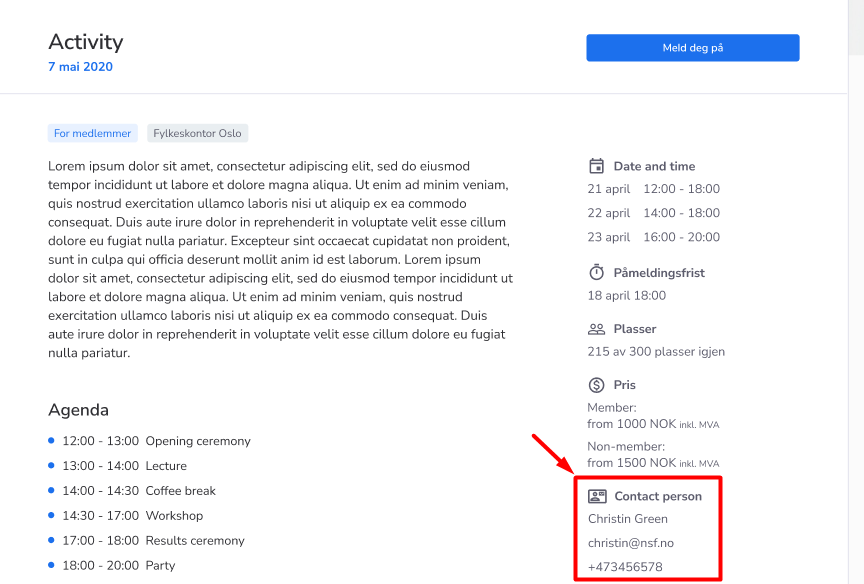
- Feature
We’re releasing an ability to add custom fields for courses of your association. This feature gives you the ability to put extra fields if you feel something is missing in our core fields for courses.
The list of supported field types is the following:
- Text field (small)
- Text area (big text field)
- Checkbox
- Dropdown
- File uploading
By default, this feature is turned off, and you may request it separately. After the request sent to us, we’ll define the list of fields you’d like to add. These fields will be available for all Super Admins and course leaders in accordance with their regular rights, and will not be shown for course participants.
How to use:
- Request a feature, and we’ll set up a list of fields for your organization separately.
- We’ll turn on these fields for you.
- Back-Office Admins will be able to see and edit all the fields from the course card inside the Back-Office course card, settings tab.
- Course leaders will be able to just see (Course Contributors) or see and edit (Course Editors, Admins, Super Admins) all fields on the course card, settings tab.
- Feature
We have added a possibility to set up dependencies on the questions, so if the course participant answers the main question, the system automatically displays another one connected to it.
If the participant didn’t give an answer to the question or select another option that is not a trigger to the dependent question, then the dependent question will not appear.
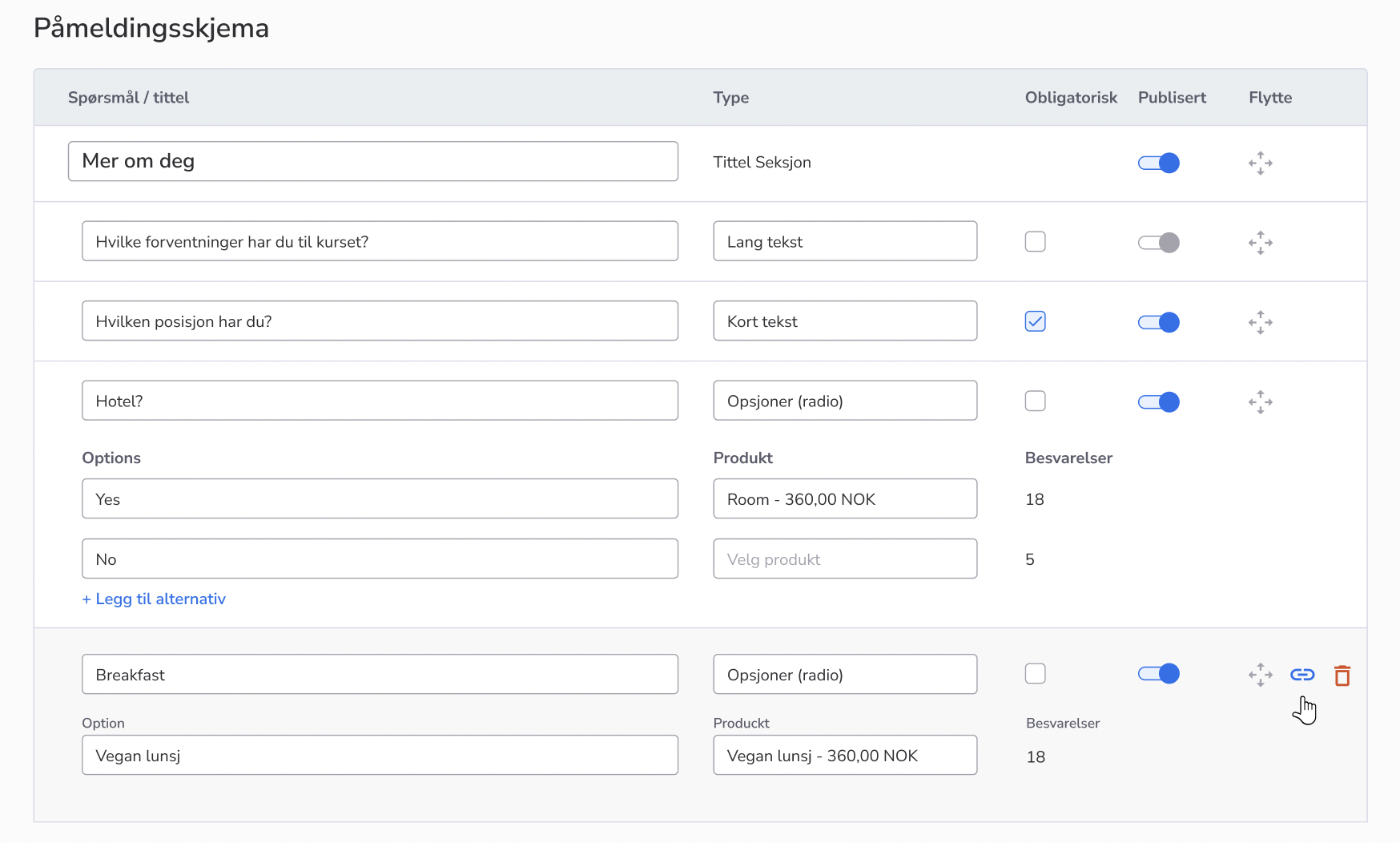
- Feature
We have implemented some changes in the “Turnover report” so that to make it more efficient and user-friendly.
Some columns in the report were deleted and renamed.
Also, we have added two new columns – the “Kurs namn” and the “Kurs status” which will display the name and the status of the course.
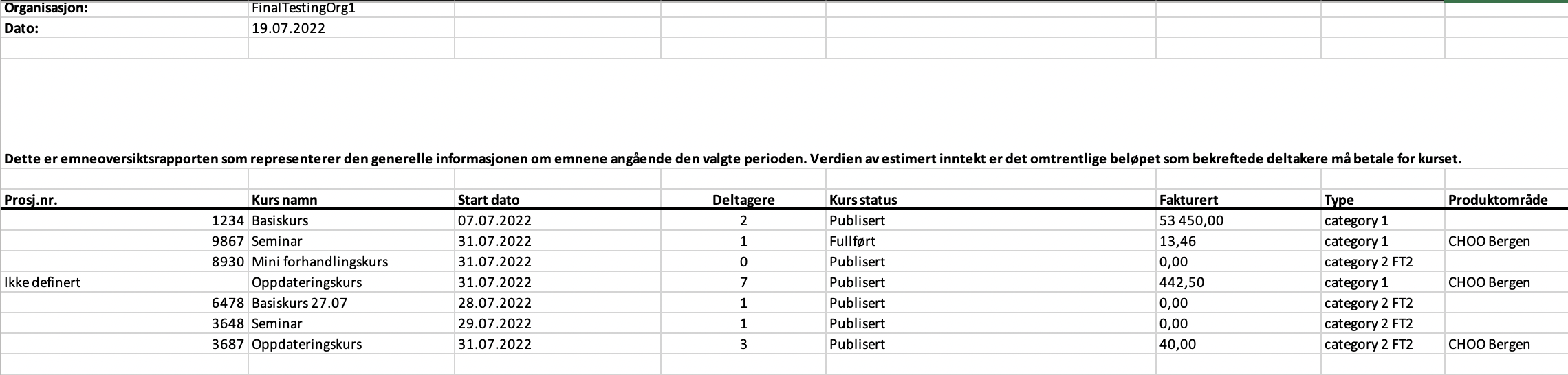
- Feature
A Course Administrator now is able to manage participants’ status, using the same logic and limitations as in Back Office. A Course Administrator can change course participant status using a dropdown with statuses instead of 6 separate buttons as it is in Back-Office.
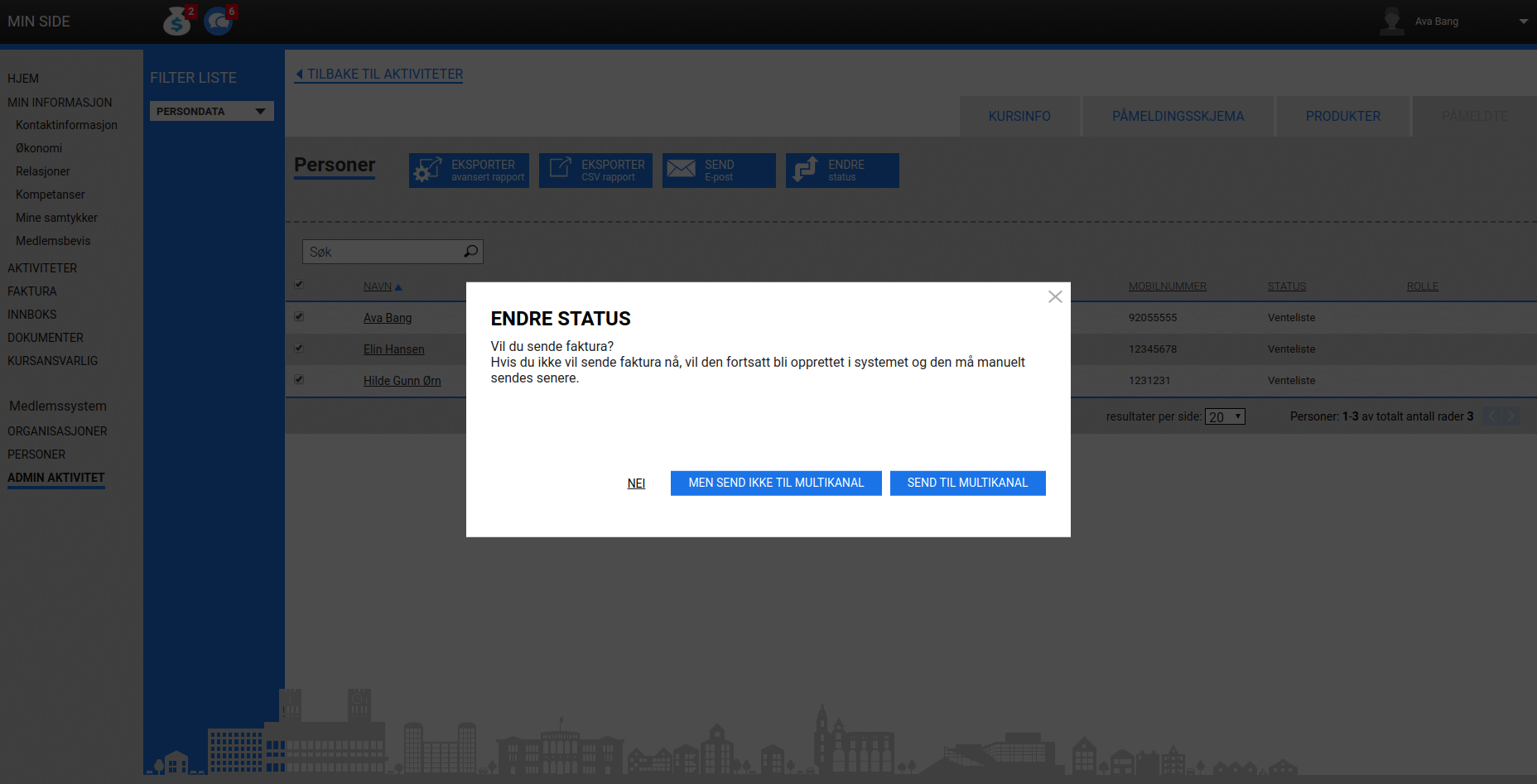
Also, if a Course Admin is trying to change the status of several participants, but some of them already have it, then system shows up a notification that the status will be changed only for some of the participants.
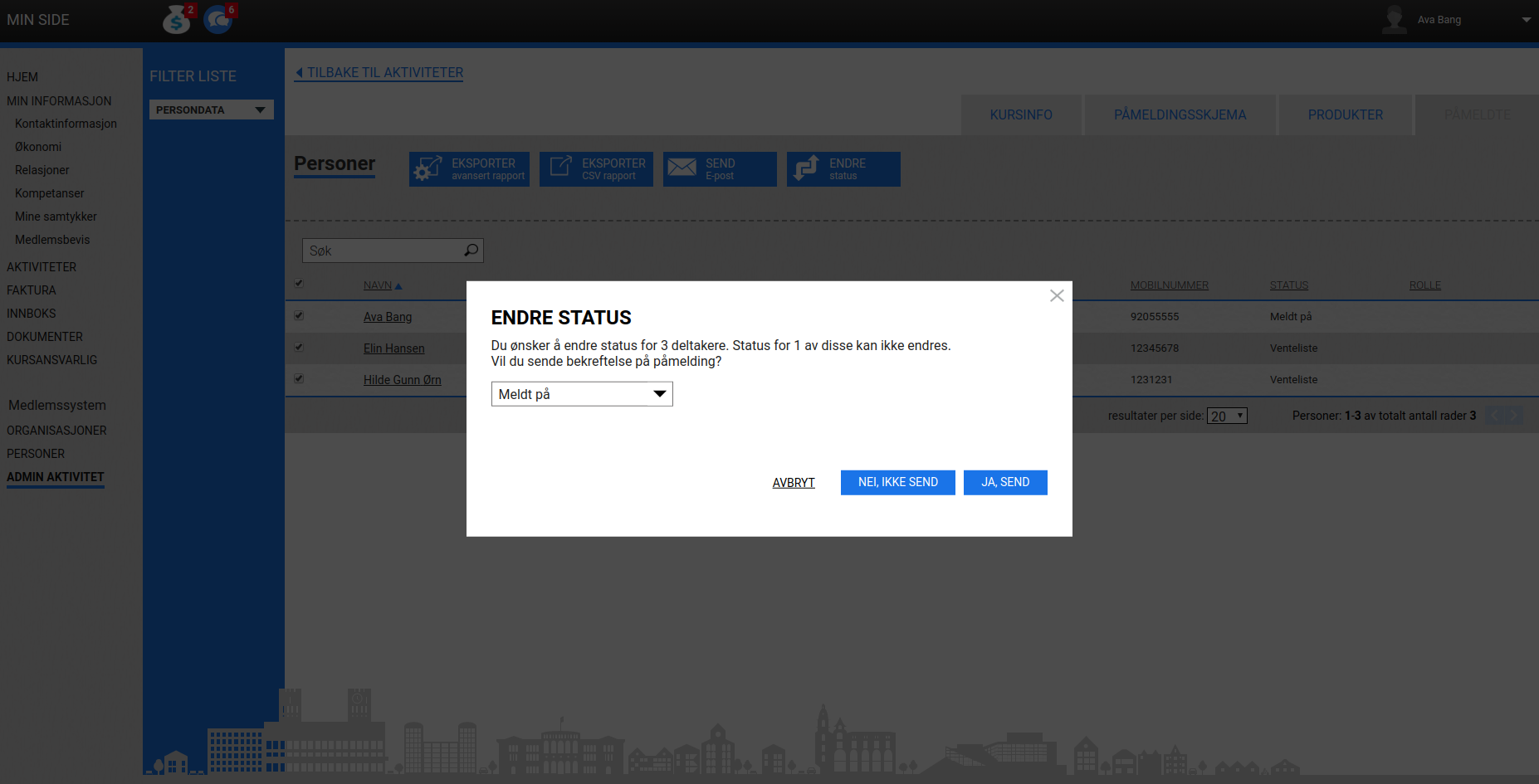
- Feature
This month we continued working on the new functionality of our public API to provide more possibilities for external integrations. In this release, we’re launching the public API for courses. This means it becomes possible to integrate your Choo i Skyen account and different web portals to get information about your courses/activities in more places. The functionality includes but is not limited to getting the list of published courses, and different details about one course. Talk to us if you’re interested in getting more details. Please note the functionality requires extra charges.
- Feature
A Course Administrator can now set up and manage the course registration form with the same functions as in Back-Office.
Associated questions have the next managing options: hiding of questions, headings, the number of participants who have chosen each radio option, drag’n’drop of questions. Once optional products will be added, a Course Admin will also be able to use them on radio question options.
- Feature
Previously, CiS copied courses without course products. Now, the system copies courses with the products (including special prices and discounts), saving their connection to the course registration questions. But for each course product, the system will create a new one for the copied course, so, in the product statistics, it will be different items.
- Feature
No more struggling with the view of the course/activity card, participants tab in the Back-Office of Choo i Skyen. This month we’re releasing the new view of the participants’ tab of this card. Now all the buttons that change the status of the course participants are grouped into one action button.
How to use:
- Open the Back-Office
- Open the activity/course tab (with any status except “Draft”)
- Check one or few participants inside the list
- Check the new view of the menu panel on the top of the participant list – move your mouse over the “Change status” button to see all the available options
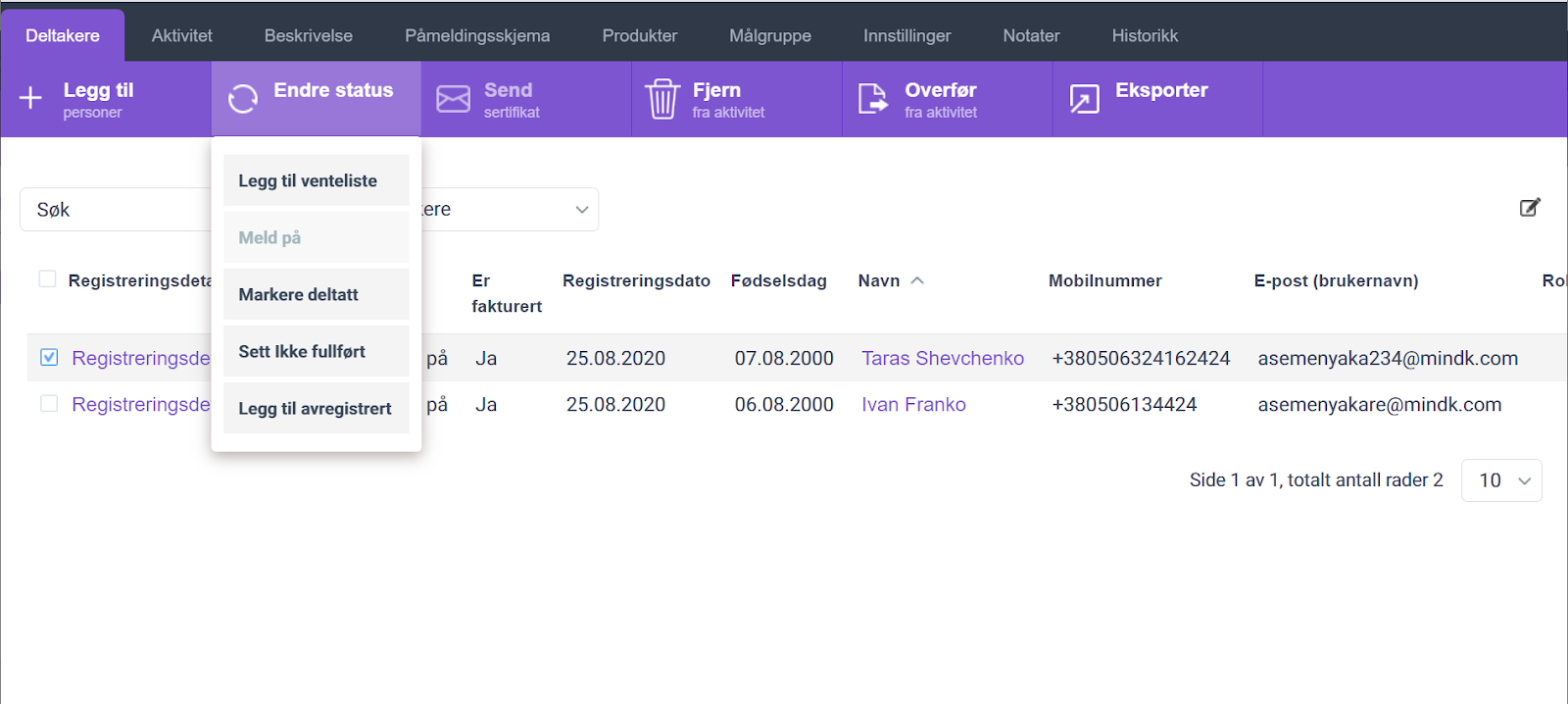
- Feature
After the new update launched, Super Admins in Back-Office and course responsible on My Page will be able to generate/regenerate the course automatic invoice manually once needed. For that, a new button is added to the participants’ list – “Generate invoice”.
How to use:
- Go to the course card, and open the list of participants
- Choose one or few participants having “Approved” status
- Click on the “Generate invoice” button
- The system will show up a confirmation message asking if you’re sure and if you want the invoice to be sent out via Multikanal
Limitation: course automatical invoice may be issued manually only for course participants having “Approved” status.
- Feature
To make sure the accountant information is correct in all published courses/activities in your association, new functionality is released. Now you can set up the list of emails for people who should be notified once the new course/activity is published. Also, a new email template is added for this purpose. The full functionality includes the following:
- Go to Back-Office Settings, and open a new setting – list of email addresses who should be notified once the course is published
- Go to Back-Office Settings – Course emails, and find the new template inside – “Published courses notification”, and change the text to be suitable for your association
- Once everything is set up, emails from the list will be notified each time a new course/activity is published, both from the Back-Office and My Page
- Responsible people should have Super Admin/Course Super Admin access to be able to login to Choo and check if the accountant information published on the course is correct
- Feature
A small adjustment is added to the course setup for offline courses. Now for all courses created from the Back-Office and from My Page, it will be possible to set up just one time per each date – either “from” or “to” (before the update both “from” and “to” time was required). It is still possible to set up a course date with both “from” and “to” time as well.
- Feature
If you’re generating invoices for a few people from the same company at once, and all of the participants will have the “company pays” option, they will be grouped into one or a few invoices (additionally, invoices may be divided by PO-number and reference).
How to use:
- Go to the course card, and open the list of participants
- Choose one or few participants having “Approved” status
- Click on the “Generate invoice” button
- The system will show up a confirmation message asking if you’re sure and if you want the invoice to be sent out via Multikanal
- Feature
Now when you create a video streaming course, the system will not require you to fill in the course address and place. These fields may be empty for online courses but are still mandatory for offline courses.
- Feature
Now your course leaders (Super Admins, Admins, Editors, Contributors) are able to see two additional columns on the list of courses available for them on their My Page. These columns are the following:
- Number of people registered for the course (including all participants with any status except Cancelled) / Number of approved participants (participants having status Approved or Finished)
- Number of places available for the current course (if applicable)
- Feature
We have added new functionality for the admin to be able to mark the questions as confidential data when creating a new course. So, when the course status becomes Finished or Canceled, the confidential questions and the answers to them will be automatically deleted.
When a user creates a new course and selects any question type except Radio Button, there is a possibility to mark the added question as confidential data by clicking the Confidential checkbox.
Note that questions related to the product (Radio Button option) can not be marked as confidential data questions, since we won’t be able to generate the correct invoice for the course participant in case the questions and answers are deleted.
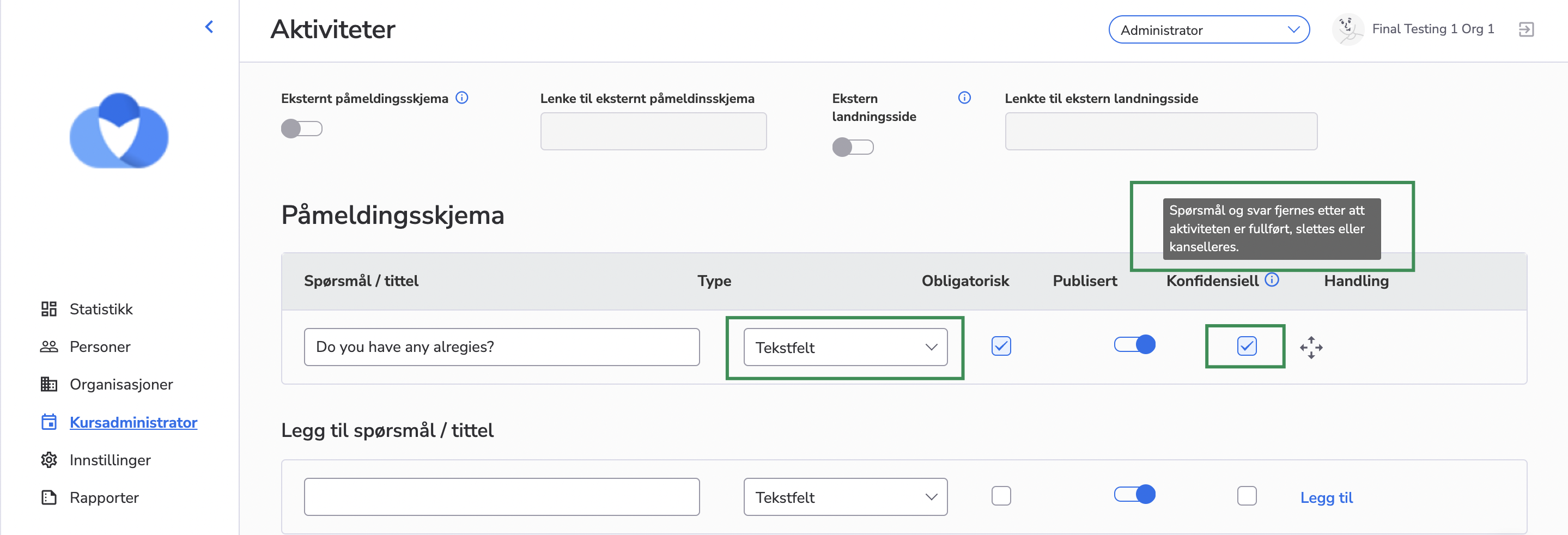
- Feature
In the current release, we’re launching an ability for setting up a separate sender email for each course separately. It means you can decide which email will be used as “from” email for all automatic system notifications connected to the course (e.g, email about participant status changing, etc). Previously, the system always used the email defined as “email for outgoing system notifications” defined in the onboarding form.
How to use:
- Open the course card in the Back-Office or on My Page.
- Go to the “Activity” tab/step.
- Find a new field “Activity sender email”.
- By default, the system shows standard email for outgoing system notifications for your organization. You can change the email (just the main part, without the ability to change the email domain).
On My Page, this field is available for Course Super Admins, Admins, and Editors for viewing and updating, and Contributors are able to read only the new field.
- Feature
We have added functionality for the admin to get a notification regarding when adding the user to the course, in case the user doesn’t have payment information
When the admin adds the person with the missing payment information to the course, the system displays the following message in the pop-up: “This person does not have the required payment information. Please fill in the person’s payment information before adding him/her to the course“
Note that this validation is only applied to paid courses.
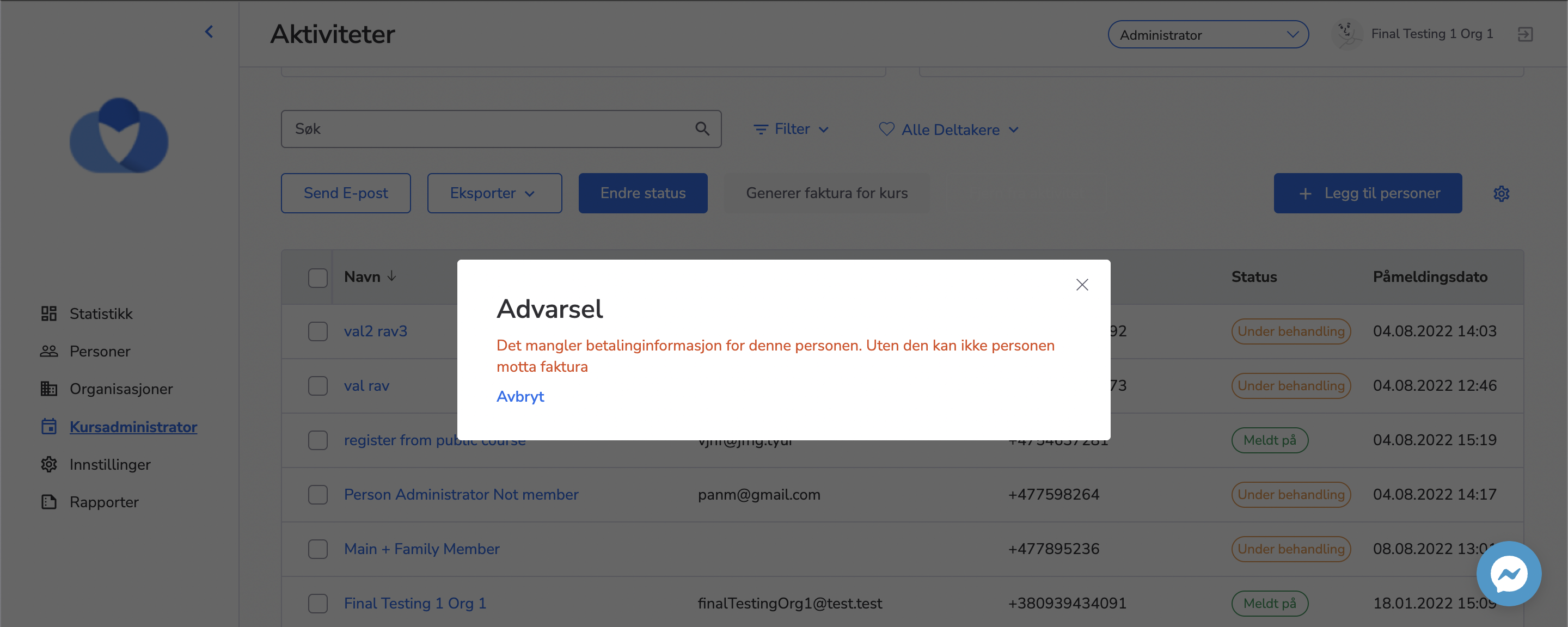
- Feature
New columns are added to the Participants report available both in the Back-Office and on My Page for course leaders. The additional columns are the following:
- All extra fields for members available for your organization
- Gender
- Address fields (Address line 1 and 2, Postcode, etc)
- Feature
We have added the ability to create an e-learning course, for those cases when participants will take a course on a third-party online platform. The e-learning course has a similar setup compared to offline courses, however, there are differences in the following aspects:
– Participants of the e-learning course will not receive reminder notifications for the course
– For e-learning courses the registration of the participants is mandatory
– When setting up and creating an e-learning course, the administrator/editor must indicate a link to the e-learning system in which the participants will be trained.
The ability to create an e-learning course for the organization is regulated by the setting for the organization. The setting is disabled by default.
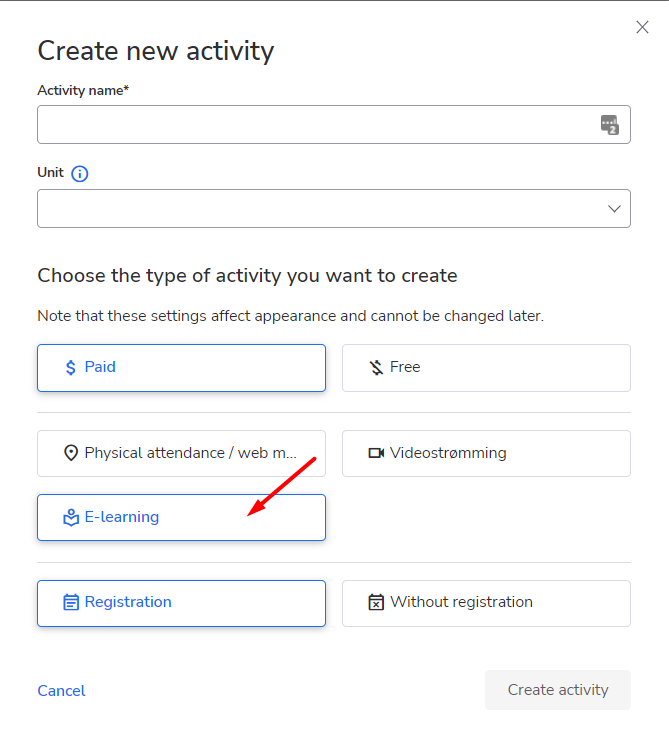
- Feature
Planning an overall meeting for all members of a local team? Use our new option – publishing activity/event without a registration to invite everybody to join in.
How-to: go to BackOffice – Activities (Aktiviteter) – and check ‘Aktivtet uten behov for påmelding’ on course settings (Instillinger) while creating a new course. The course will be published without asking persons to register.
- Feature
Delegate a possibility of setting up the course fee to your local leaders using a new possibility of Choo i Skyen – adding prices for main products through Min Side. This feature shall be configured through the request to the development team.
How to use: your local leaders now are able not just to create a course, but also to create a fee for local courses participation. They need to go to Min Side – Admin Activitet – one-course page – Producter. All the products will be created using the default account, account place, project number set up by the dev team.
Not using this feature? No problems, it is not added automatically. For all customers who haven’t requested the change, this feature will be locked.
- Feature
Previously, it was impossible to direct users to the necessary page after registering for the course successfully. A new setting for the course has been added to the back-office. An administrator can set the URL of the page that will open to the user after registration for the course is completed. This will allow an Administrator to direct people to the pages that will bring maximum benefit (e.g. tracking the success and not completed registrations).
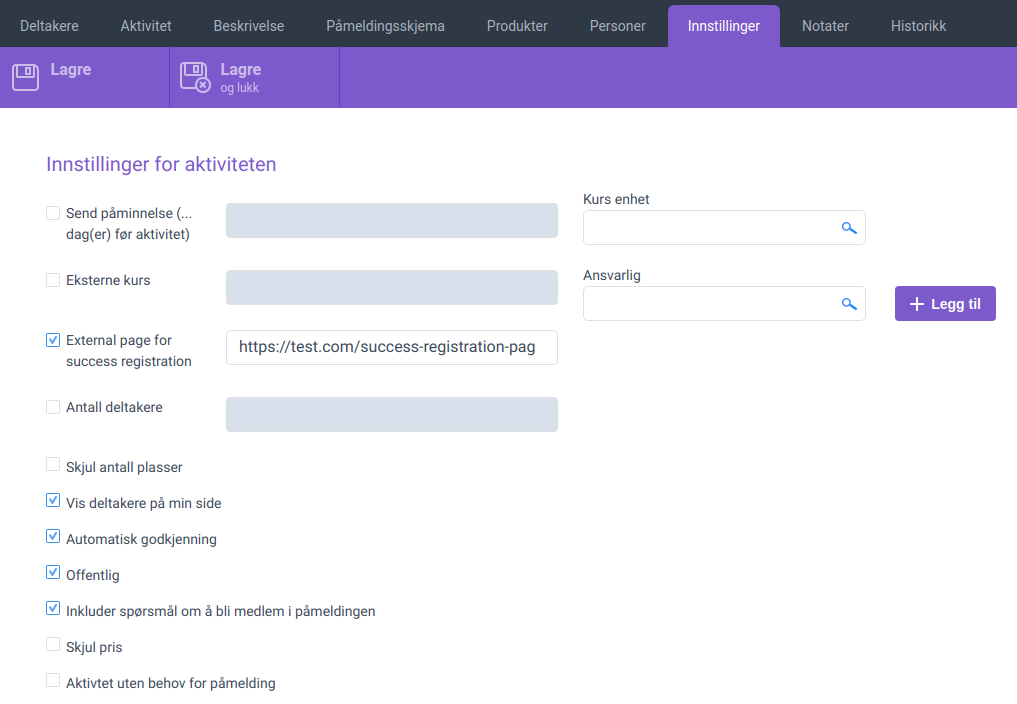
- Feature
An administrator in the CiS system is able to organize different accounts, account places, and MVA categories into сourse product category to use it later. This set of parameters is connected to the invoice issuer. Course Administrators can manage сourse product categories for all product lines from My Page as well.
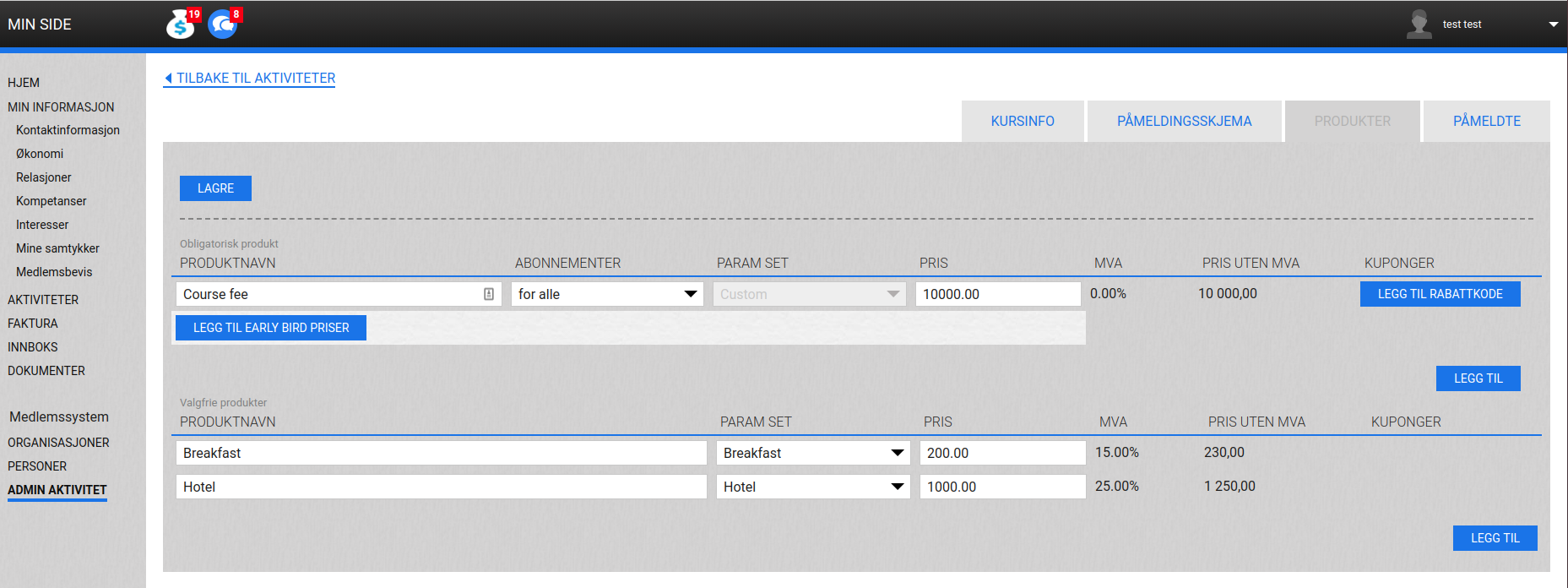
An administrator manages a list of сourse product categories in Settings. He can’t delete the course category, but the admin is able to set the “Inactive” status. Inactive status means that this category will not be shown for all new courses created after status changed, so it does not affect all existing courses.
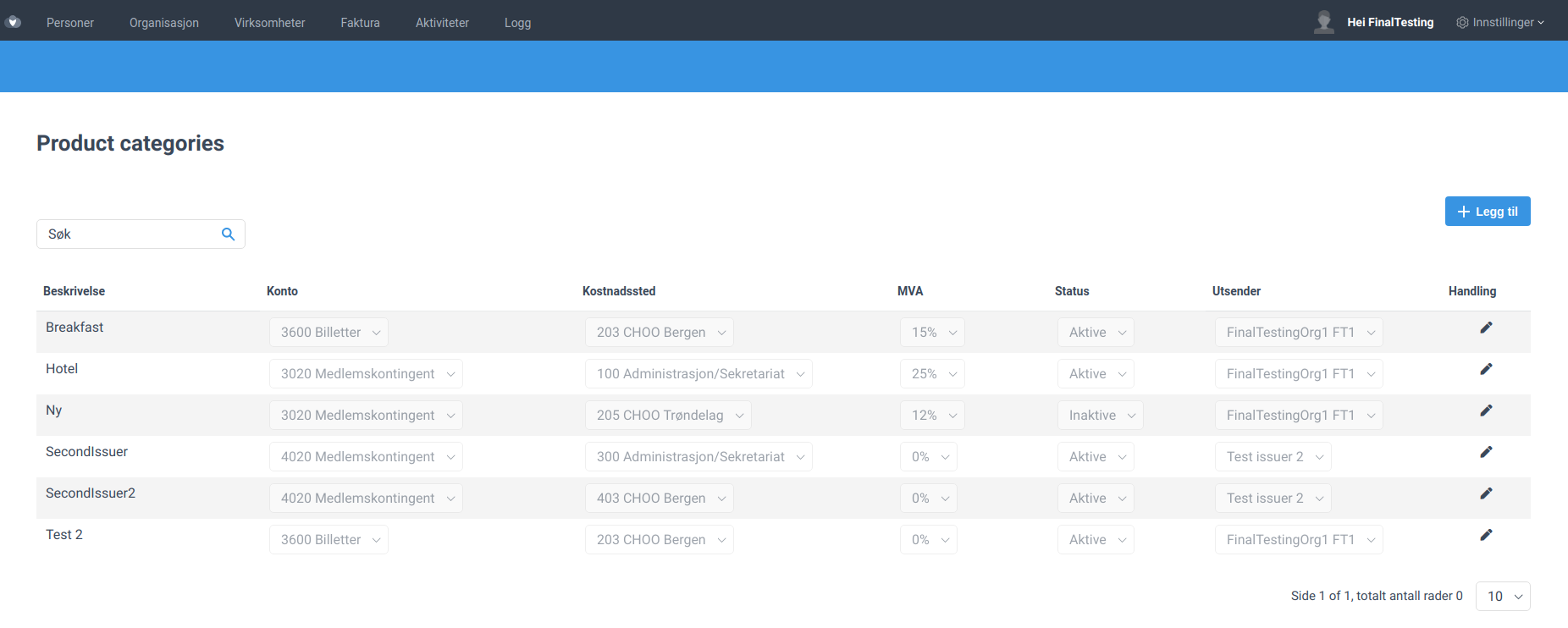
NB: By default, the project number is set as “Not defined” for all course products. If “Not defined” category is selected then it can’t be edited from My Page.
In case no course product category is set up for association, the system should work as today.
- Feature
A new feature has been added – now a course administrator also has an opportunity to set up discounts for obligatory and optional products from My Page.
Also, there is a new approach to set up the value of the coupon. Previously, the next validation rule was applied: you can’t set a discount bigger than the smallest price of the product, taking into account “Early bird” special prices. Now coupons can be set up with any value, and the system will calculate the correct price when the coupon is applied. This feature partially solves the problem of a 100% coupon.
- Feature
Now there is new functionality for Course Administrator that allows adding optional products to the course from My Page. Course Administrator has quite the same rights for adding the optional products as for the mandatory ones: adding the name of the product, price and product category. Moreover, Course Administrator сan link them to the course questions.
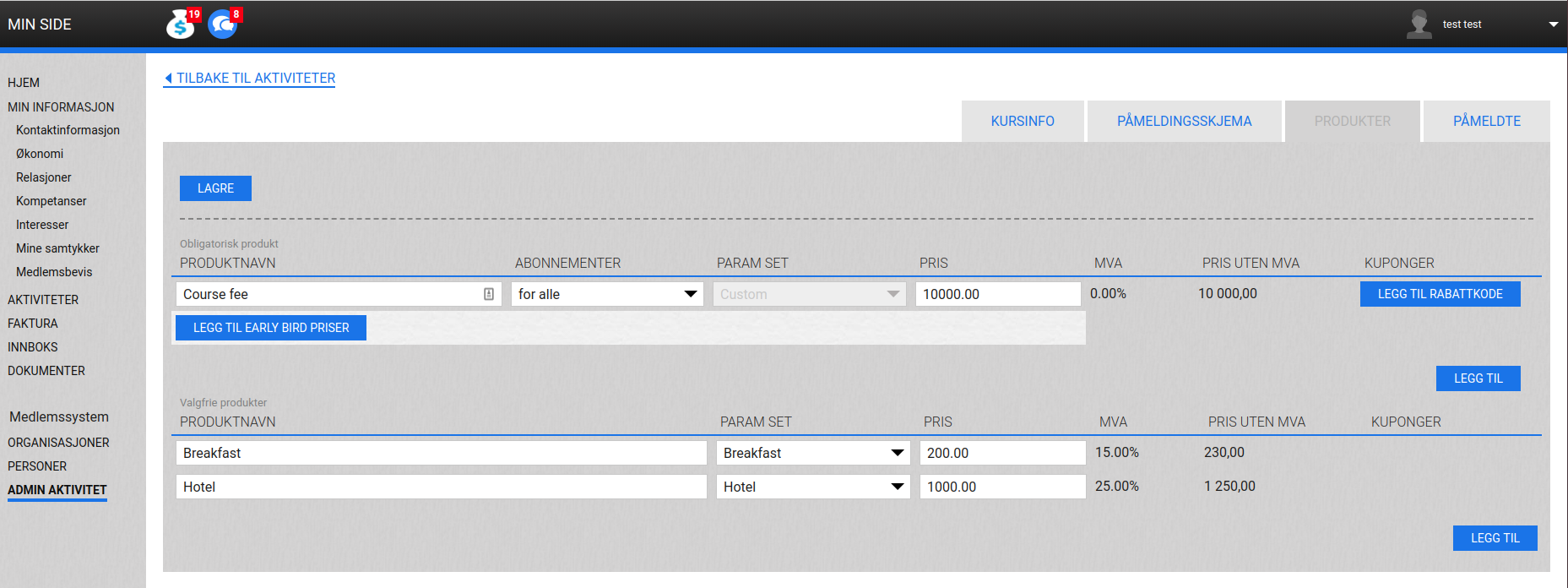
- Feature
Special prices for the mandatory course products could be set up by Course Administrator from My Page. Special prices have the same managing option for Course Administrator as for Administrator in the back-office: name of the period, Start and End dates, price value.
Course Administrator has all the necessary managing rights for adding, deleting, editing the special prices from My Page.
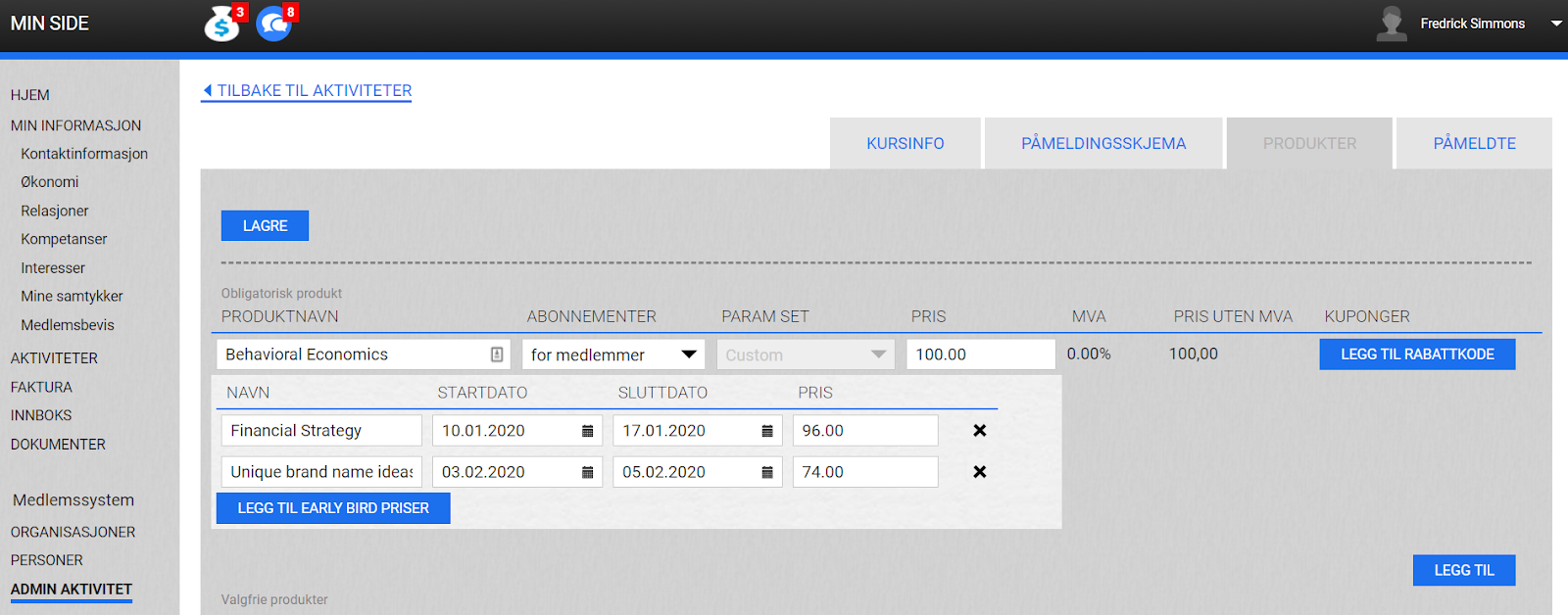
- Feature
After the Sprint 2 release, you and your course admins will be able to set up a sender email for a separate course. The system will send out all course notifications from this email. Since we need to verify the sender domain for each association in order to be able to send emails from the domain, there is a limitation. Admins and course responsibles will be able to edit the first part of the email, while the domain is the same for all admins and responsibles of the association.
How to find:
- Open the course card or wizard on the “Activity” step/tab, either in the Back-Office, or on My Page.
- Go to the “General information”/”Generell informasjon” block, and find a new field there – “Activity sender email”. By default, the field should contain the verified sender email for the organization, but you can change the first part of the email.
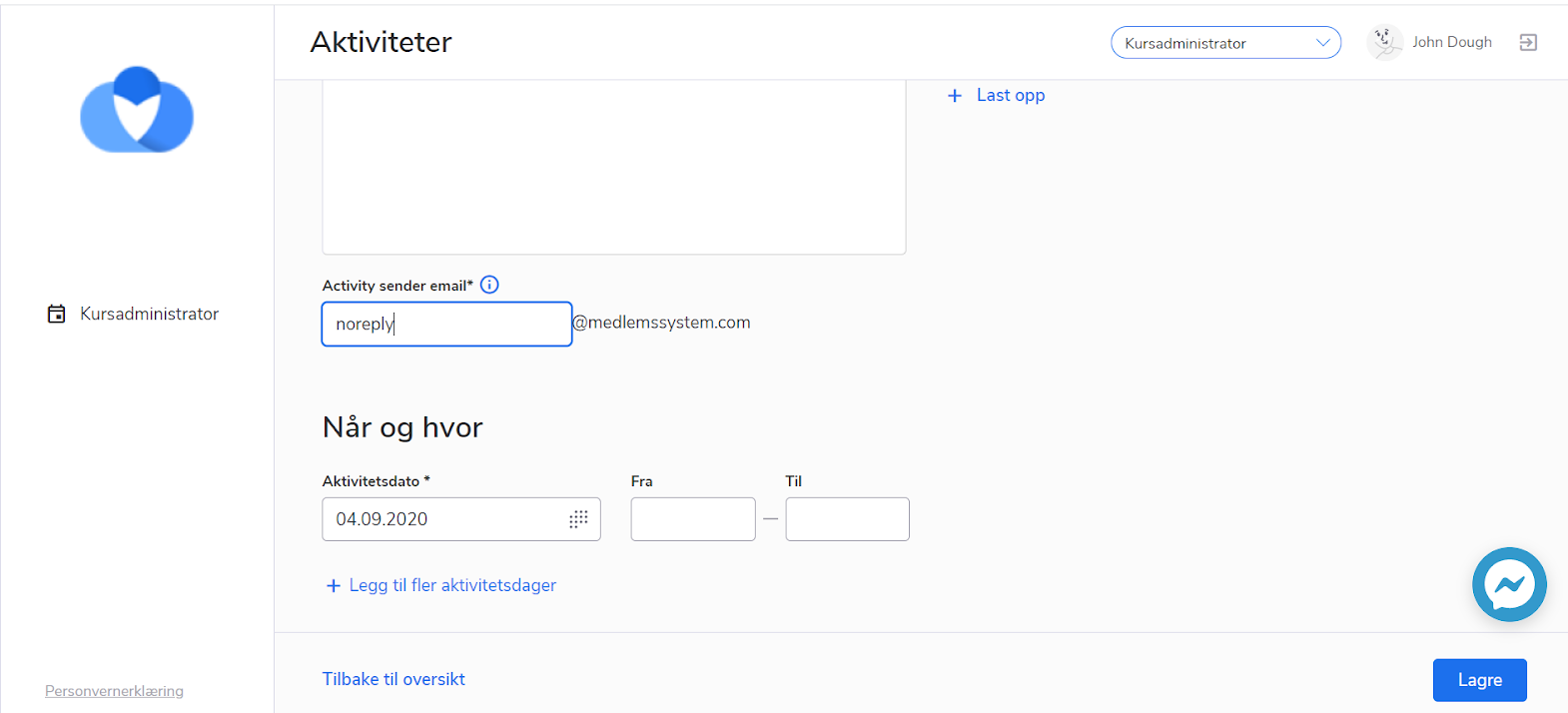
- Feature
A Course Administrator gets an opportunity to add a person from the observers’ list using the autocomplete field. It is possible to search for a person on the list by name. To prevent errors the personal email and mobile number will be shown during searching.
Regarding the managing options for a Course Administrator, only one person could be added to a course at once and new participants will be always added with “Waiting for approval” status as in the back-office. A Course Administrator can also remove any number of participants from the course at once.
- Feature
Admins are able to set the exact time of the event start/end, using a time field instead of the old dropdown.
- Feature
A certificate about course participation could now be generated and sent to the course participant. Administrator and/or Course Administrator can choose whether to send a certificate via e-mail during changing the participant status to “Attended”.
Additionally, there is a button “Send certificate” on a course: an Administrator and/or Course Administrator is able to pick participants having “Attended” status and send them out an email with a certificate at any time. So, a new email template was added in the back-office Settings.
Also, course participant having “Attended” status is able to download the course certificate as PDF from the course page on My Page at any time.
The template for the course certificate could be customized for each organization. The default view is as on the following screenshot.
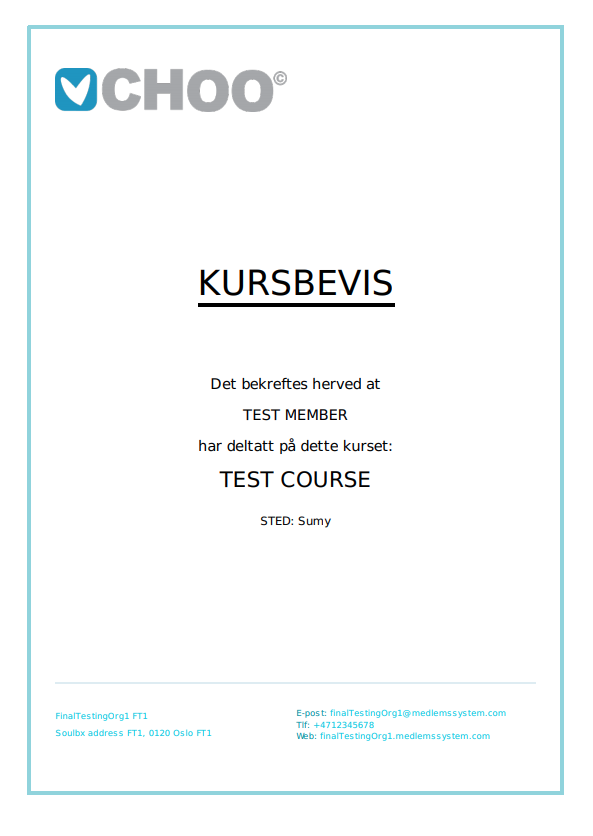
- Feature
In this release, we’re launching a big update in activity settings related to invoicing to make this part more flexible and customer friendly. The upcoming updates should make the course invoicing process easier and it should fit most business needs.
With the update, Admins and course responsibles are able to decide the following:
- How to approve a course participant
- Manually – in this case, “Automatic approval” setting should be turned off. Please note, that it is not possible to issue course invoices automatically in case you’d like to approve course participants manually.
- Automatically – in this case, “Automatic approval” setting should be turned on. In this case, you’re also able to decide when the course invoice should be issued by the system.
- In case you’re using automatic approval of a participant, you can decide when to issue an automatic invoice
- At registration – in this case, a course participant will be approved automatically once he/she finishes the course registration, and the invoice will be automatically generated right away.
- On selected date – in this case, a course participant will be approved automatically once he/she finishes the course registration, but the invoice will be automatically generated on a selected date in the future. The system will calculate this date by default for you based on the earliest course date, but you’ll always be able to change it.
Additionally, we’re creating a new setting that allows choosing the default approval mechanism for each association separately. You’re able to choose if you want all your courses by default to be created with or without the “Automatic approval” setting, which option should be chosen inside (“At registration” or “On selected date”), and how many days before the course date you’d like to use to calculate the invoice date (e.g, it can be 2 weeks before the course start date, or 30 days).
Important notes:
- All people who will pay by card during the course registration process will be approved automatically and will get invoices automatically right away, no matter what’s chosen inside the “Automatic approval” setting.
- If you choose automatic invoice generation on a chosen date, the system will generate a bunch of invoices and group them by the invoice receiver, PO number, and reference.
- In case you choose automatic invoice generation on a chosen date, this date can’t be earlier than tomorrow. All invoices will be generated at 6 pm on a chosen date.
How to use:
- Open course card or wizard in the Back-Office or on My Page (for course leaders)
- Go inside course settings in Back-Office, or to the “Registration” tab/step on My Page. Now inside the existing “Automatic approval” setting, you’ll find the new following options:
- “When to issue automatic invoice”: “At registration” or “On selected date”. Both options are available only in case “Automatic approval” is turned on.
- “Invoice issue date” that is unlocked in case the “On selected date” option is chosen
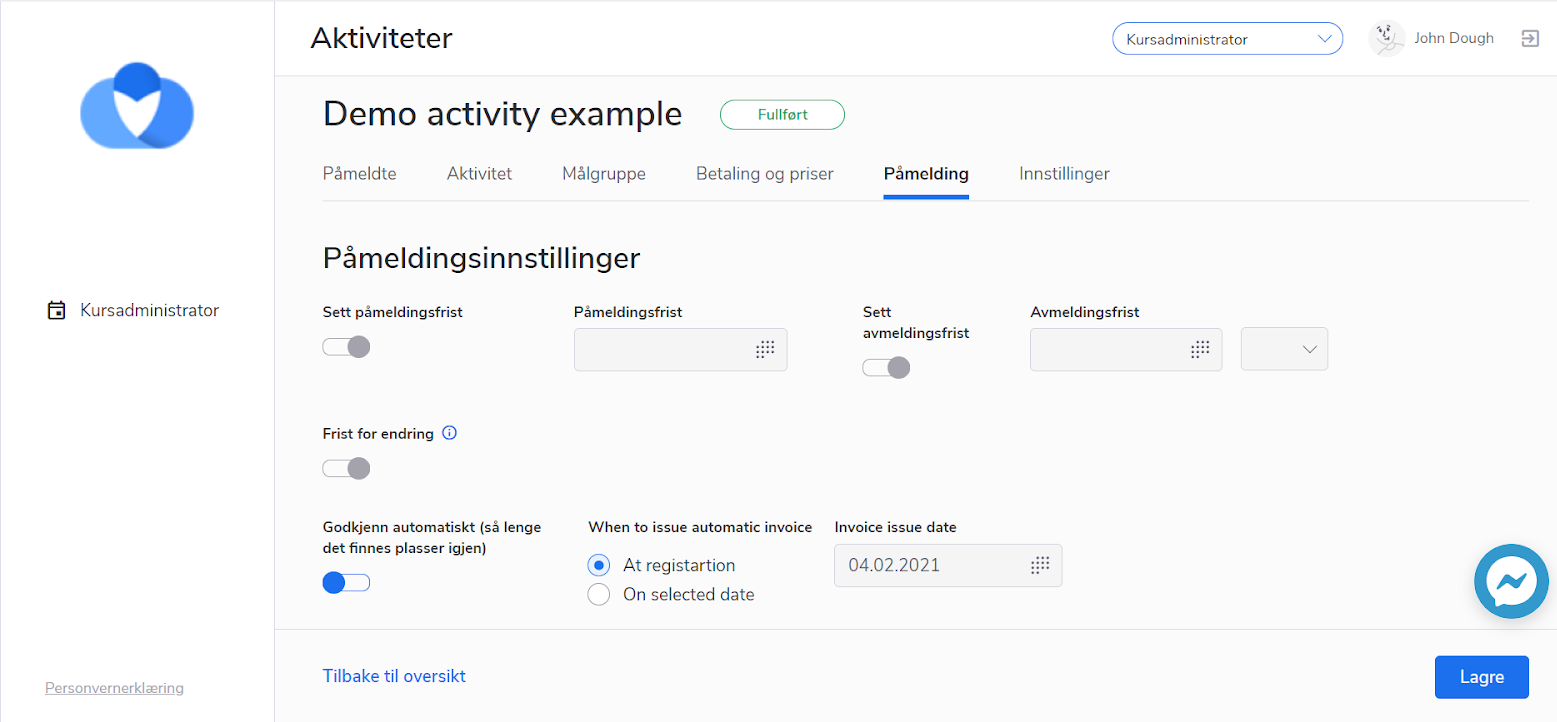
- Feature
Previously, it was possible to turn on this setting to allow people to edit their registration details before a date chosen by admin/course responsible. Now we’re removing the date from this setting. It will be possible to turn on the “Edit registration information” setting without any particular date. If the setting is on, all course participants will be able to edit registration details before they get invoiced for the activity.
- Feature
Admins are able to add pictures to the course description to improve their appearance to participants.
- Feature
Now if you generate the course automatic invoice for any course participant(s), and then credit the invoice, the “Is invoiced” column inside the list of course participants will be switched back to “No”.
- Feature
Now the Observers tab (Personer tab of the Course card) contains the same filters as Persons’ overview.
- Feature
Now your course leaders (Super Admins, Admins, Editors, Contributors) are able to see a short widget on the course card, “Participants” tab available for them on their My Page. The widget shows the following information:
- Number of people registered for the course (including all participants with any status except Cancelled)
- Number of approved participants (participants having status Approved or Finished)
- Number of places available for the current course (if applicable)
- Feature
Now, the admin/editor is able to redirect unregistered users directly to the registration form on the course.
How to use:
1. Go to My Page as a course admin/editor
2. Go to the course list and select the particular course
3. Go to the “Settings” tab in the course setting
4. Copy the direct link to the registration form
5. Send the copied link to those people who need to register in the course and the system
Warning: If an authorized person uses this link, the system will redirect him to the first step of registration
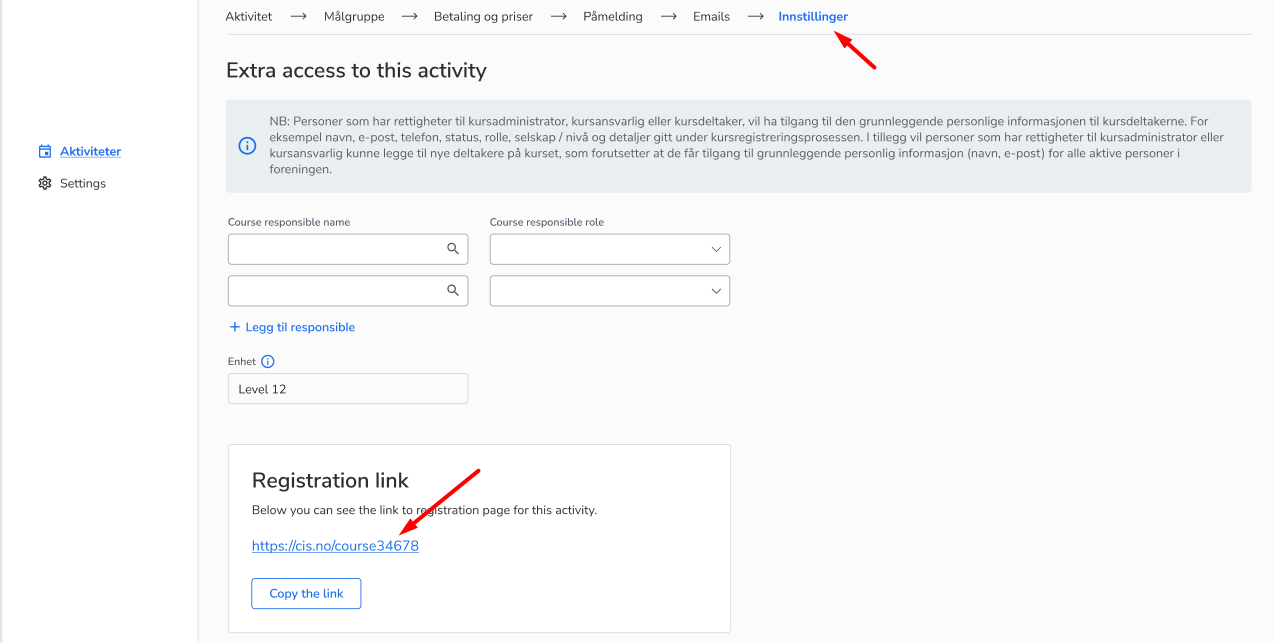
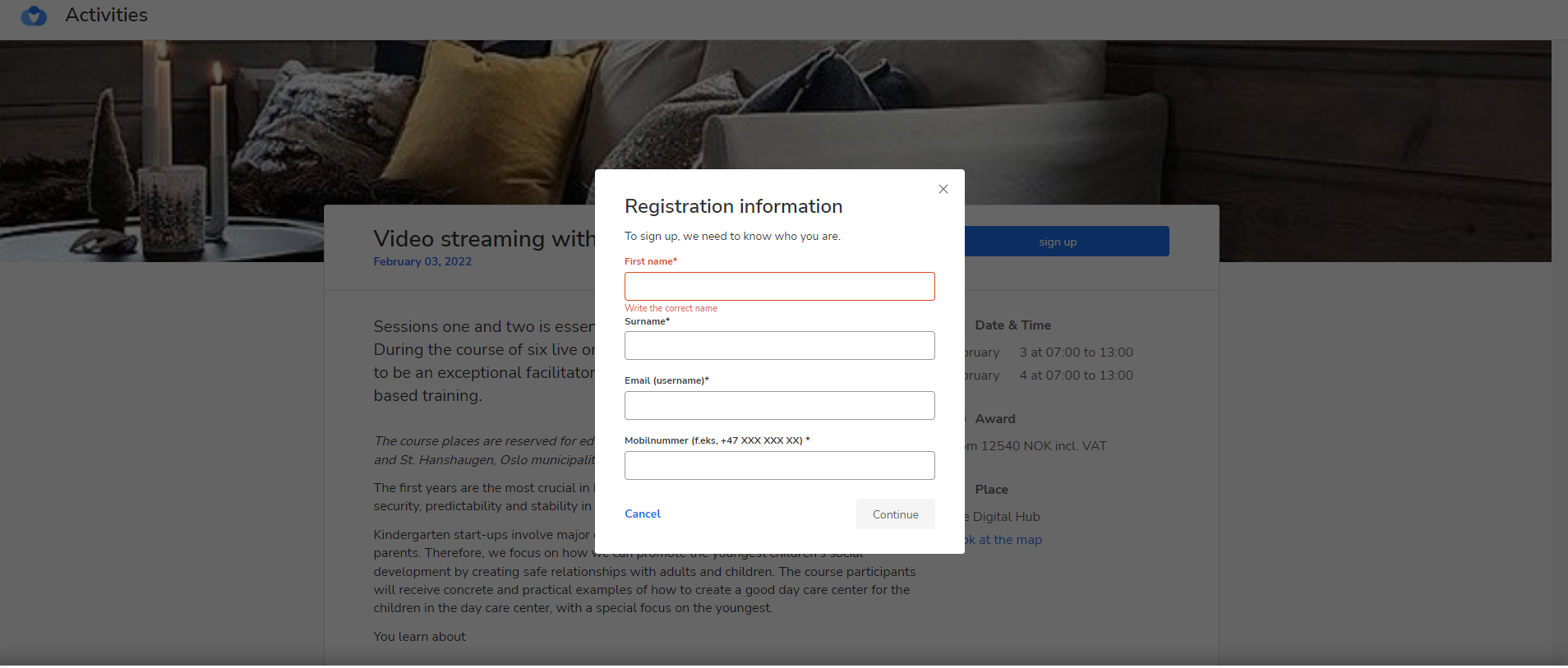
- Feature
While exporting an extended report from MyPage, it possible to add the participant’ level, birthdate to the report and split the name into the first and second name as in BackOffice.
- Feature
While adding a participant to the course all the persons from the organization are shown on the list of persons and not the ones from the target audience.
- Feature
Now, as an administrator, you can set up the following behavior: if a company has an active member subscription, it will be applied to the company members also. That means, that company members will be able to register for courses and pay for them as people who have an active member subscription.
How to use:
- Go to the subscription settings in the Back-office, as a Back-Office admin
- Select and enter to the subscription
- Mark the “Inherit company discount” checkbox for applying the member subscription to the persons in the company and save the changes
- Log in to the system under the person who has a membership in the company which has an active member subscription
- Go to the course with the product and price for the persons who have a member subscription
- Register for the course and pay for it as a person with a member subscription